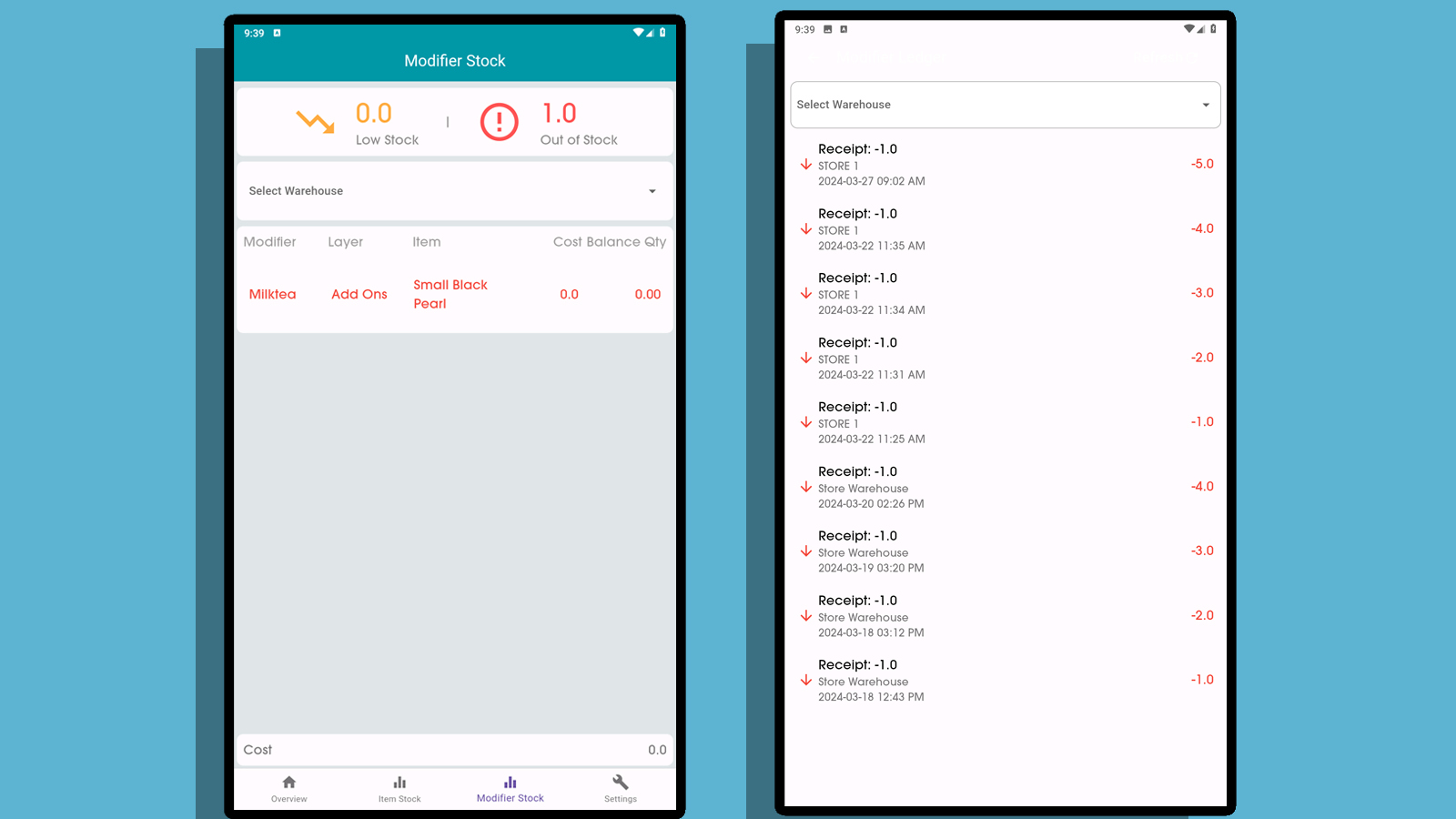Monitor through Analytics
You can monitor your Sales and Stocks through KaHero Analytics or Back Office.
Here's a refined version of your text:
The Analytics app is a separate application from the KaHero POS. The Analytics app displays all the transactions occurring on KaHero POS in real time.
Overview
Open your Analytics App and log in to your account. After logging in, the first thing you'll see is the Overview, which includes the Sales Summary, Top Items, Shifts, and Employees reports for a specific date. To begin, select or specify the date you want to view your reports by clicking the left or right arrow.
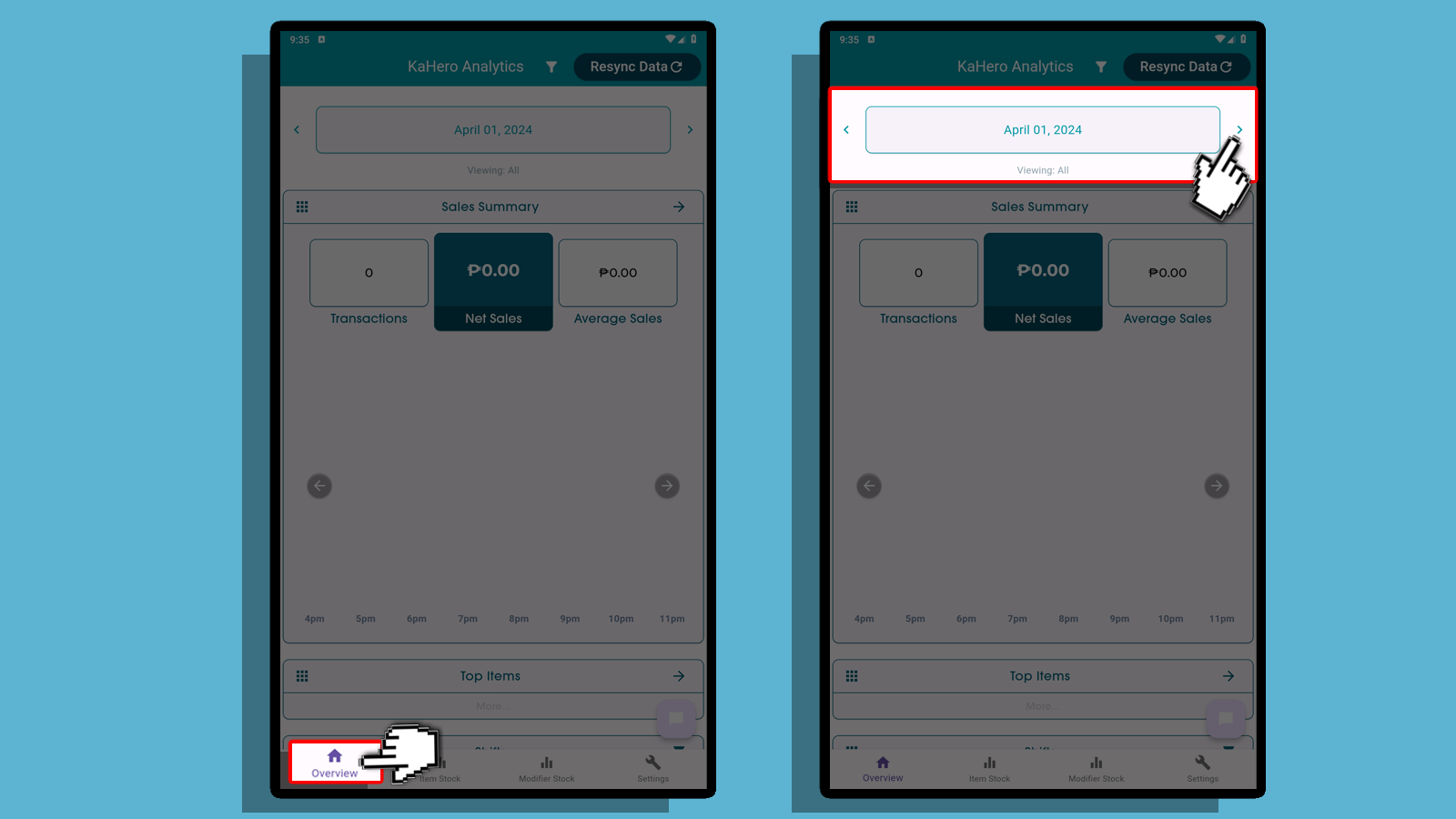
Sales Summary - Under the Sales Summary Report, you can view the number of transactions, total sales, and average sales for a specific date. By clicking the box icon, you can view the detailed Sales Summary Report.
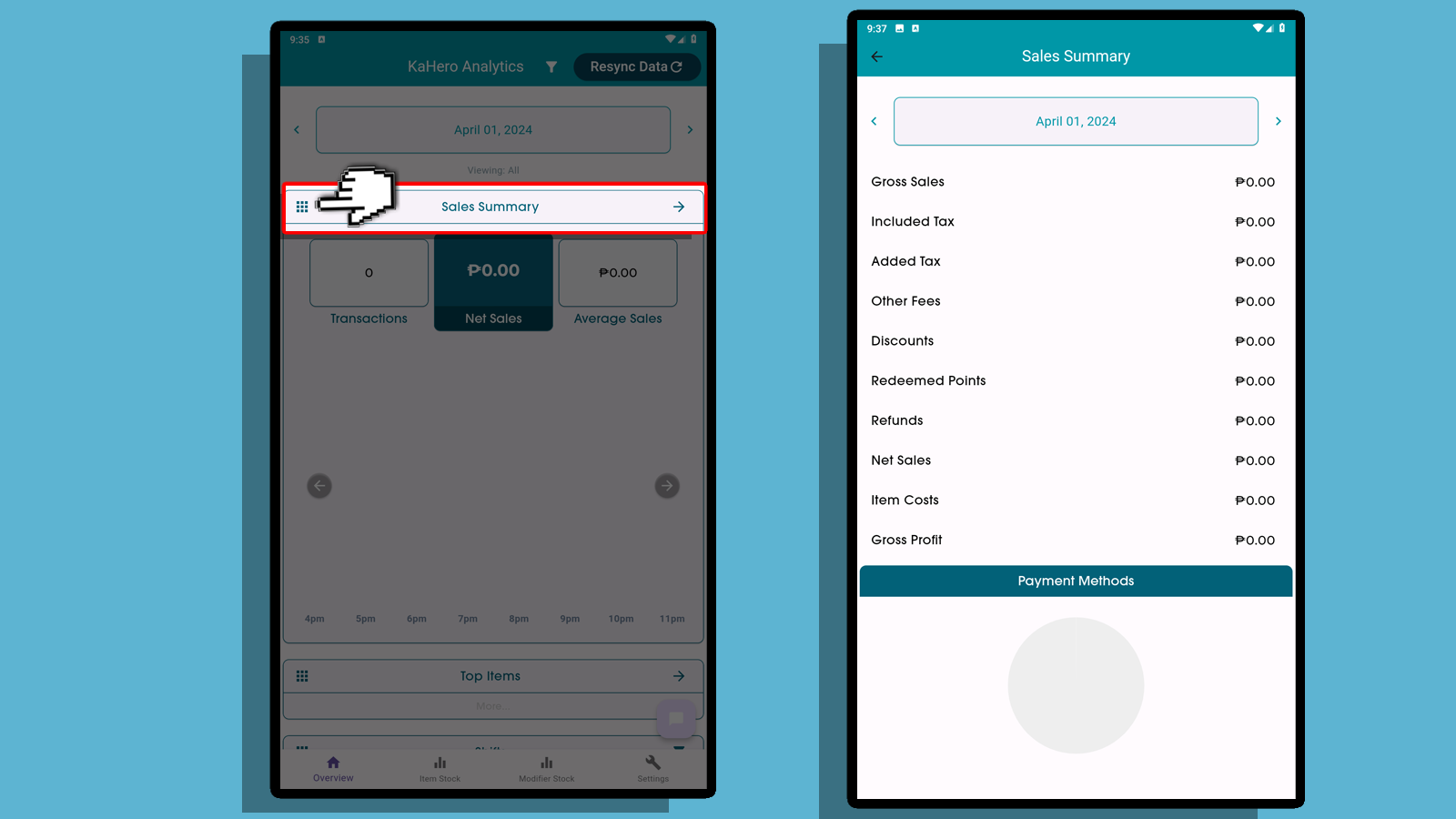
Top Items - This section shows the top items sold on a specific date. By clicking the box icon, you can view detailed information.
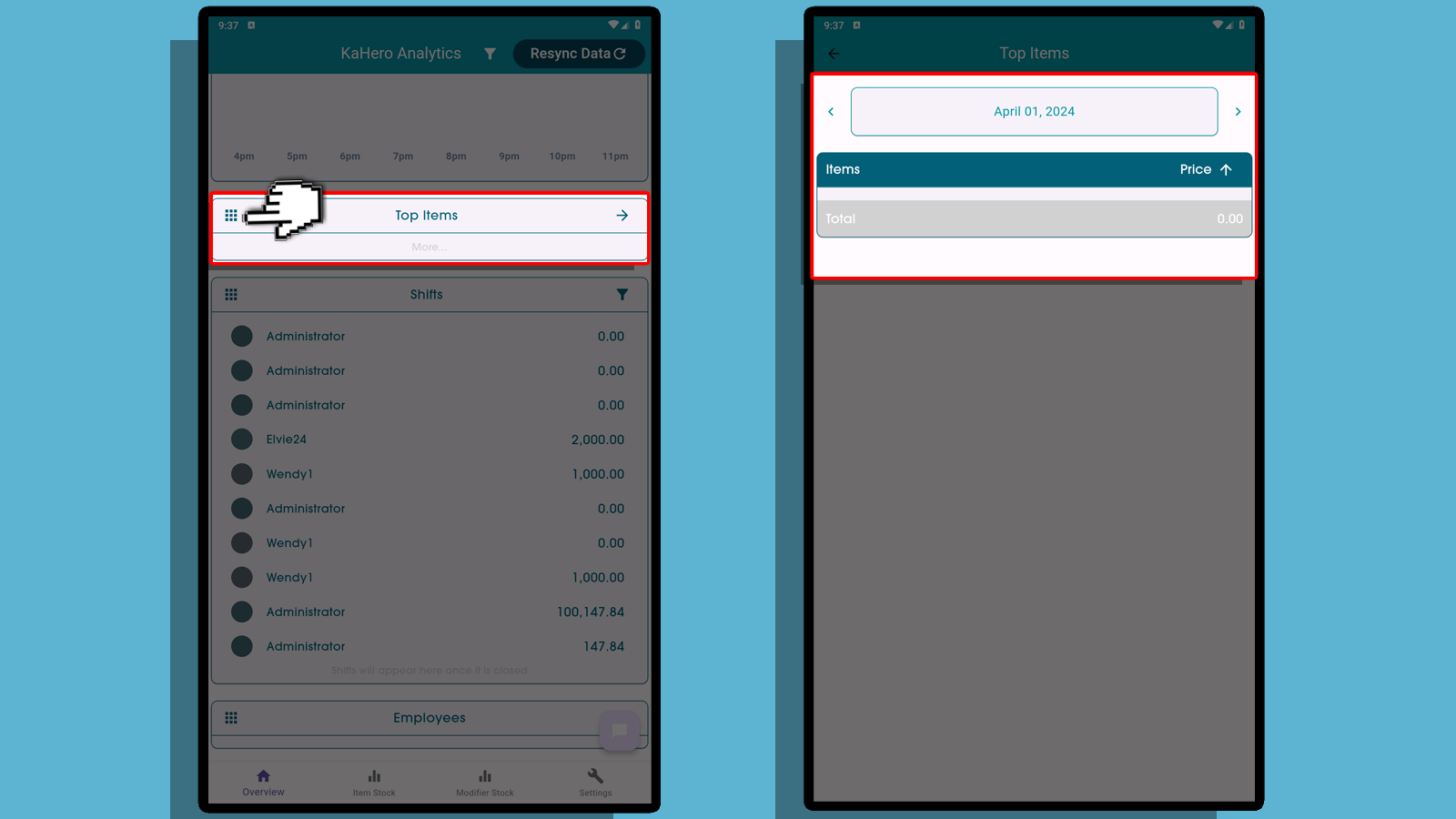
Shifts - Under Shifts, you can monitor your users and their cash sales for a specific date. To view the Shiftee Overview, just click the box icon.
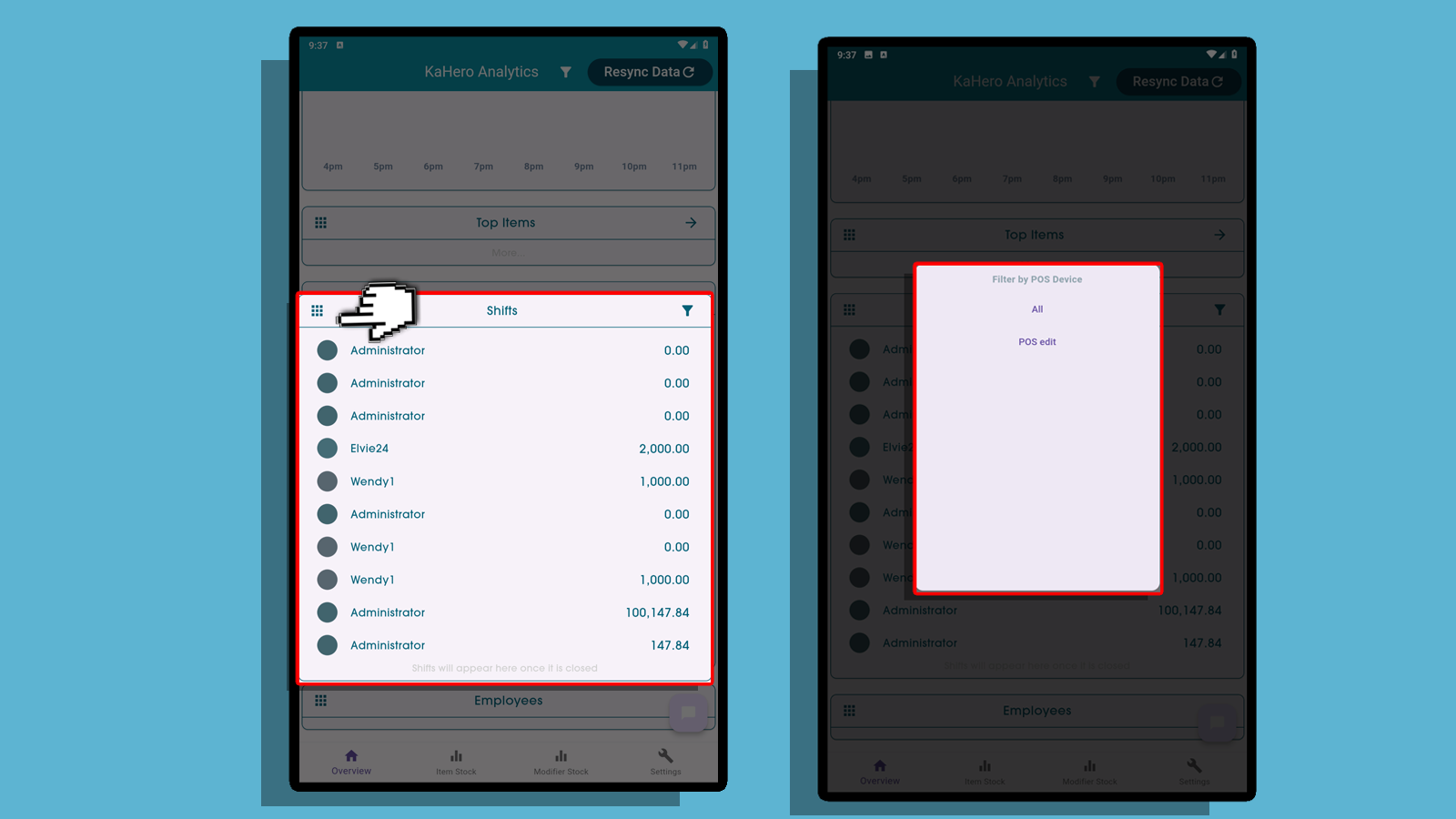
Employees -This section shows all your staff's time entries for a specific date. Select a user to view their details..


Item Stocks
In the Item Stocks section, you can monitor if your stocks are low or out of stock and view the cost and balance quantity of all your items in the selected warehouse. To view the Item Ledger or track the movement of your item stocks, just click on a specific item.
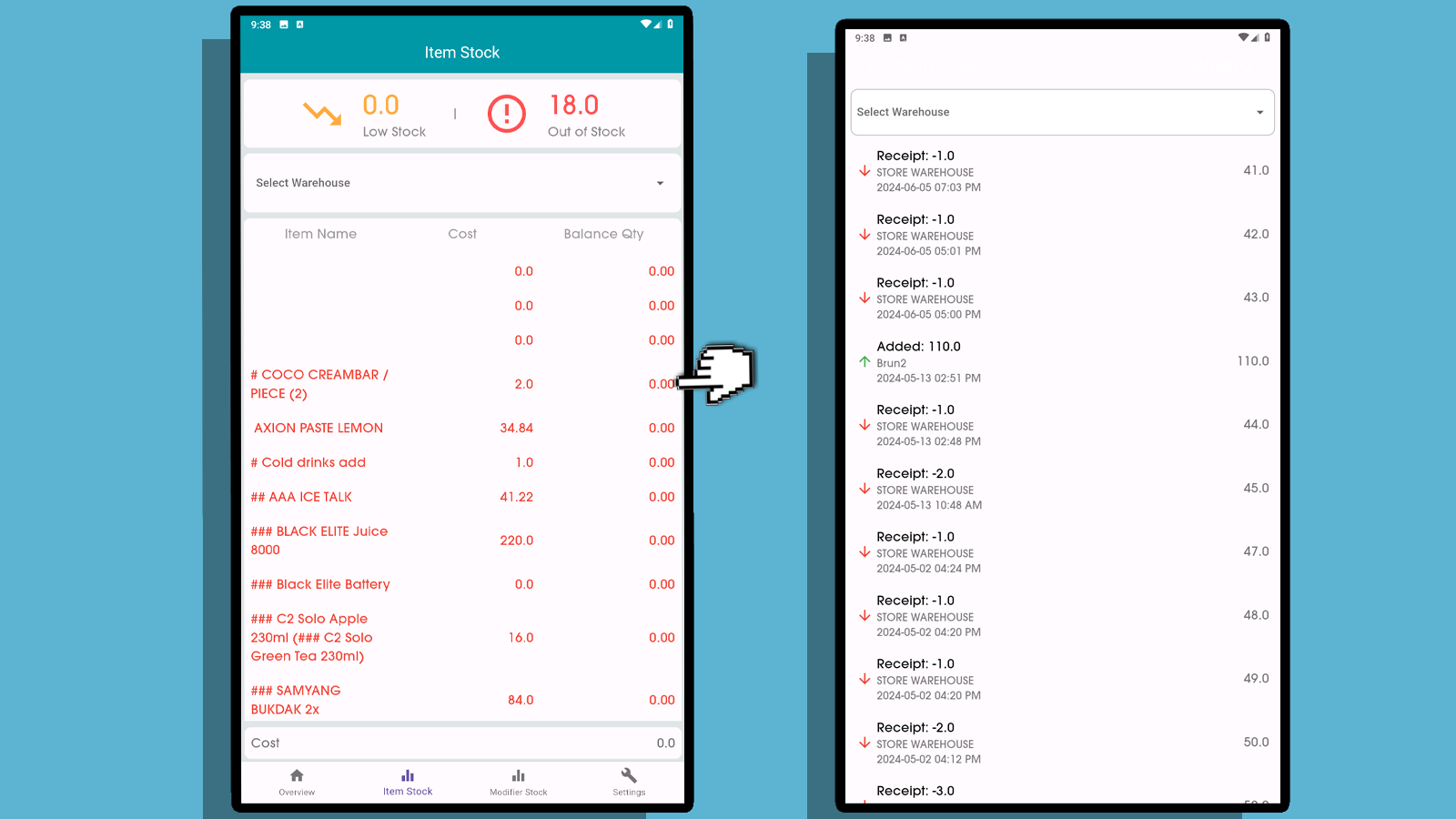
Modifier Stocks
In the Item Stocks section, you can monitor if your stocks are low or out of stock. Additionally, you can view the cost and balance quantity of all your items in the selected warehouse.
To view the Item Ledger or track the movement of your item stocks, simply click on a specific item.