Most common question regarding stocks is "how can we turn all our negative stocks to positive or into 0".
Note : The reason why you have negative stocks is when you check the box of "Allow Negative Stock" of the Warehouse Settings under General Settings.

How to reset or turn your negative stocks to zero (0).
To start, you have to Export your Stocks. Go to Back Office and login your account.
Hover your cursor over the Box Icon . Click the Item Stocks
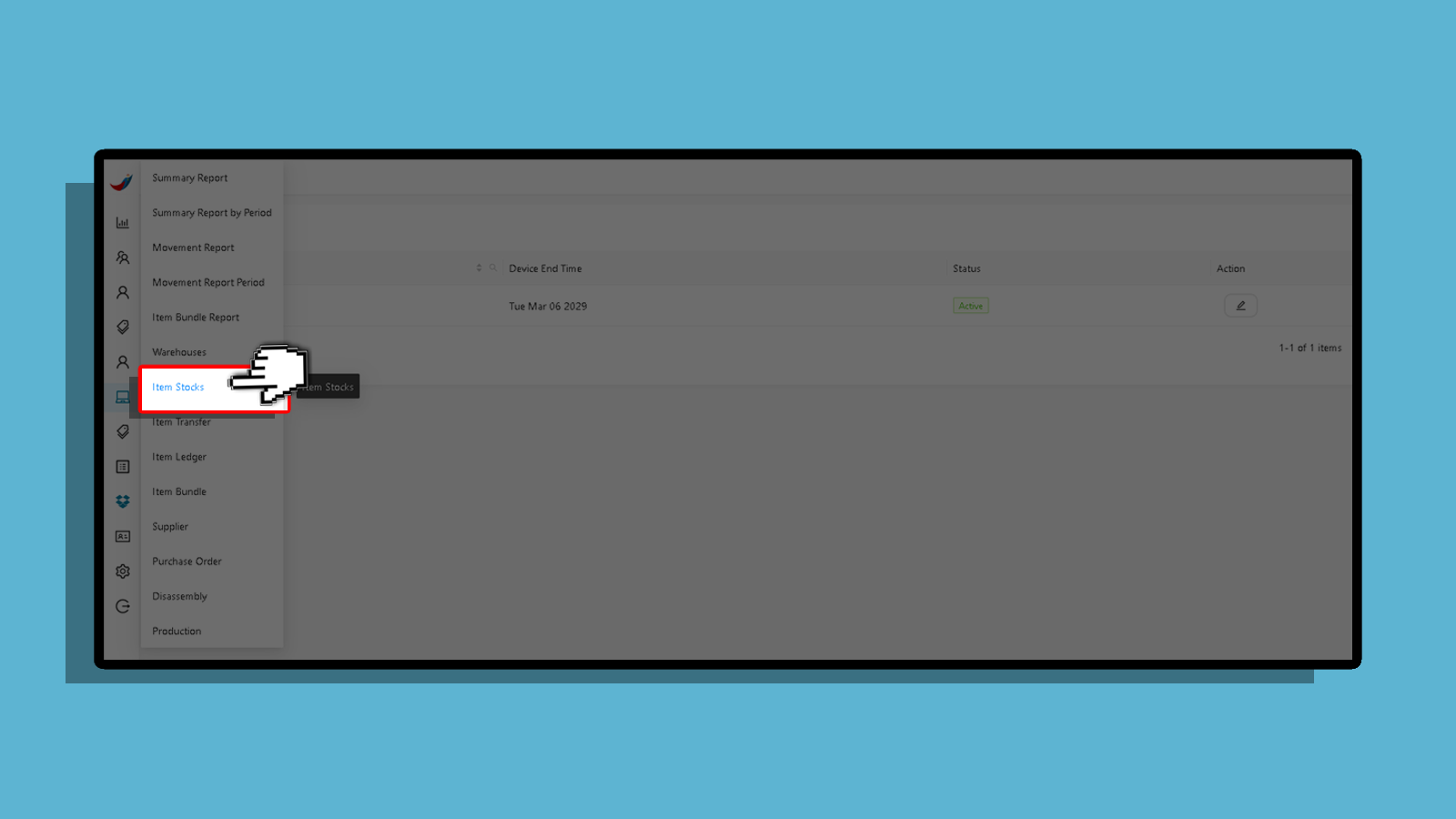
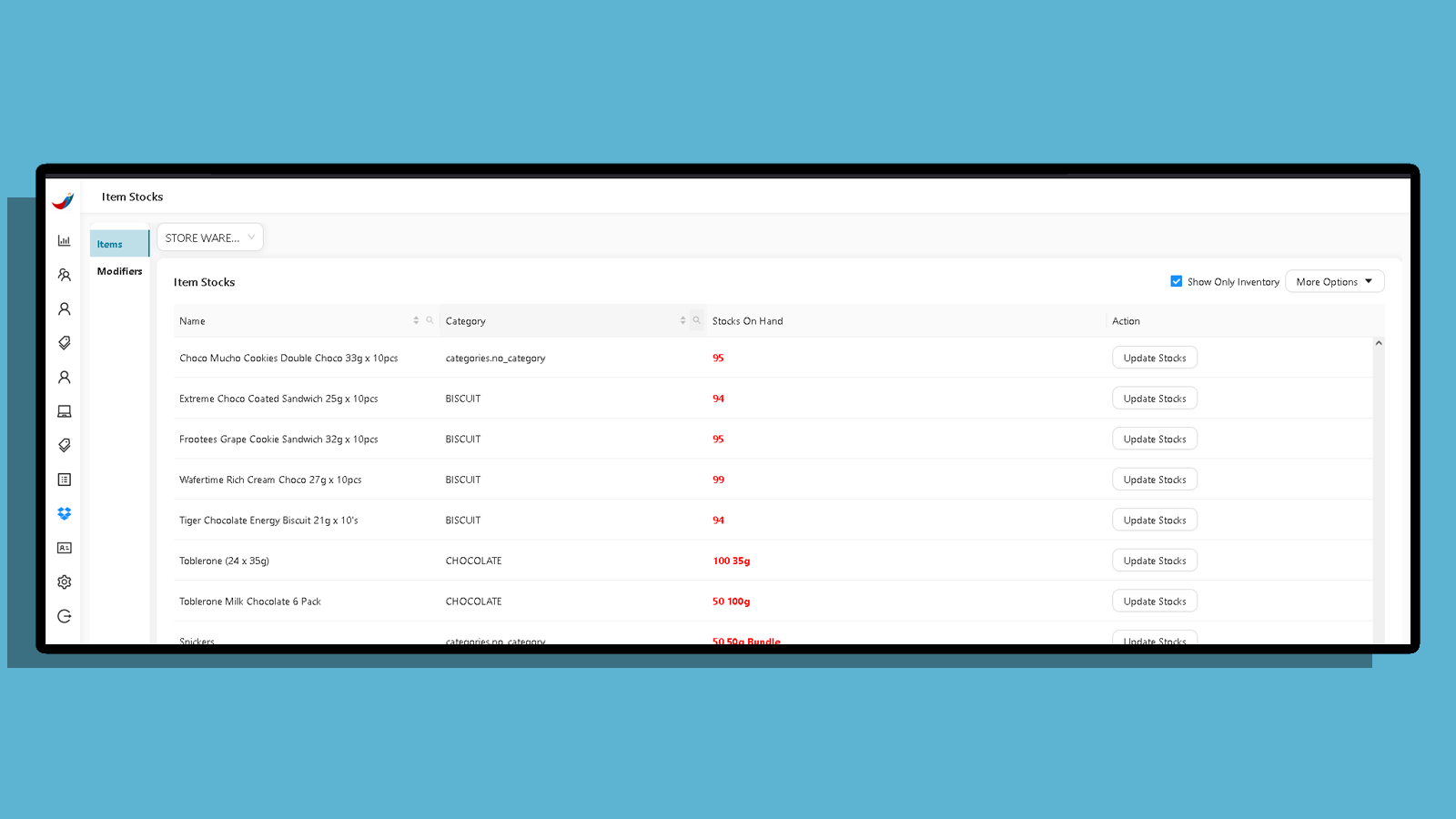
Click the More Options
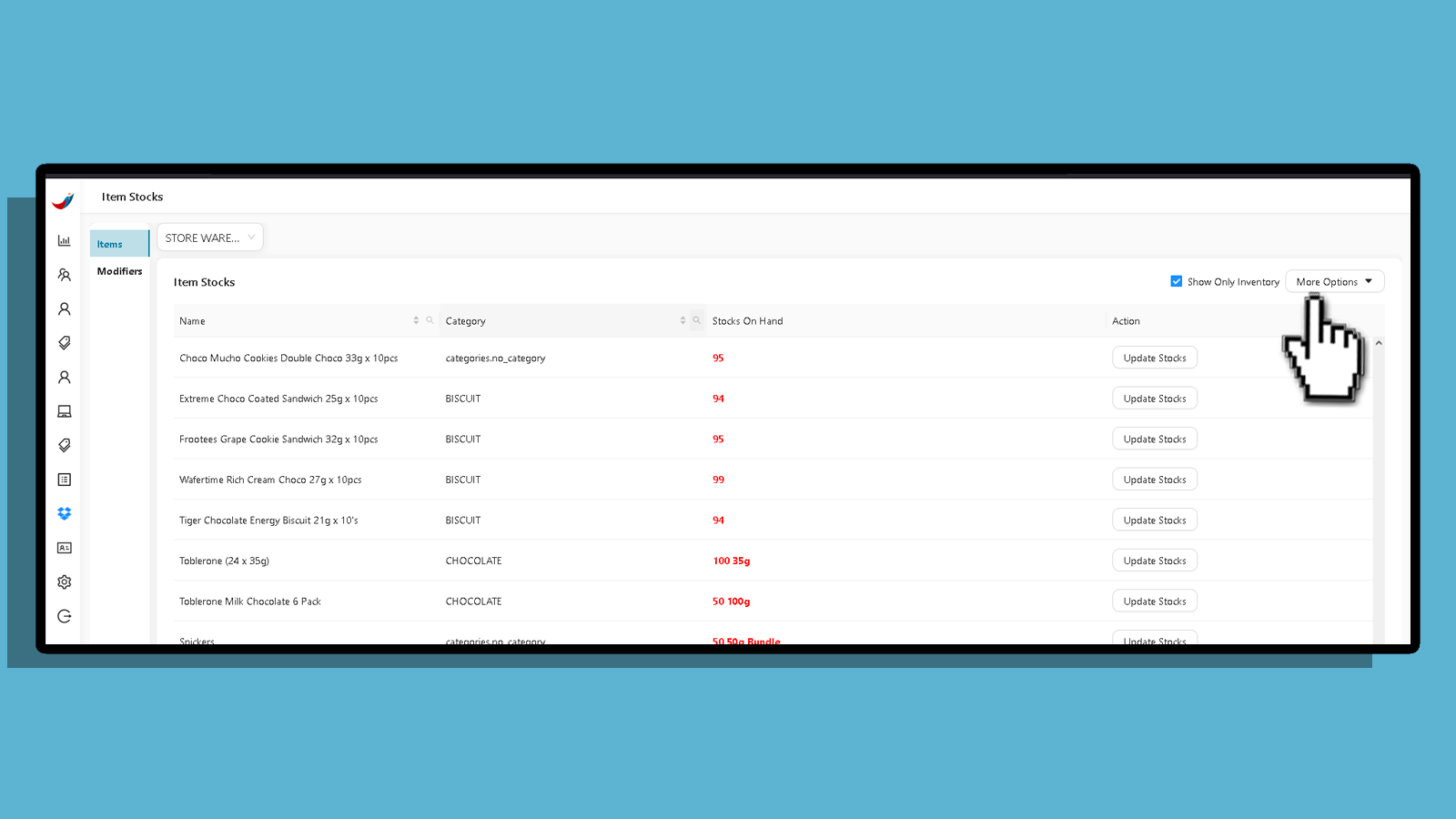
And Click Export Item Stocks.
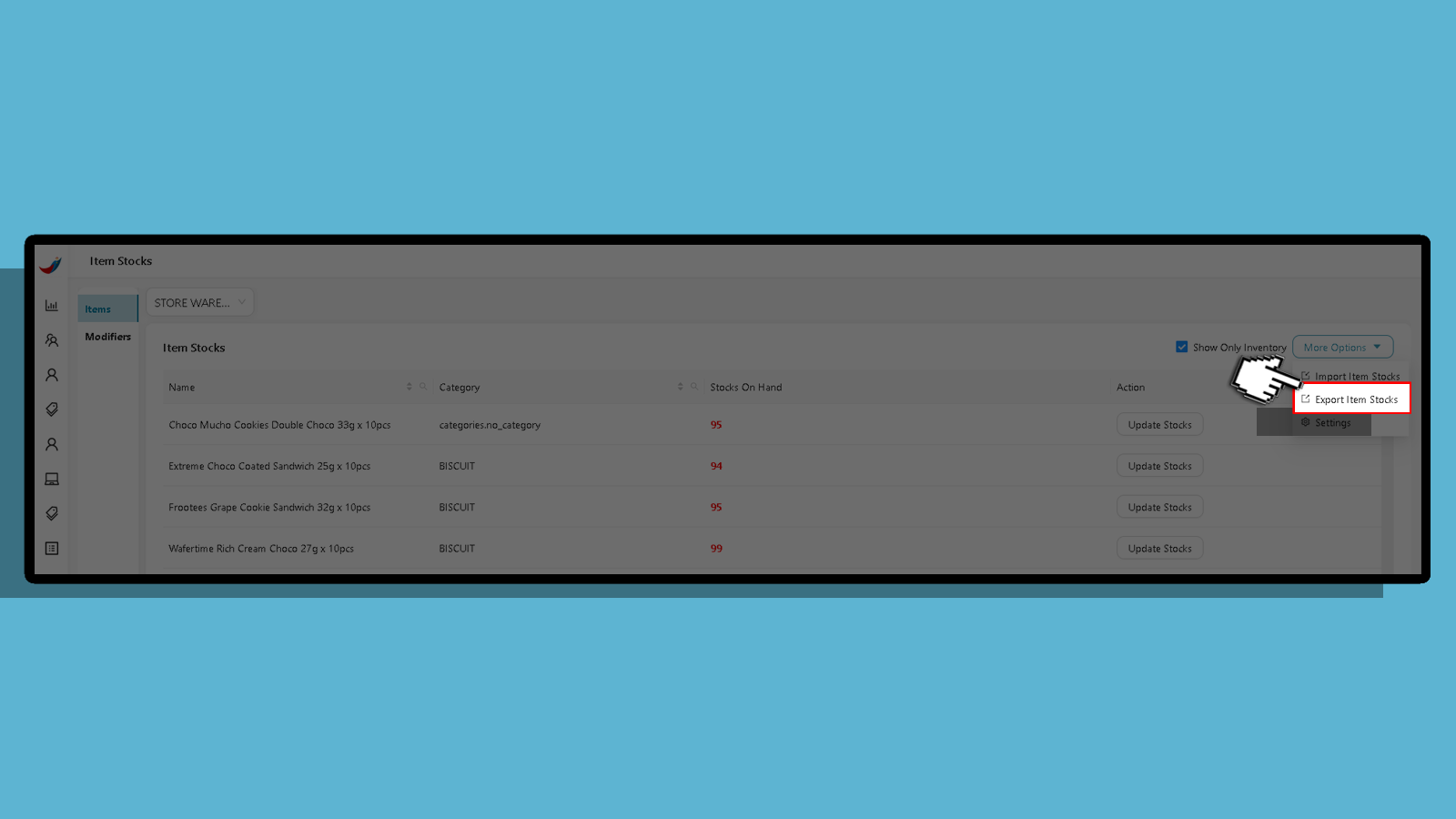
A file will automatically be downloaded

After the Download is Finish, Open the .xsl File
The below is a sample of items
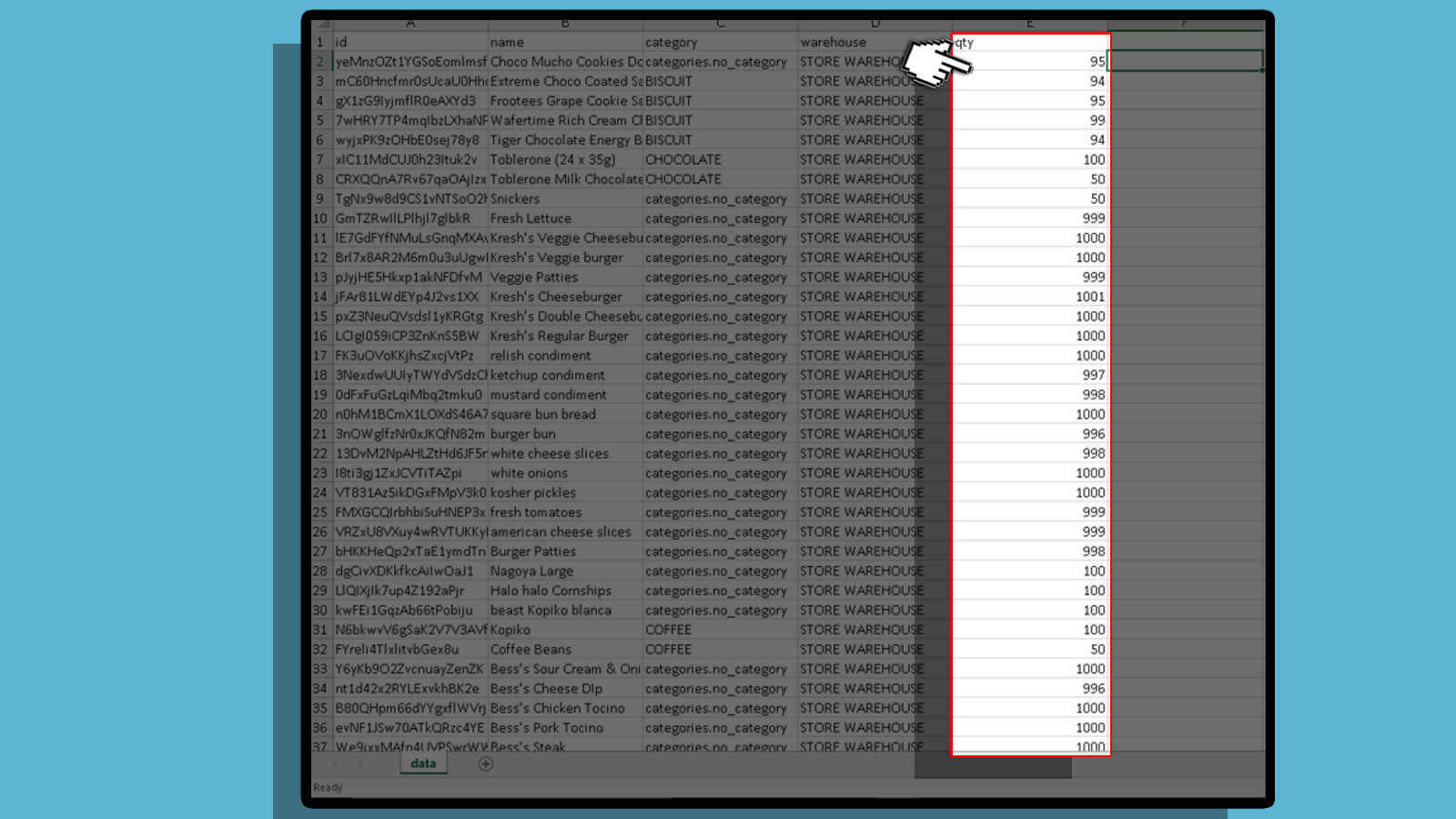
Select row 1 then click Filter or use shortcut CRTL+Shift+L.
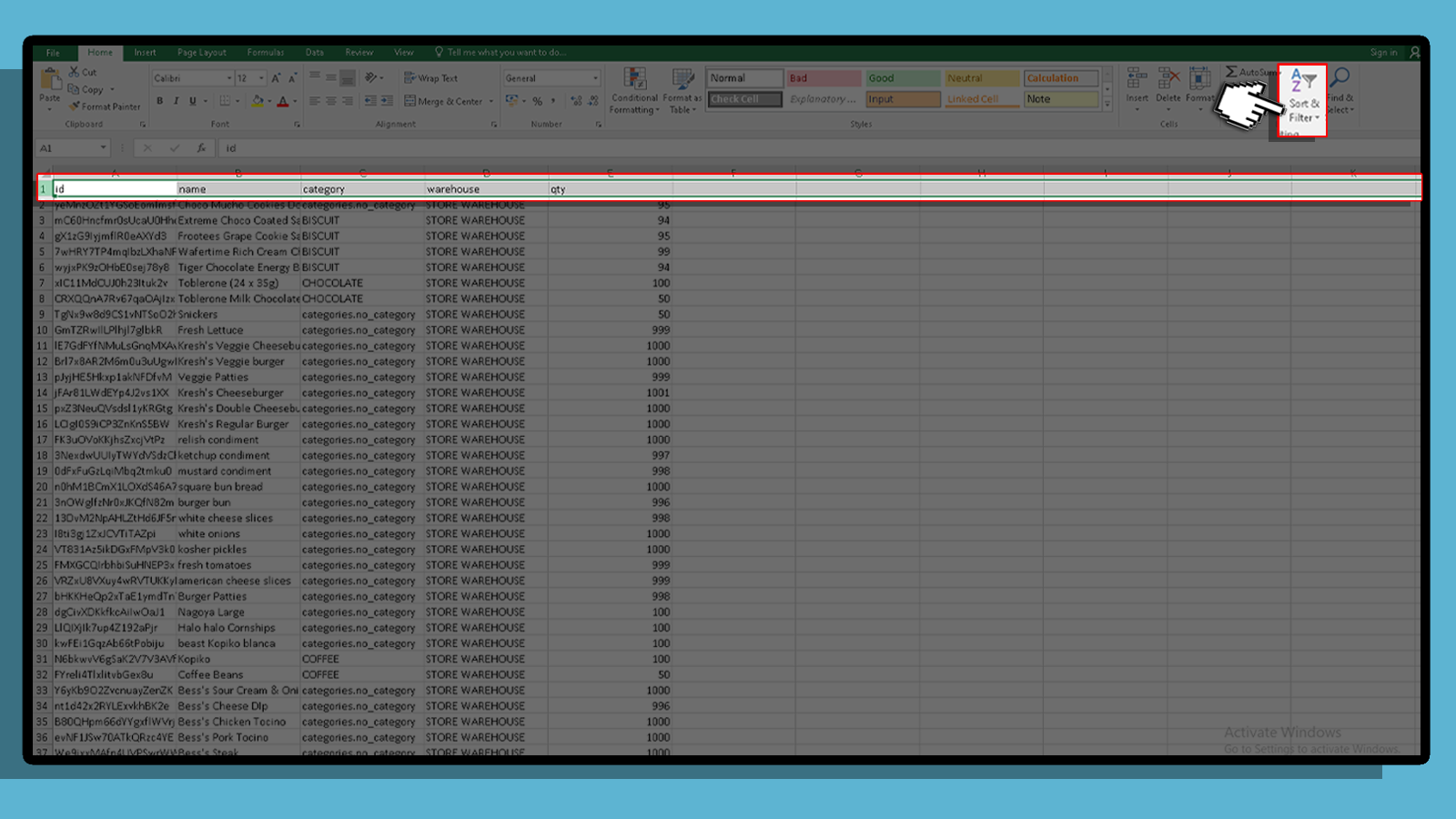
Click the drop down under Qty.
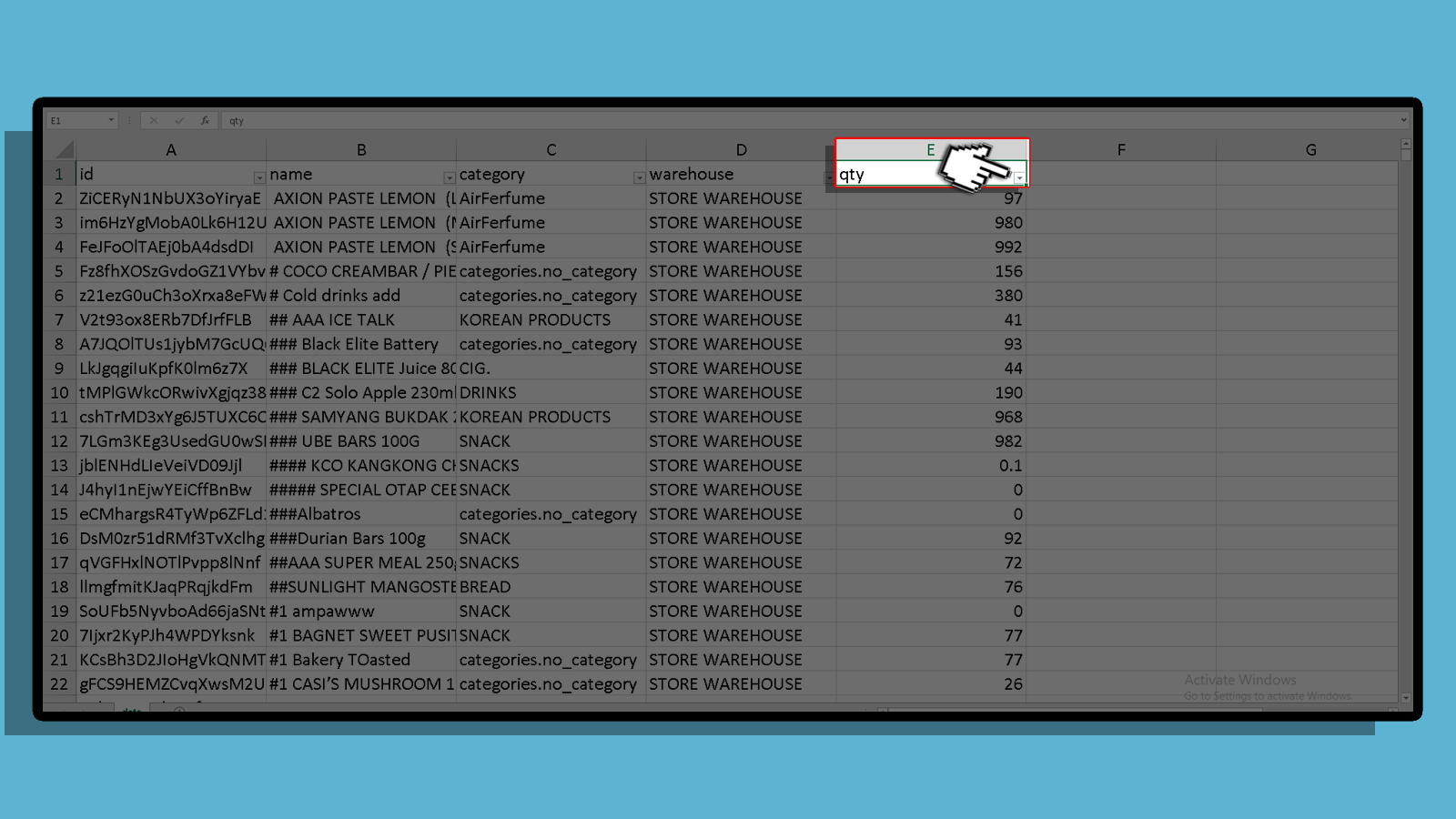
deselect all and input negative sign (-) on the box, then click OK.
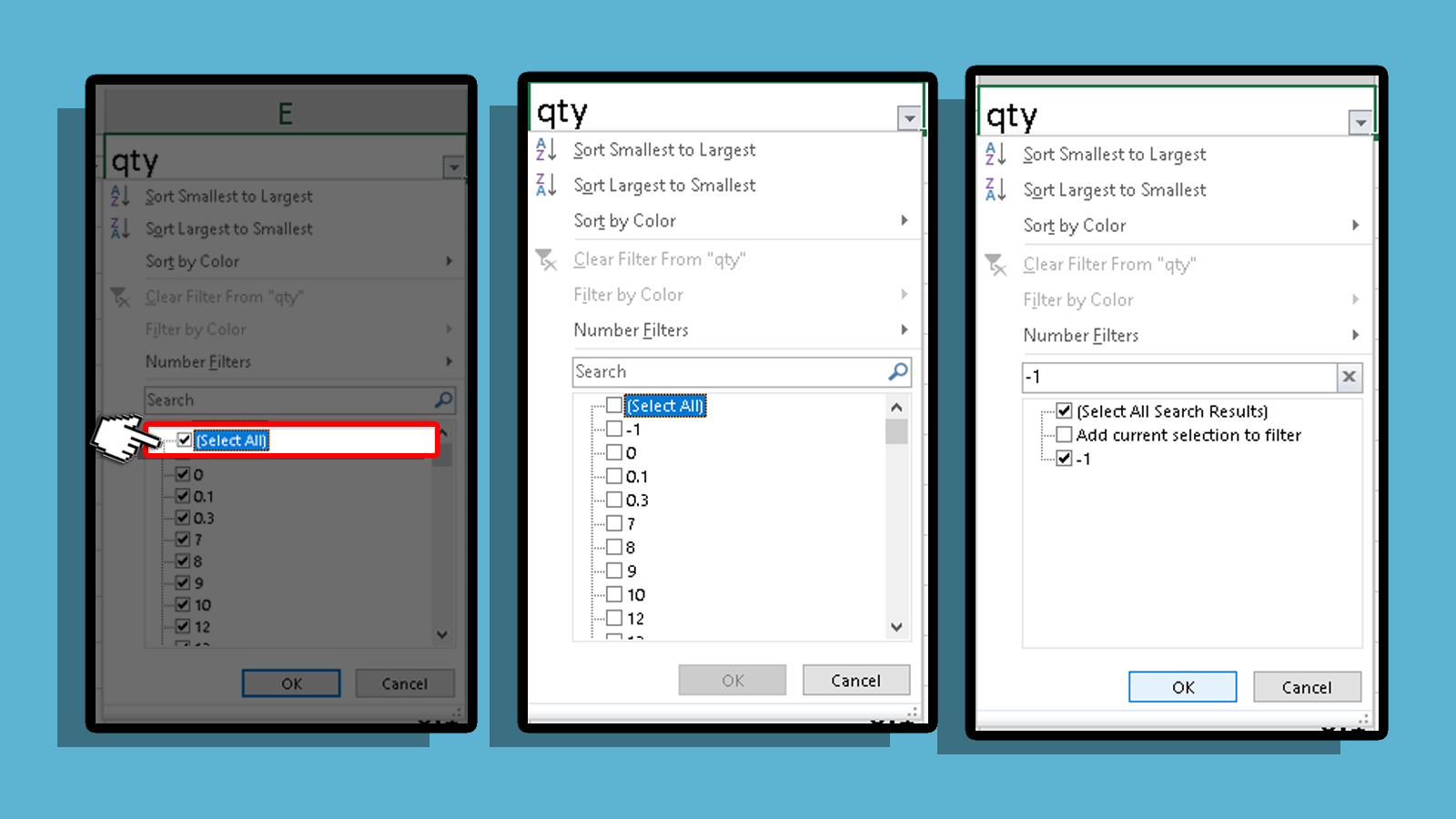
This is to show all your stocks items that only have negative quantities, like the sample below.
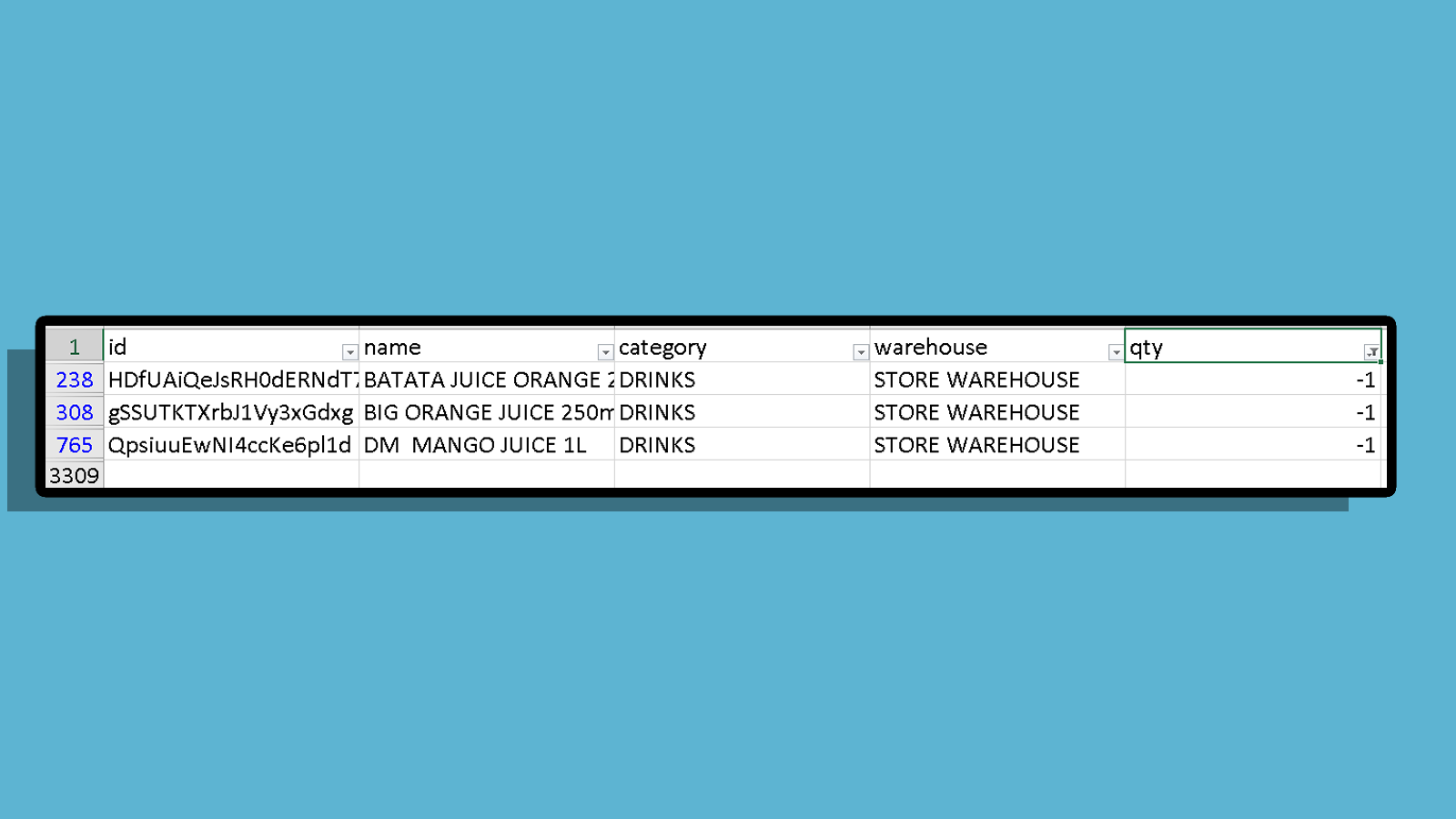
Drag or select all then copy and paste it to a new spreadsheet.
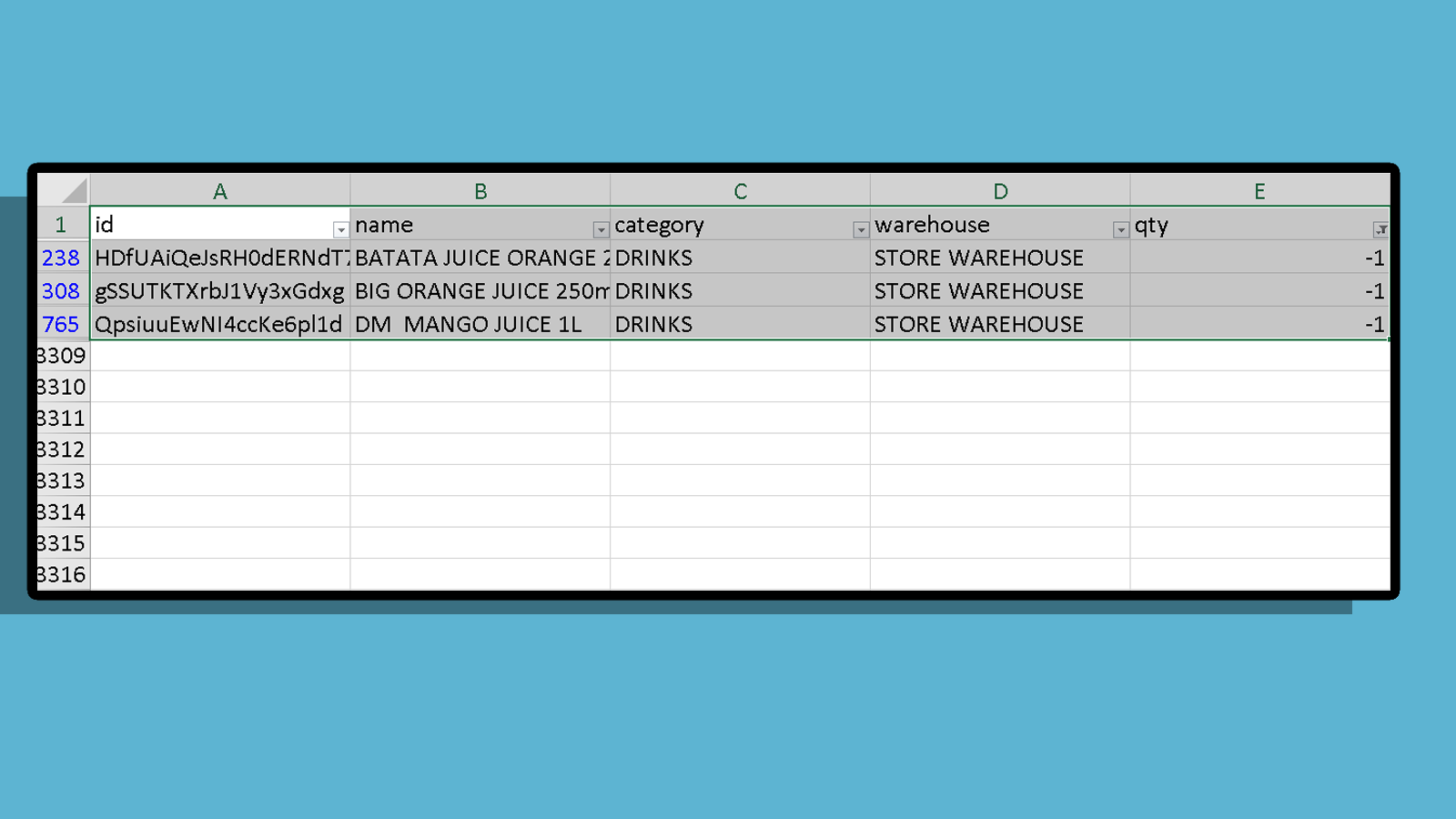
Once done, select column D, then click Find & Replace or use shortcut CTRL+H.
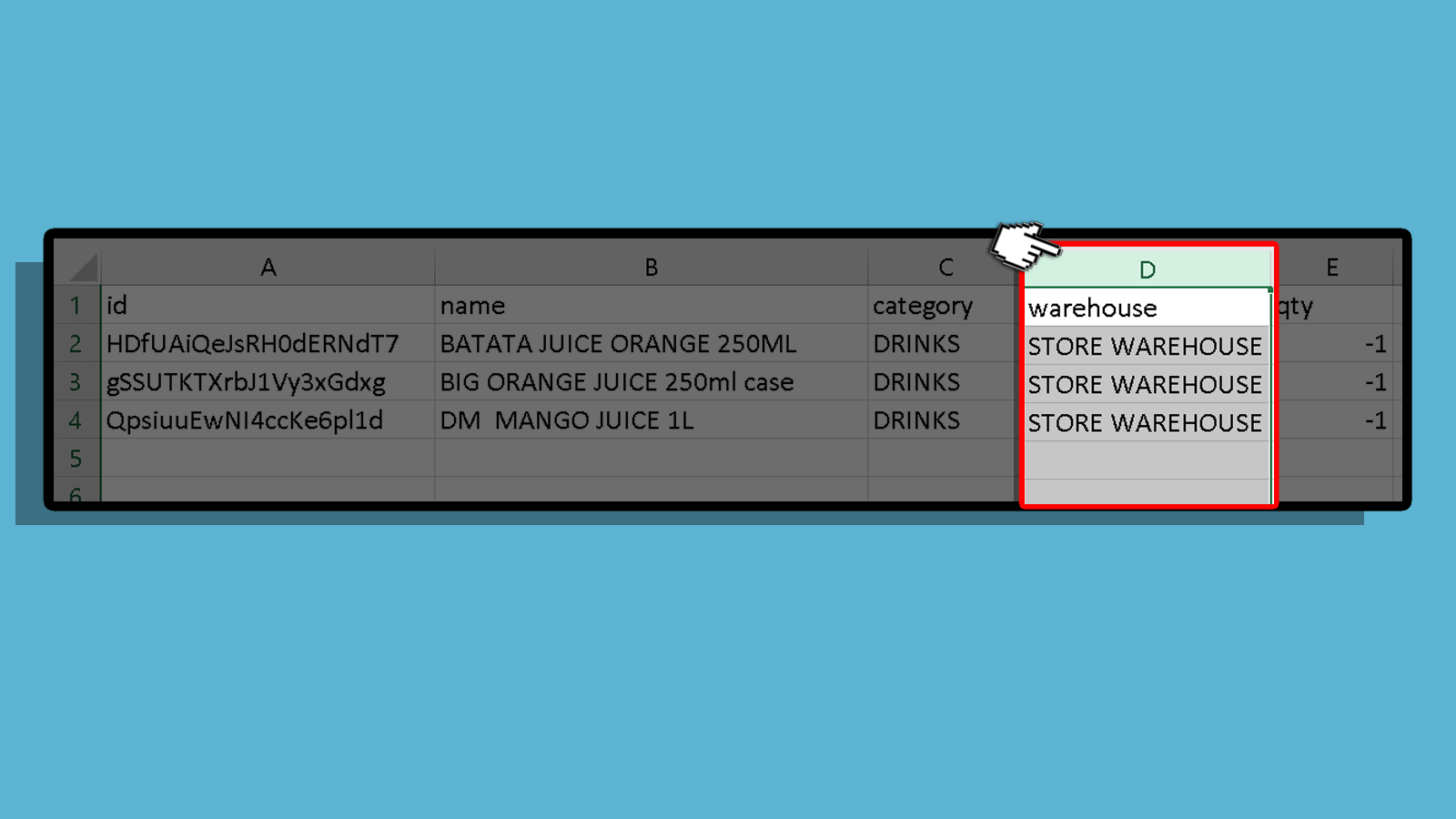
Input negative sign (-) in find, and click Replace All.
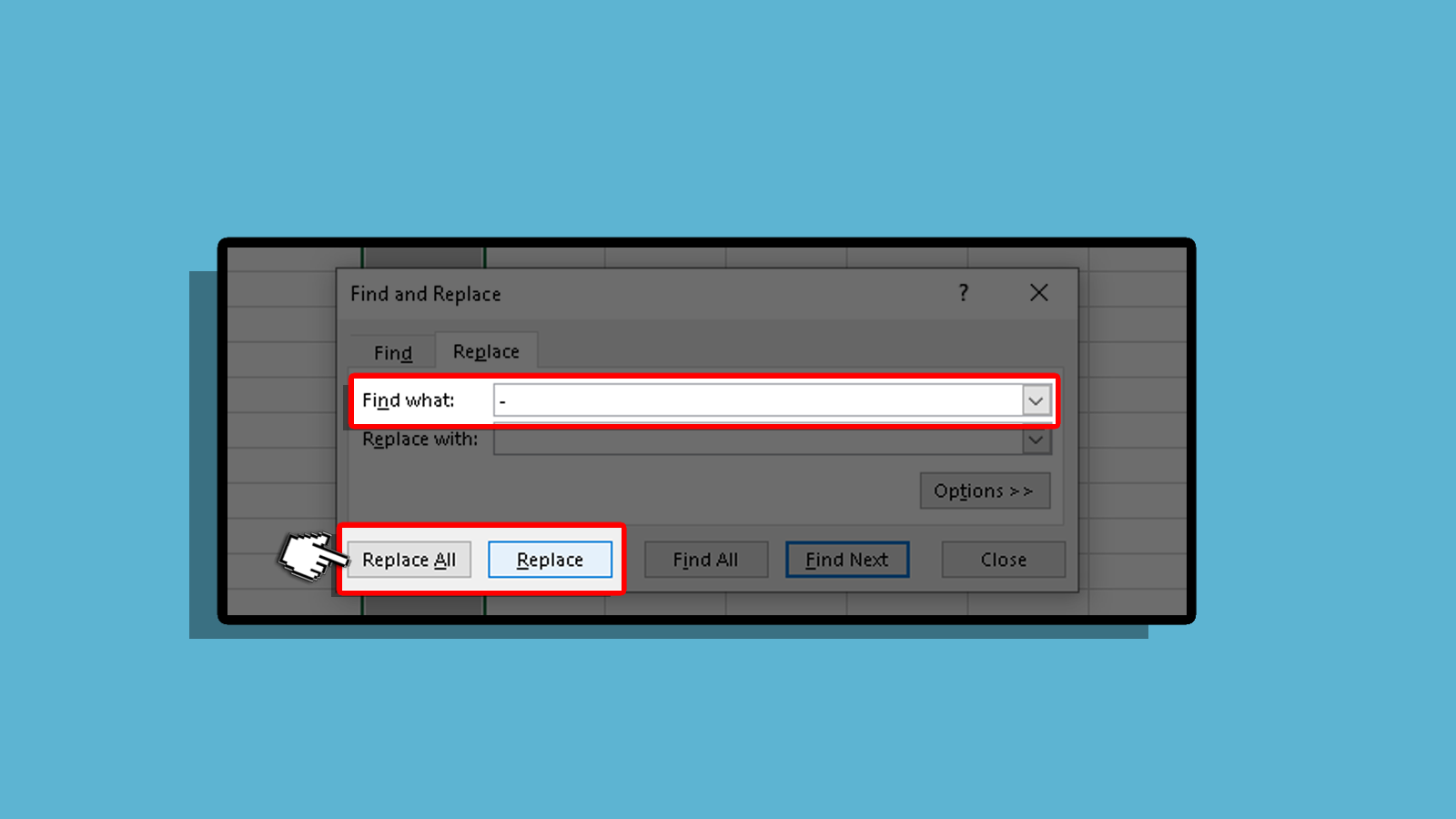
All the negative numbers under Qty will turn to positive.
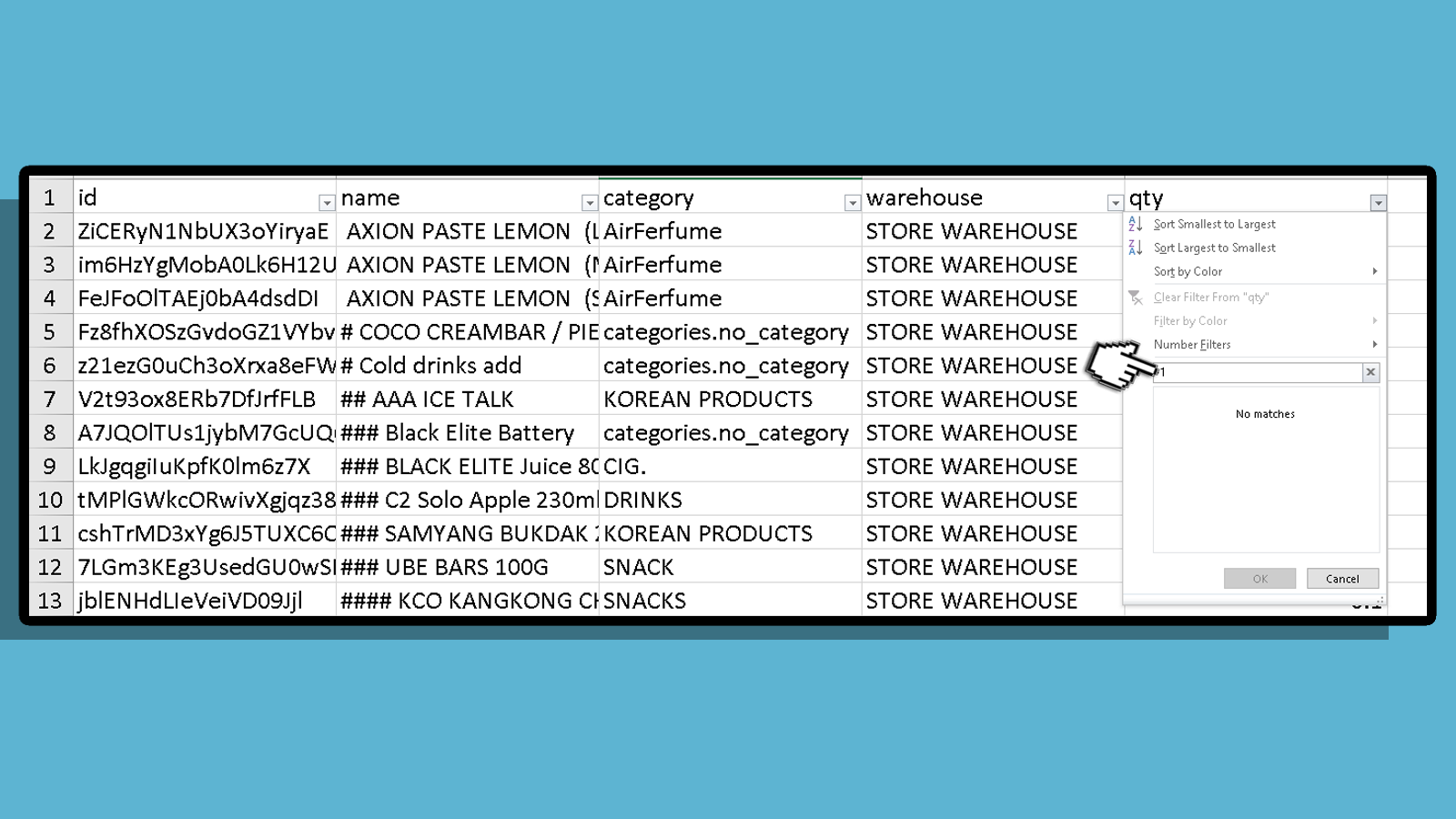
Save your file then go to Back Office to import your file.
Select Item Stocks under Inventory Management then click Import.
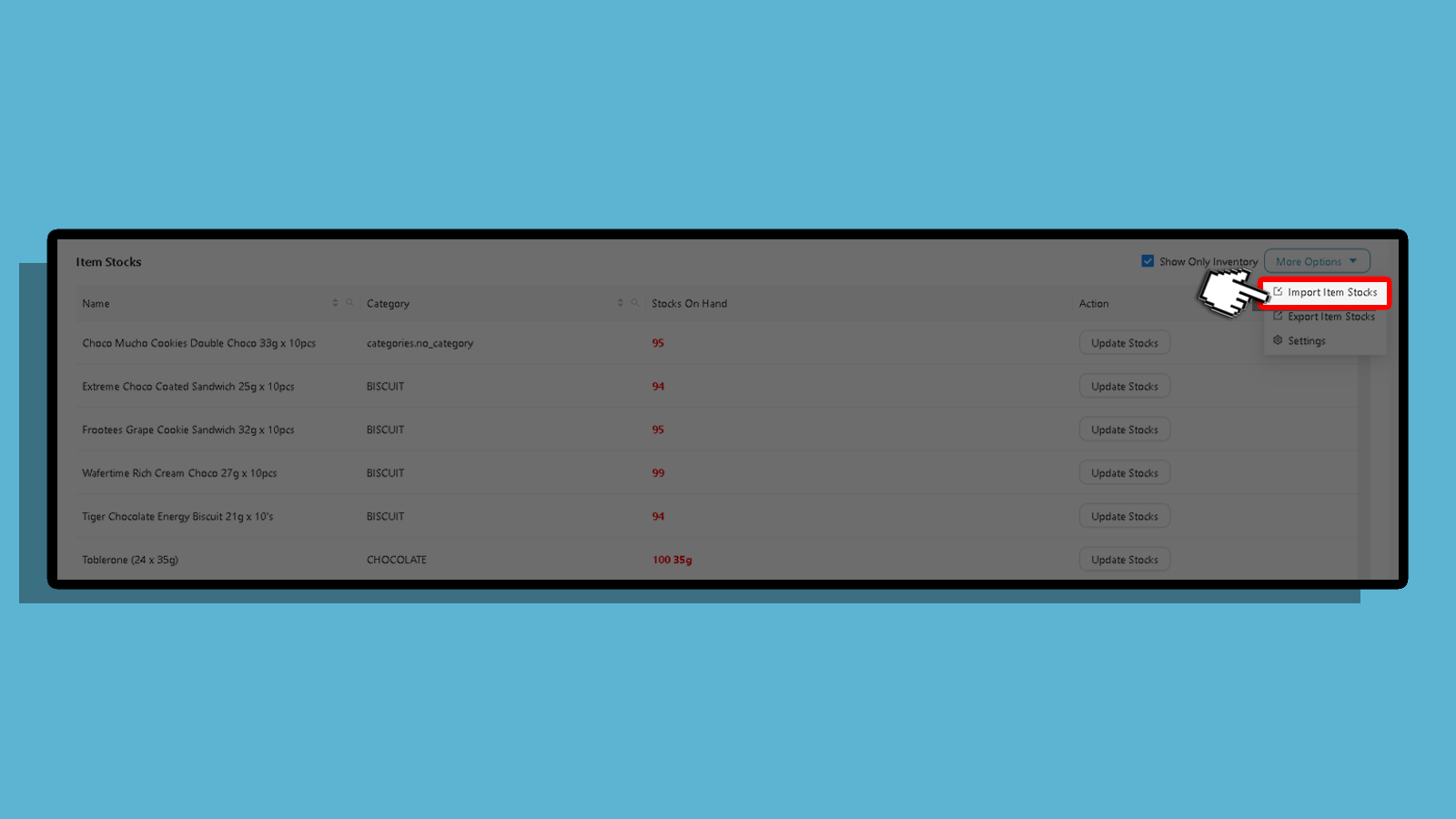
Select Browse and upload your file and click OK.
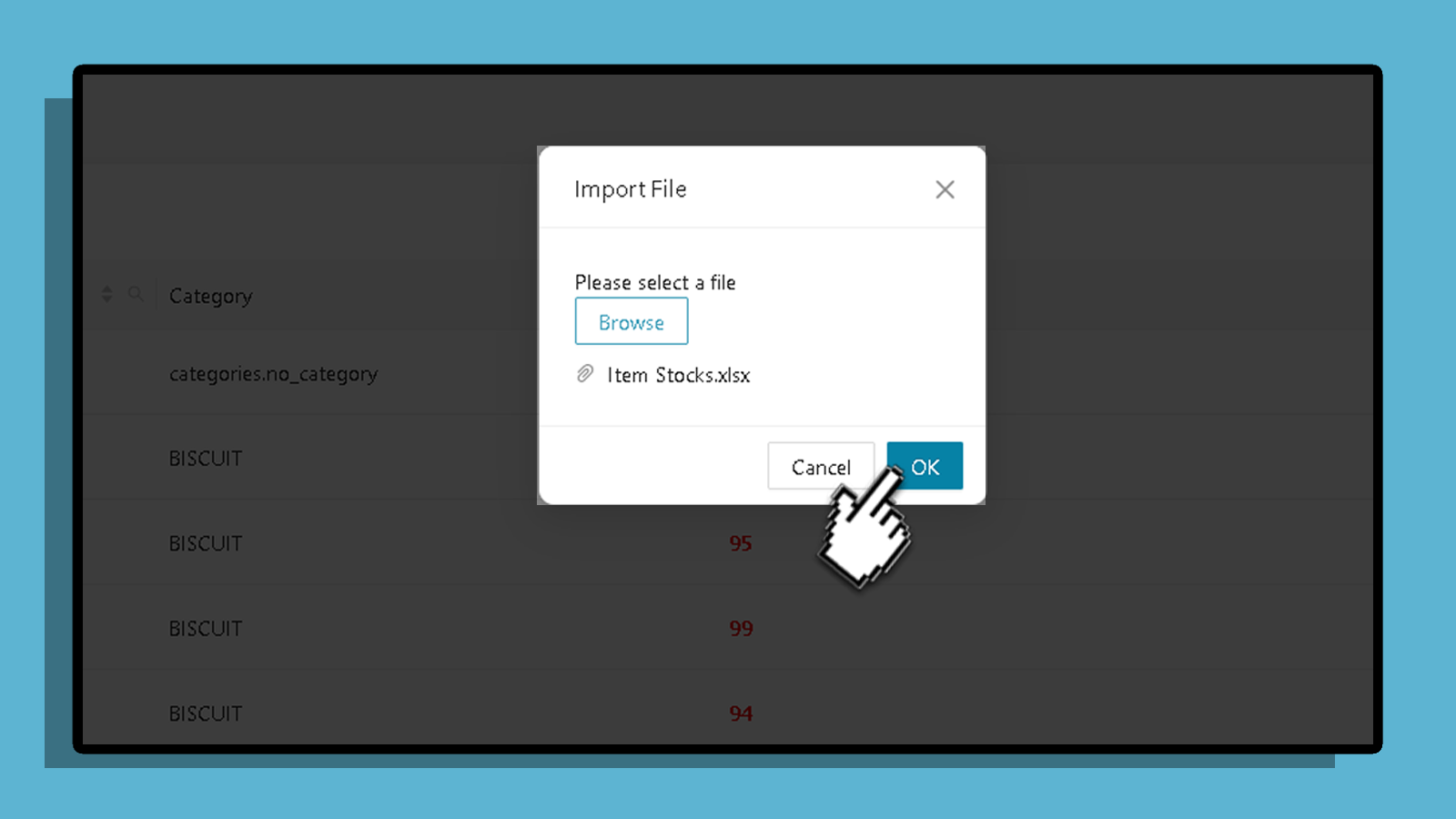
When done importing all your negative stocks on hand will reset back to zero (0),
