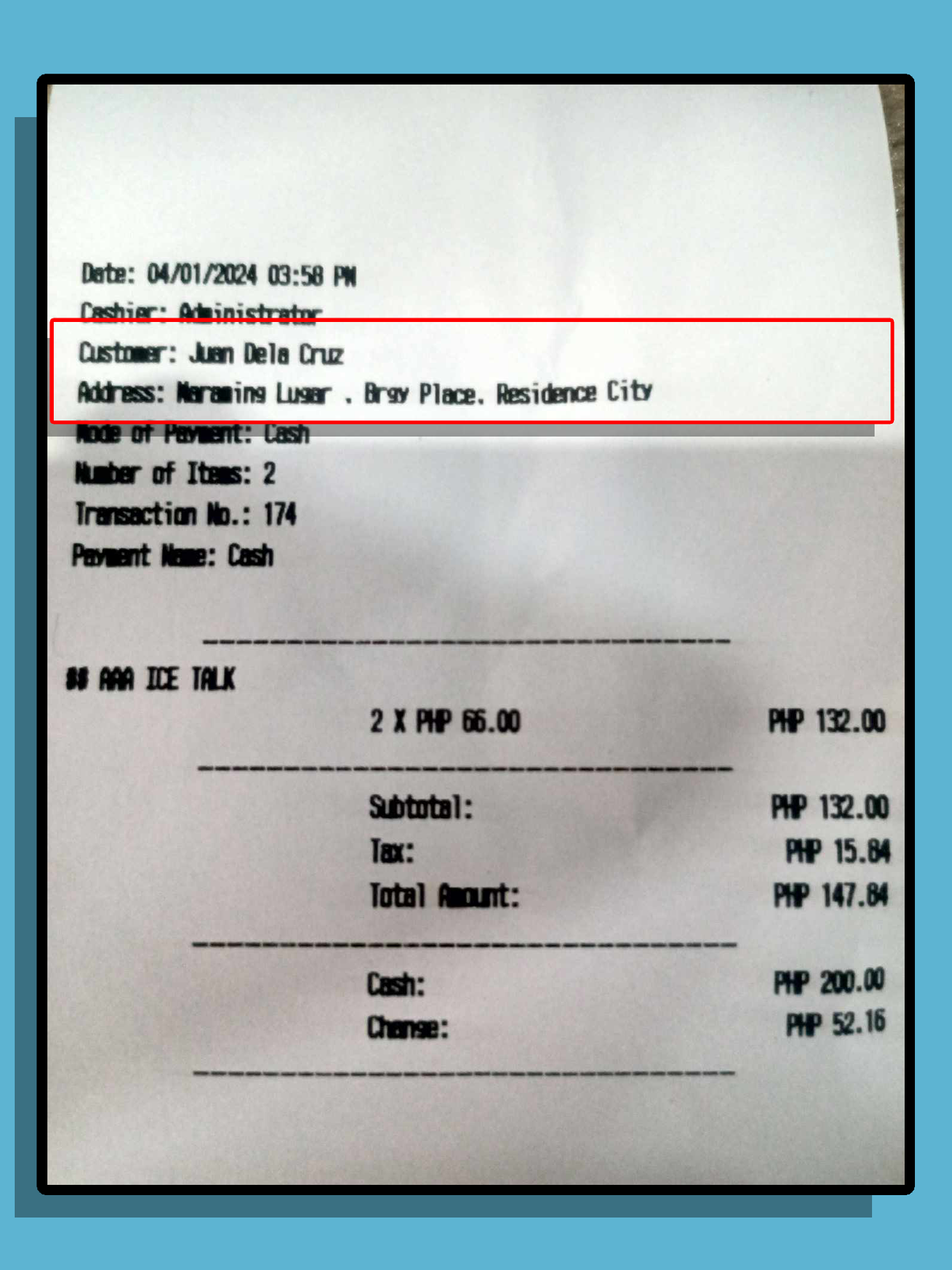How To Add Customer Name and Address on Receipt
To add your customer's name and address on your receipts, make sure you added the customer's information
Note: To add customer follow this instruction https://help.kahero.co/signing-a-customer-up/
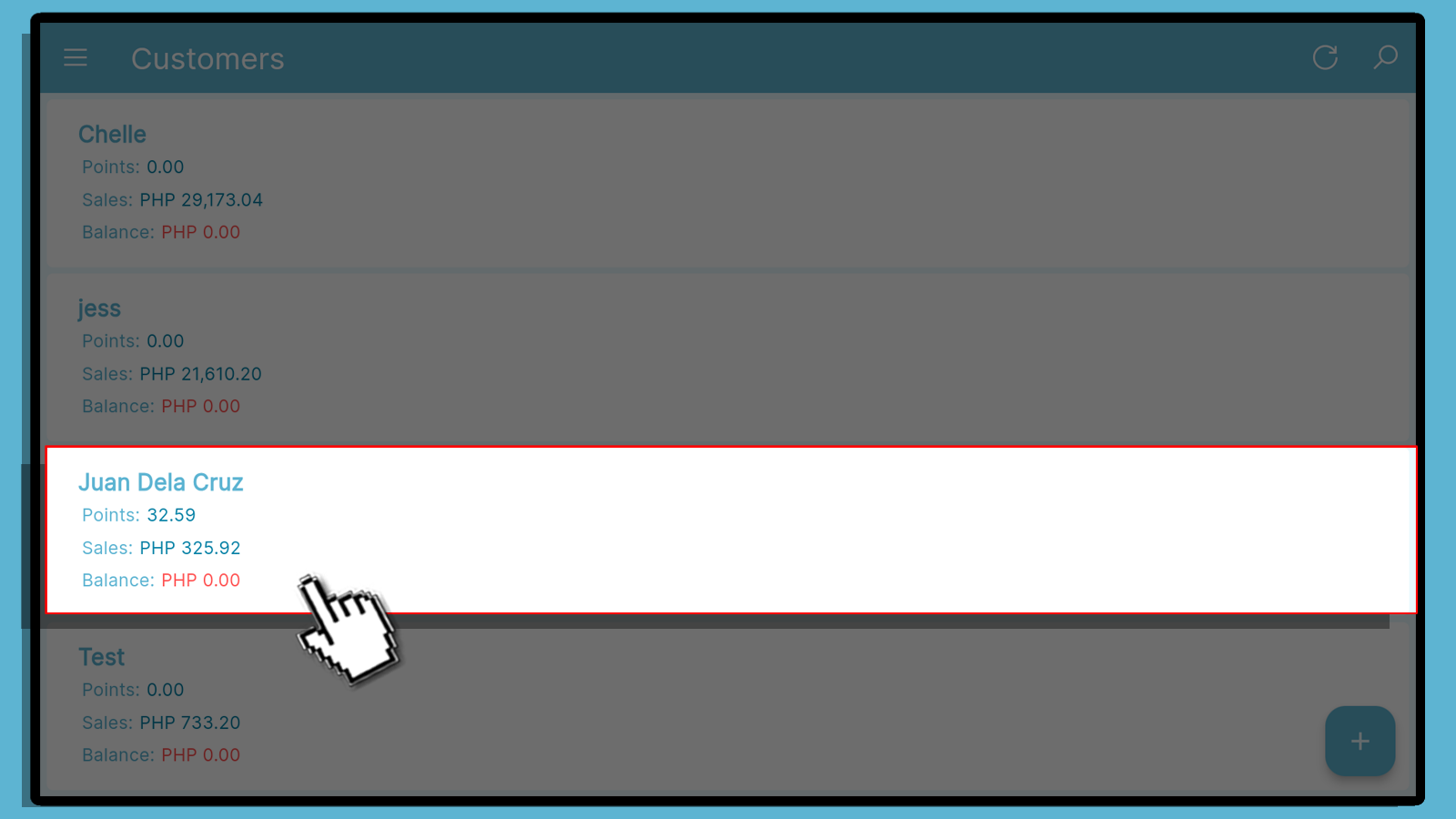
Once done adding your customer, go to Register to make a transaction.
Click the add customer icon above and select your customer.
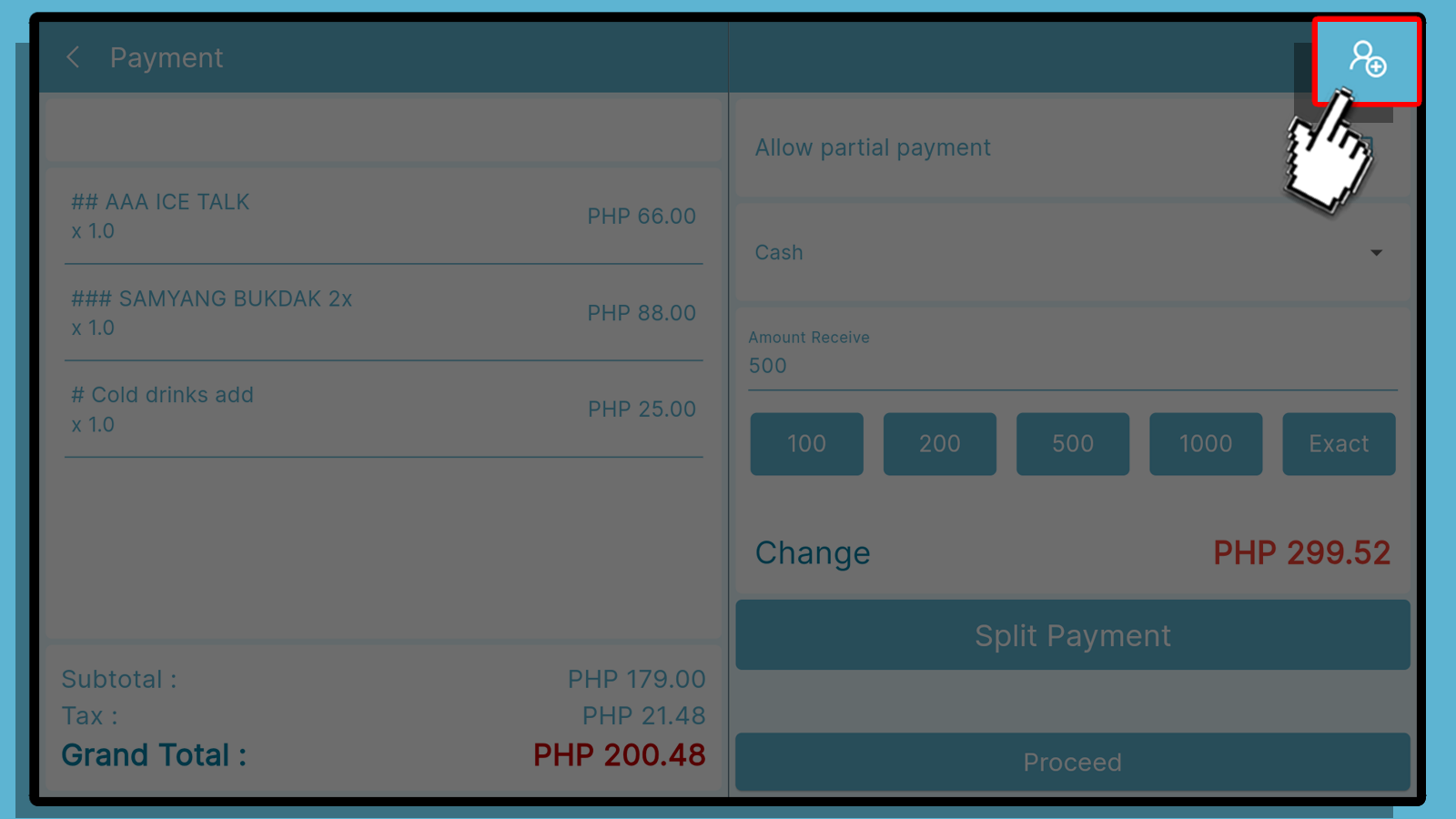
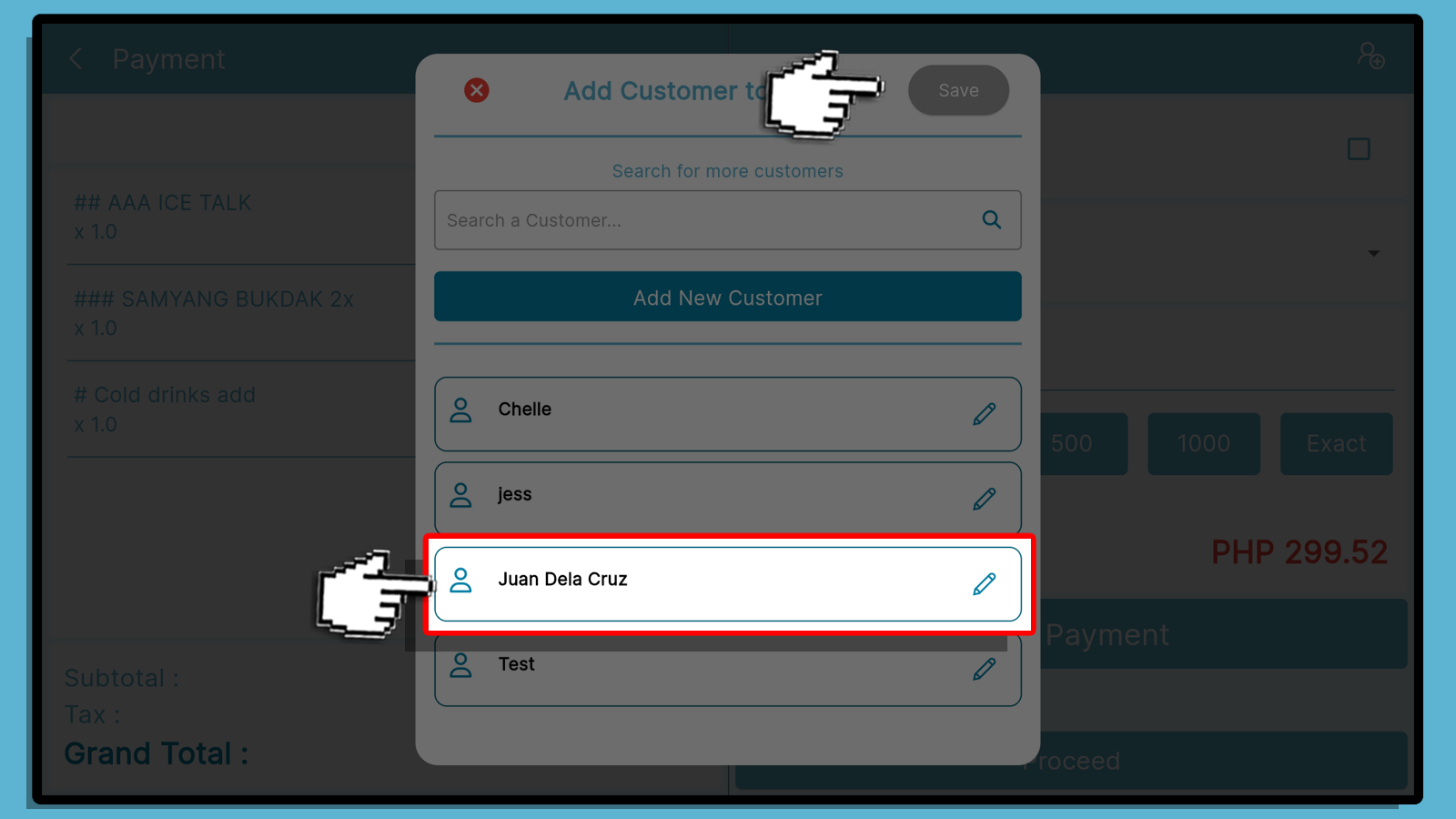
Once done adding your customer, input the amount receive then click payment and confirm the payment.
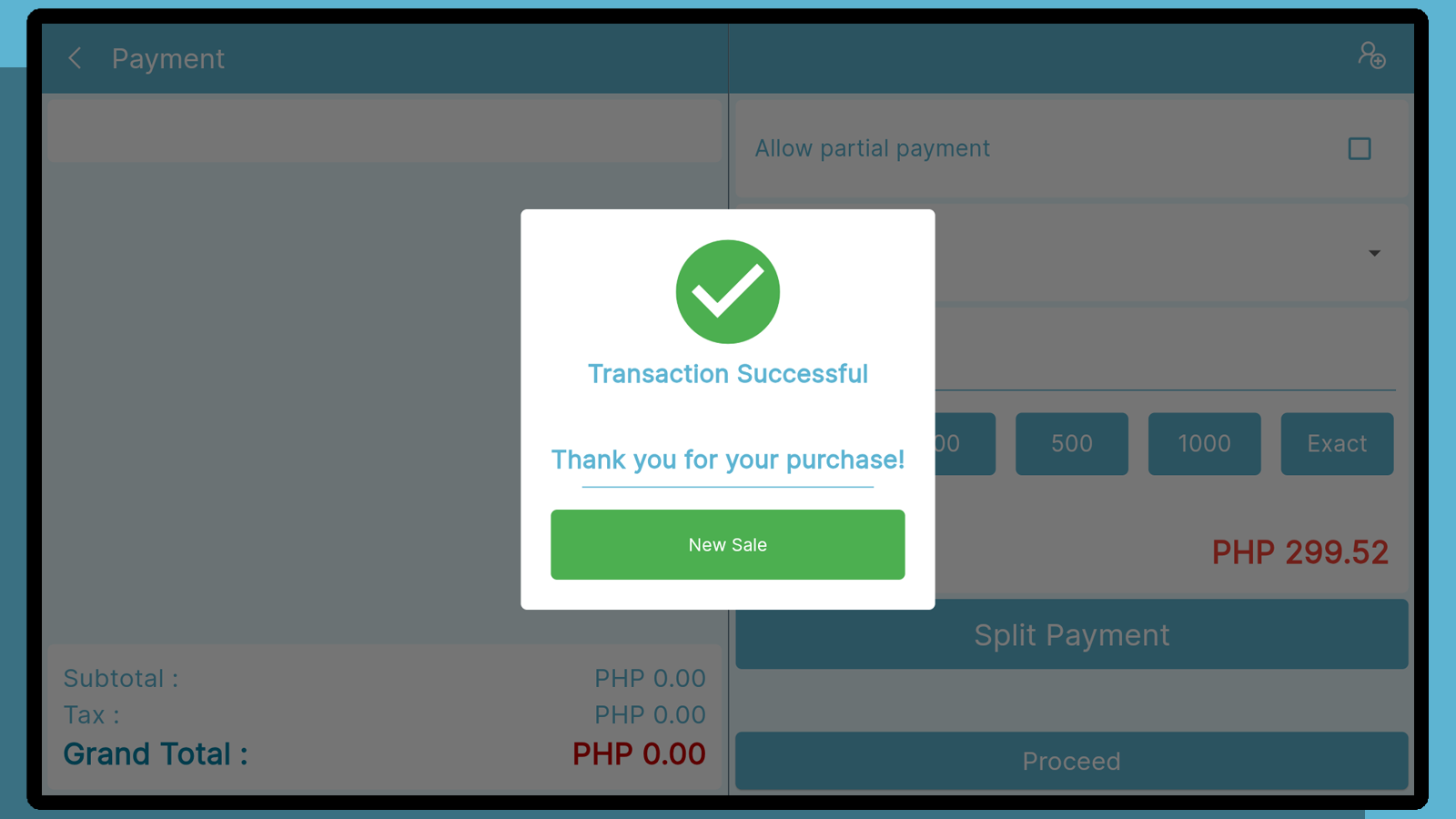
The receipt will then be printed, you can find the customer's name and address below the store's logo.