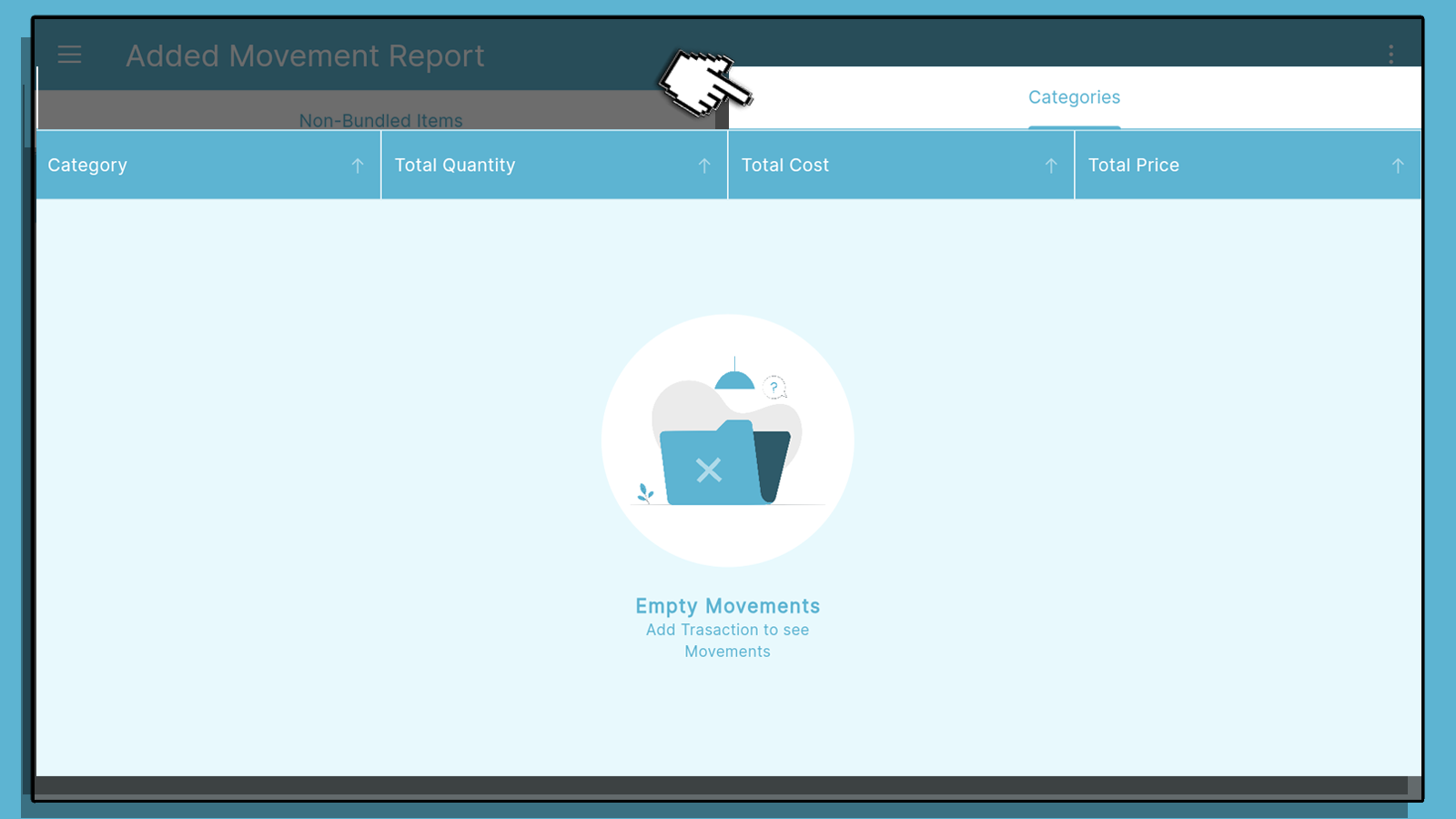You can now access your business's movement report through the KaHero POS if you're unable to access Backoffice. The movement report shows you a report of the adjustments of your item details or information. This helps you keep track of new items and edits in your item listings during a specific time.
Go to the Navigation Menu under Inventory Management, then select Added Movement Report.
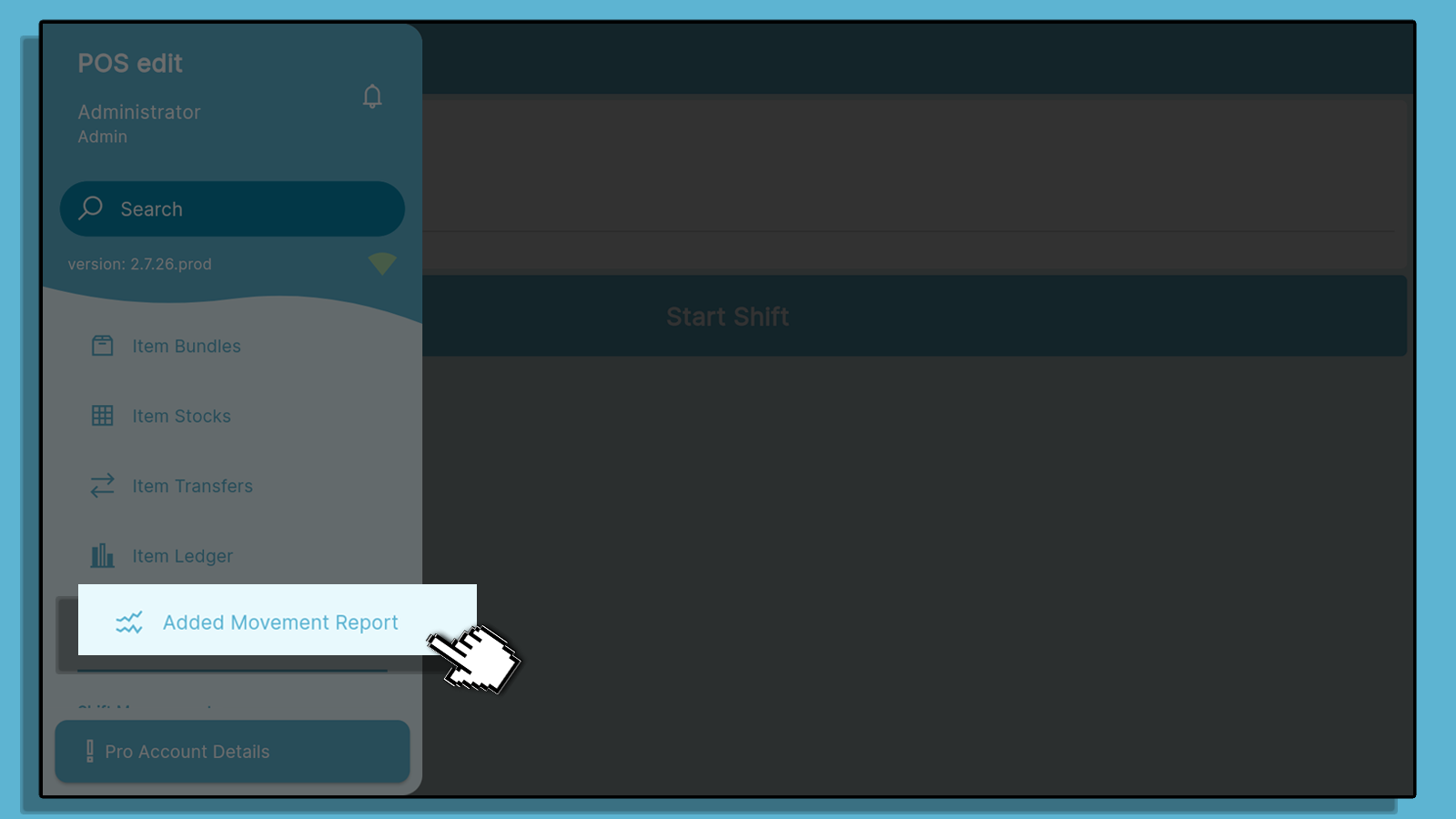
Click the 3 Dotted button to access more features
Load more items, search items and Settings
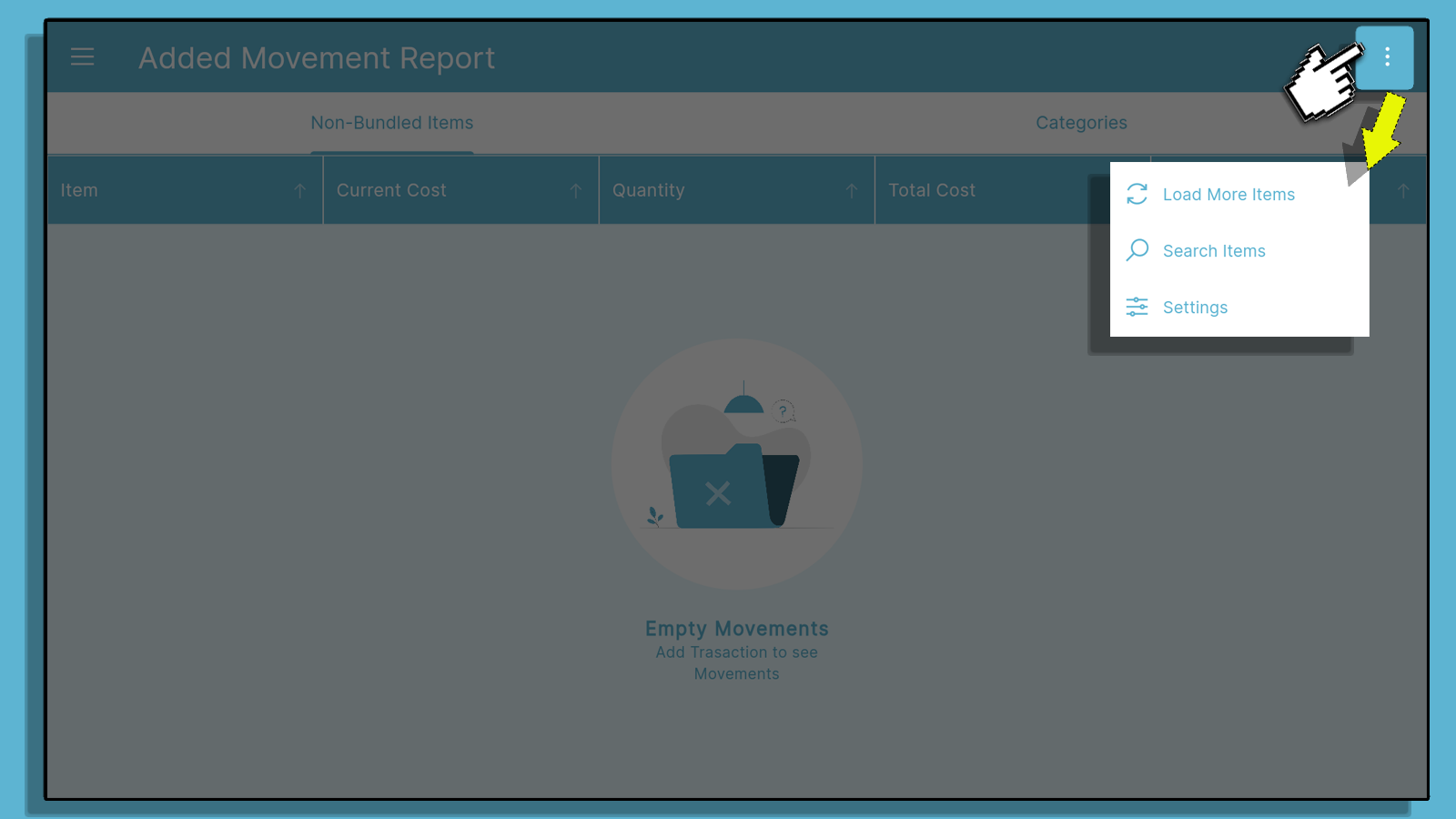
A..If you select this, it will automatically set the 24 hours report of the date you've set.
B. Select a specific date to view
C. Select the specific starting time you want to view.
D. Select the specific ending time you want to view.
E. Select the warehouse or storage you would like to view.
Click Filter to view.
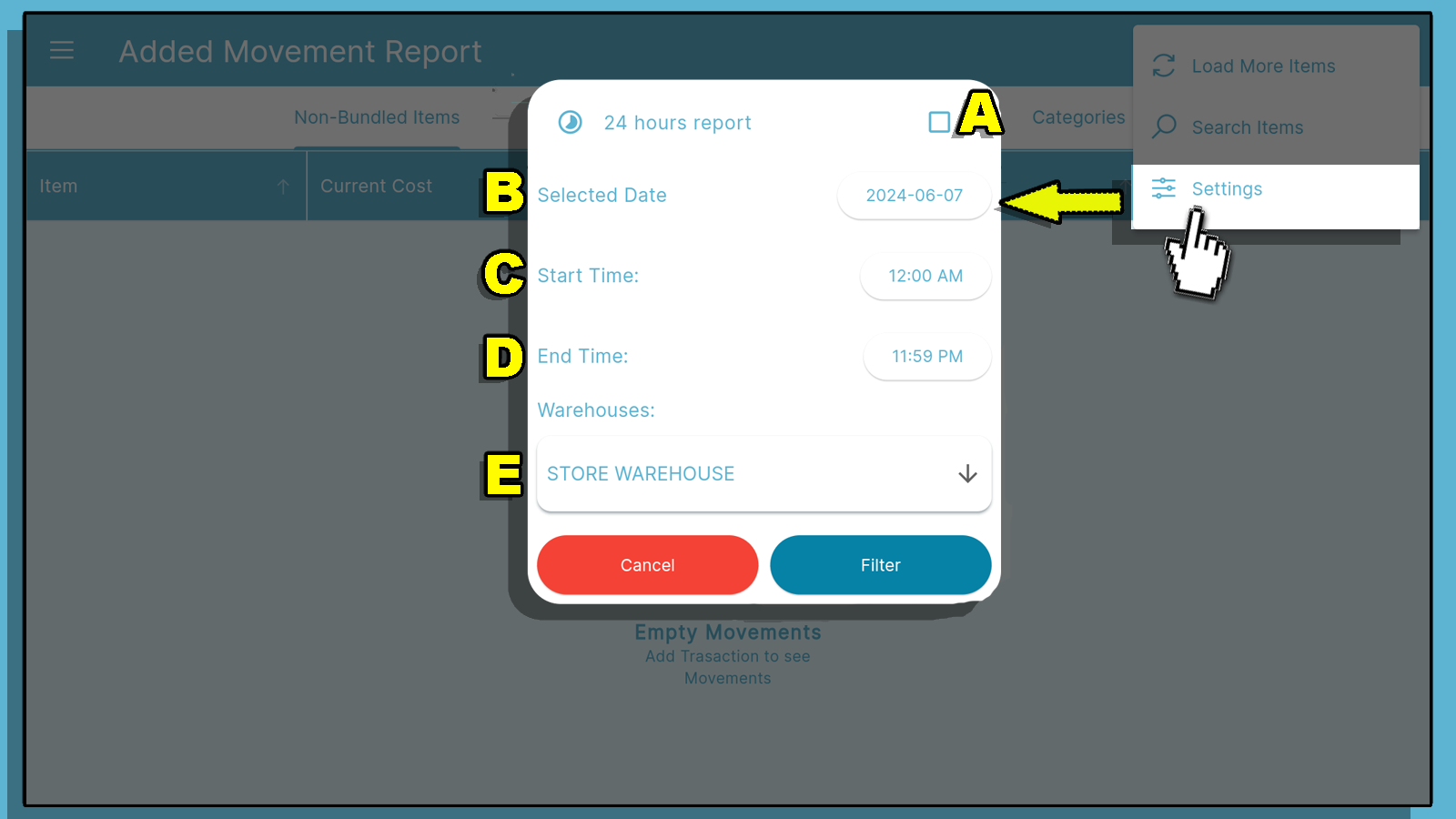
The below picture is an example of the new items you've added.
A. Select Non Bundled Items - you can find the additions of the items on a specific date and the details you've input such as the Item, current cost, quantity, total cost and total price of each item.
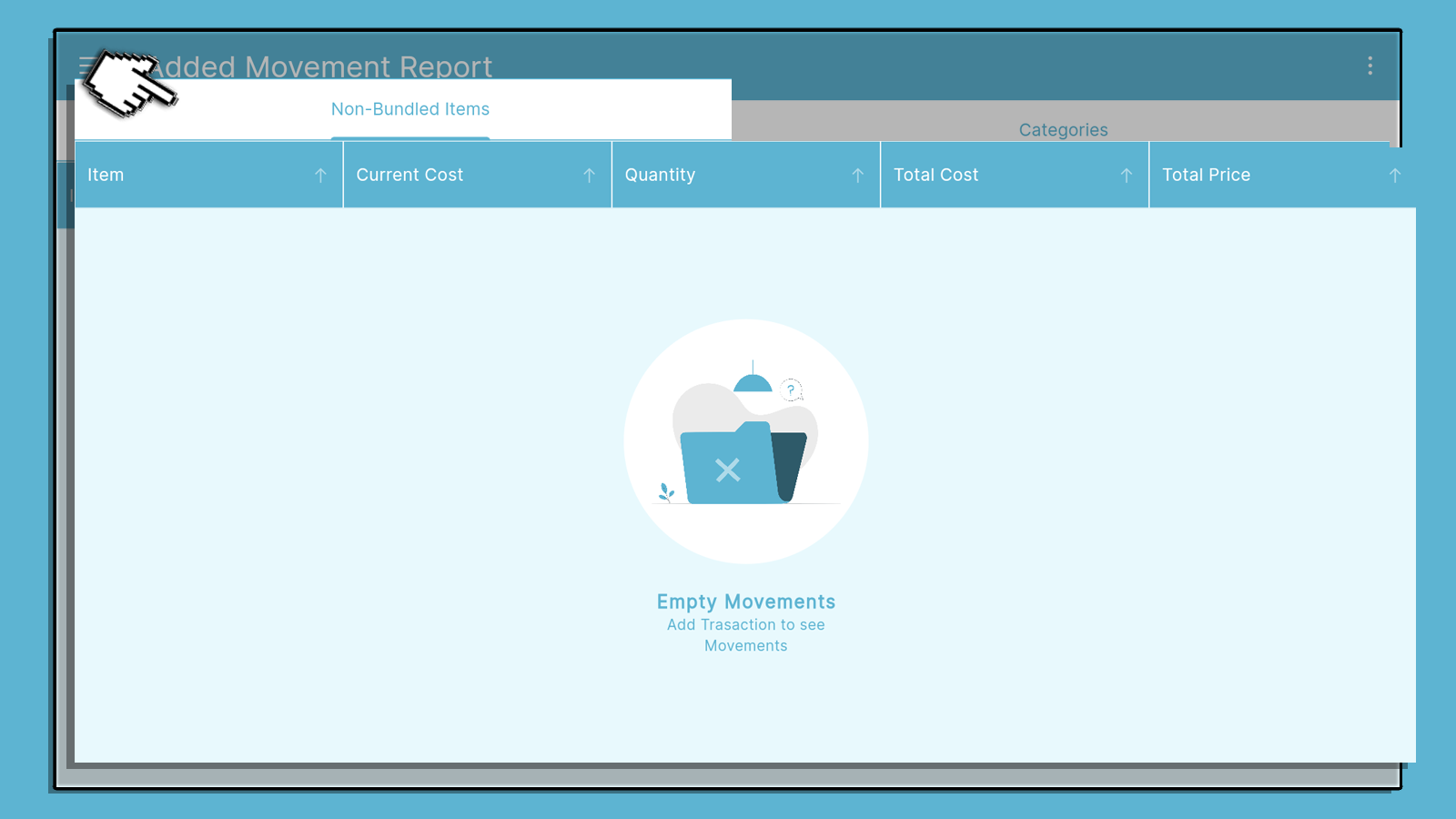
B. Select Categories - this will show the Categories of the additional items of the specific date and the details you've input such as the category, total quantity, total cost and total price of each categories.