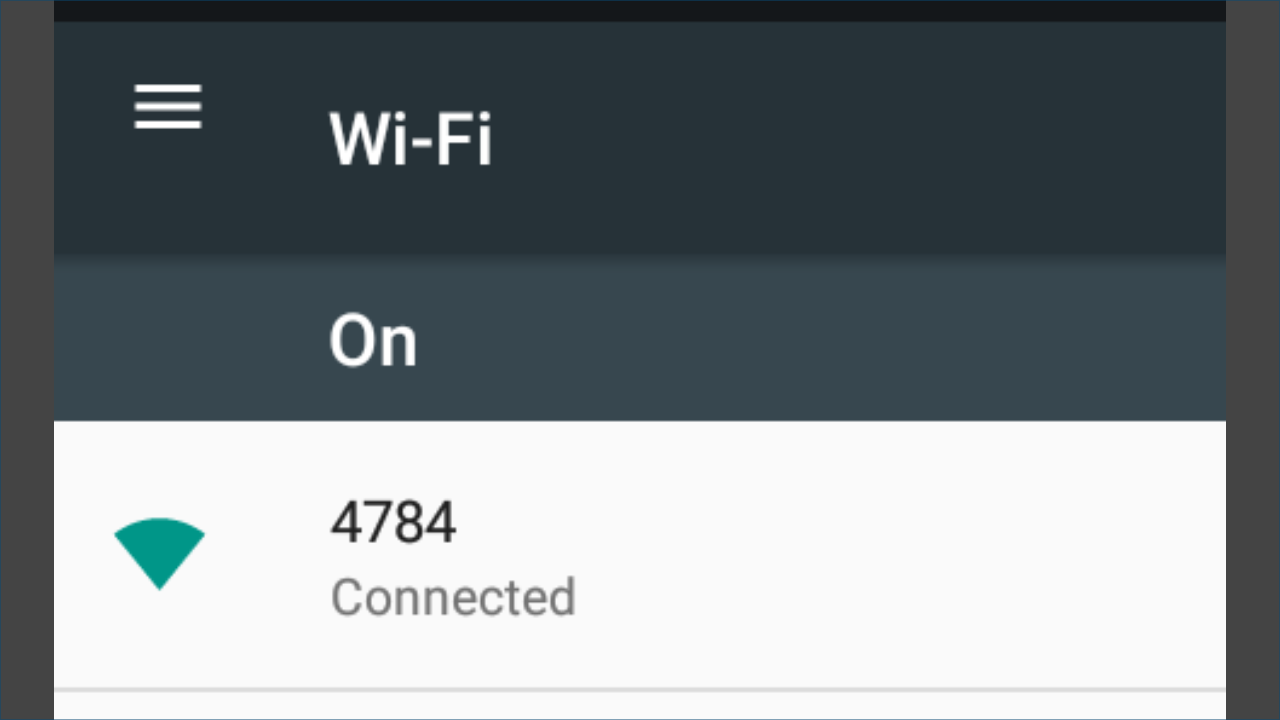If you're experiencing troubles in connecting your ethernet printer, it may either be that your printer is experiencing:
- Hardware issues (we recommend testing the printer for hardware issues beforehand)
- Network-related issues
Testing Hardware Issues
- Check that the paper is loaded properly to the printer.
- Check for paper jams and remove if there is any.
- Check the cable connections. (The power cable and ethernet cables connected from your printer to your Wi-Fi router)
- Make sure that both your printer and router are on and working.
Network-related Issues
- Make sure your mobile device is connected to the Wi-Fi network provided by your Wi-Fi router connected to your printer.
- Next, confirm that your receipt printer and the Wi-Fi router are on the same subnet. On your receipt printer, print a network configuration report by following these steps:
A. Switch your printer OFF.
B. Hold down the "FEED" button located on the front of your printer
C. While holding the "FEED" button down, switch your printer ON.
D. The lights should flash for a few seconds. Wait for it to print.
E. Release the "FEED" button.
3. You can find the IP address of your printer under the label "IP Address". Then, check the IP address of your router network.