A loyalty program is a marketing strategy made to encourage customers to become regulars in businesses. Most business implement the loyalty program to get returning customers. Luckily, KaHero POS is here help you setup your loyalty program!
On the "Navigation Menu" under "Settings", select "Features".
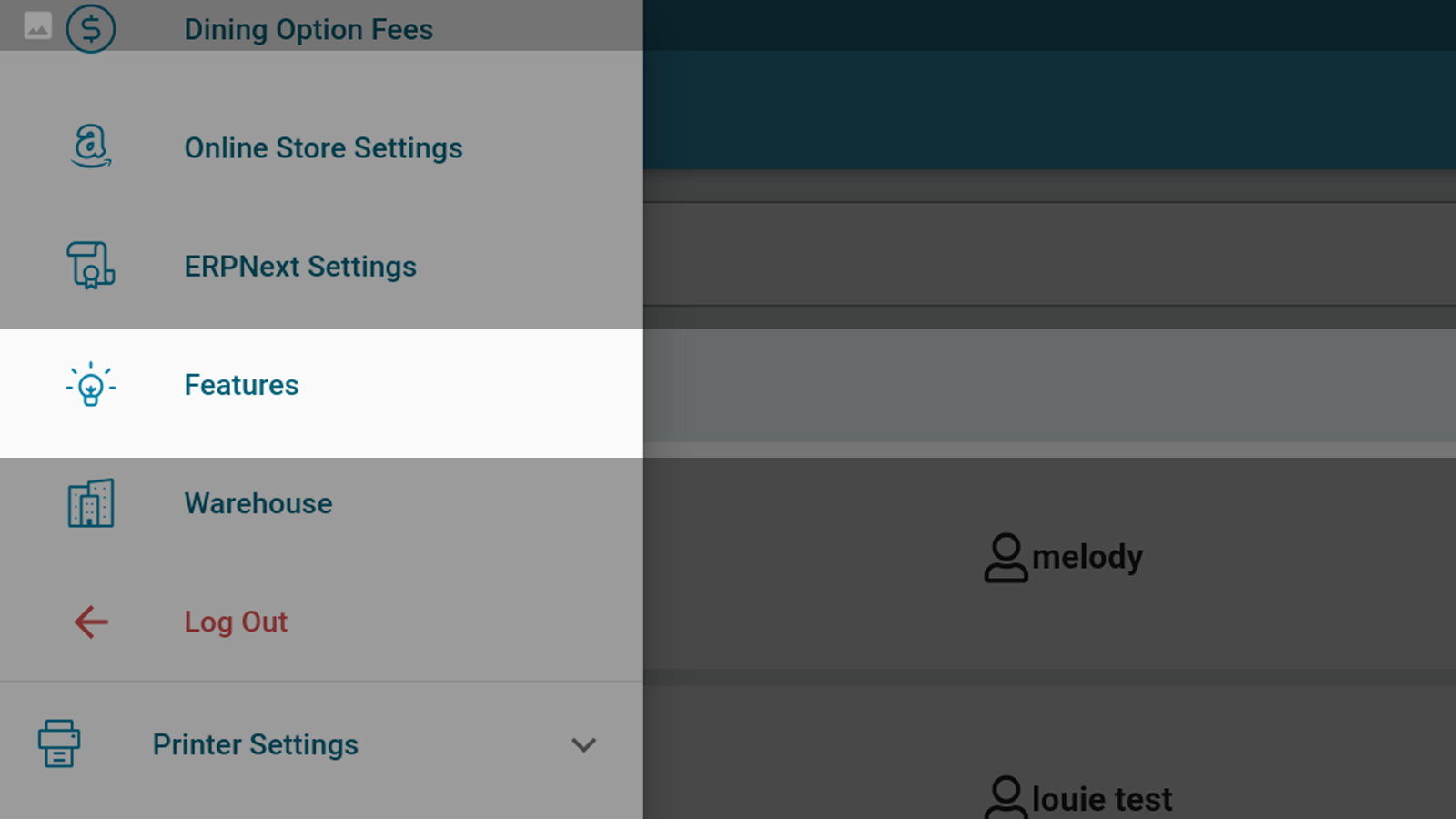
On the features list, enable "Loyalty". Click "Save".
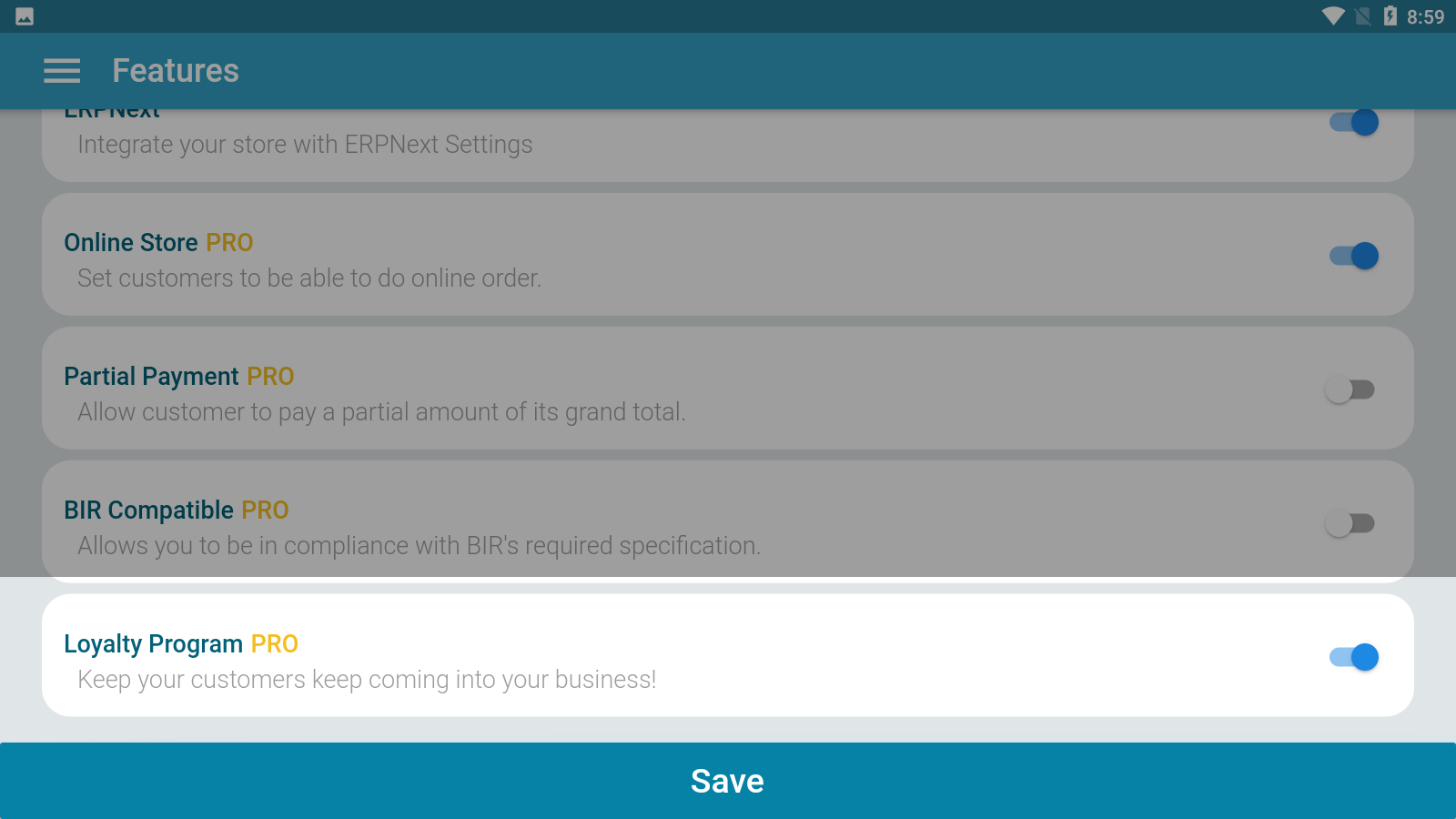
Under your "Settings", go to "General Settings". Scroll down to find your "Loyalty Program" settings. Input the percentage of the amount of the total purchase of your customer to be credited to them.
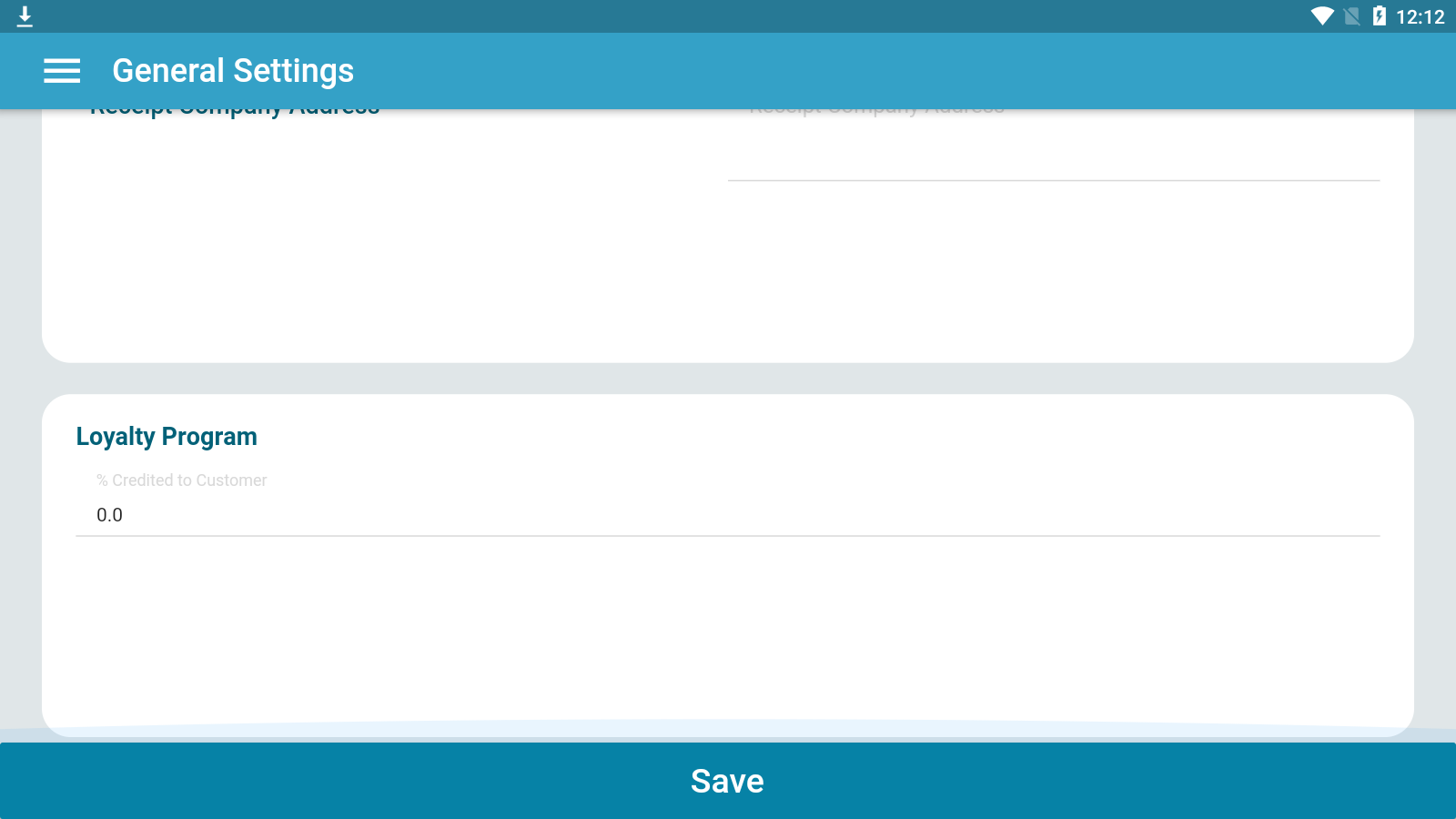
Setting Up Loyalty Settings in the Back Office
To set up your loyalty program, head to KaHero POS's back office on app.kahero.co
Under your "Settings", go to "Loyalty Settings".
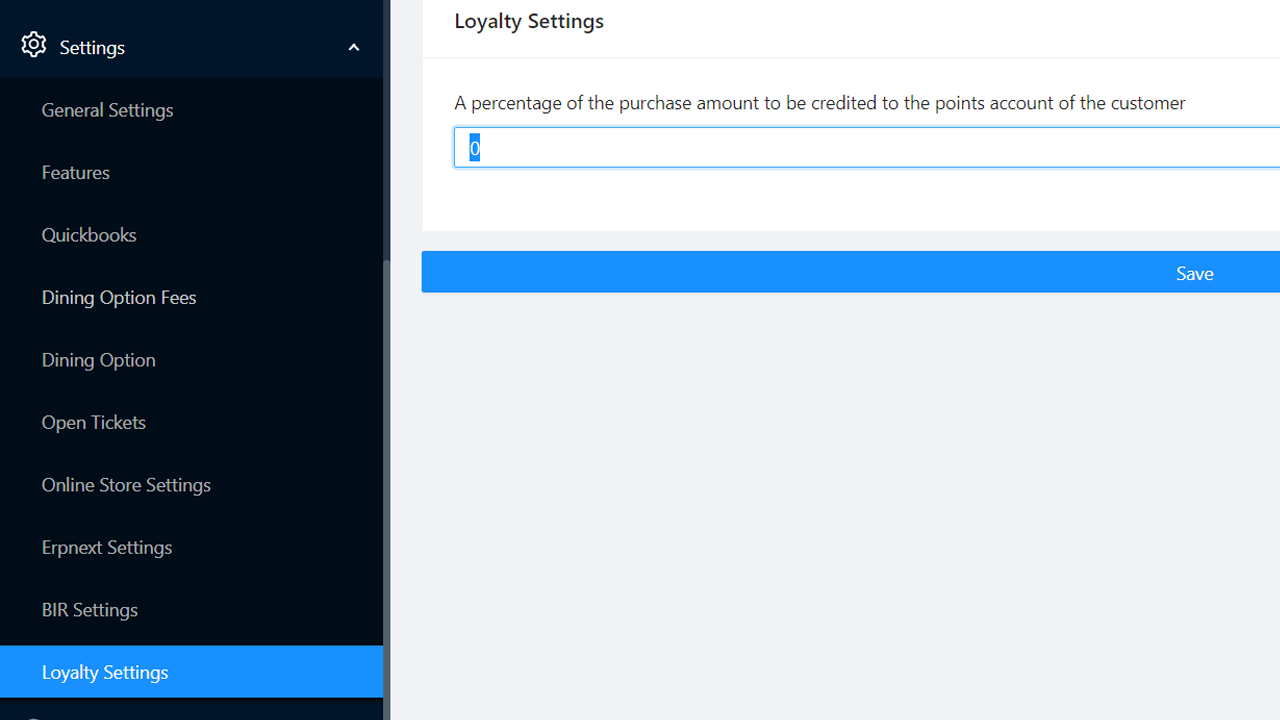
Input the percentage of the amount of the total purchase of your customer that you prefer to be credited as loyalty points.
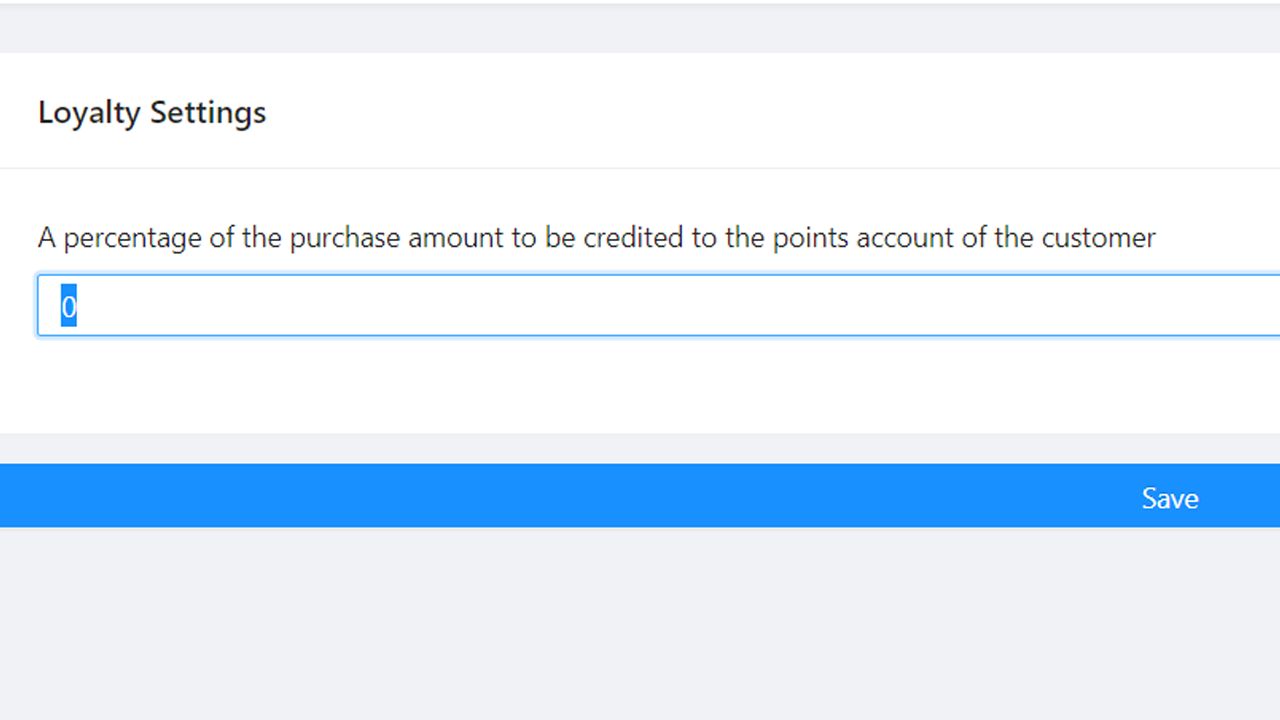
How to update or edit your points balance
To edit your customers points balance, open your Kahero App and click on the navigation bar and click on Customers.

Click on the edit icon of your selected customer.

Click on the elipsis icon or the 3 dots icon.

Select the Edit Points Balance.

Then you can update the customers points, and save.

How to redeem points balance
Points balance can be use or redeem by paying customer orders. To redeem, start by transacting your customers order like the sample picture below.

Once your done adding your customer's order, click payment.

Click on the Customer icon then select your customer and save.

Once your done adding your customer, select your customer and click the Redeem Points. You can identify your customer points balance beside the star (★) icon.

Input the points you want to redeem, then click save.

The redeem points will automatically deduct the payment of your customer's order. You can then click proceed and confirm the transaction. Also, note that your customer won't earn points on this transaction.

