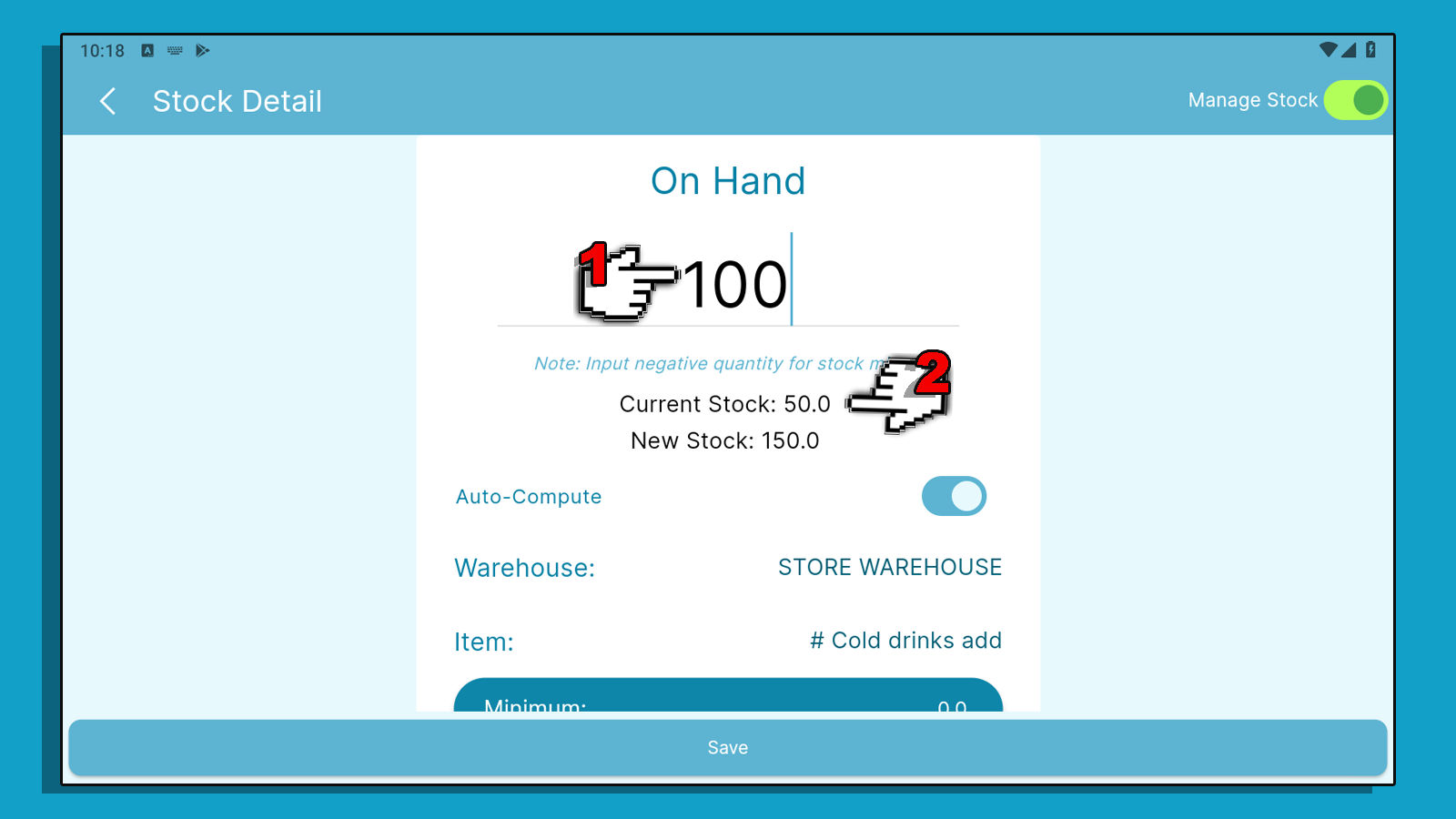KaHero allows you to adjust your item stock count in case you wanna make adjustments to your item count in your inventory.
Adjusting Stocks in KaHero App
You can adjust stock count of items through the KaHero POS app.
On the "Navigation Menu" under "Inventory Management", select "Item Stock".
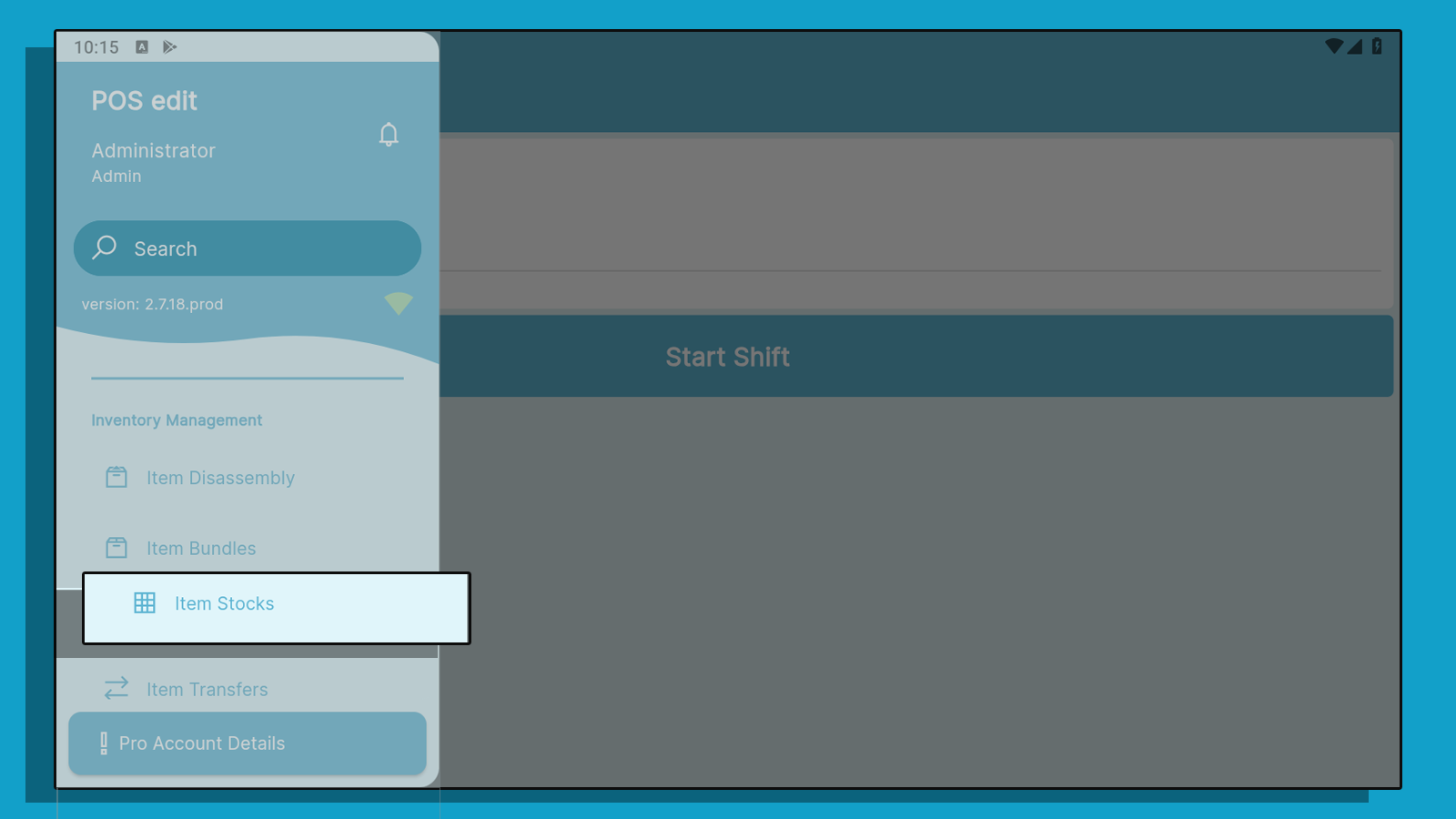
This is your items list.
Select which storage your selected item is assigned. Click on the drop down button to see all storage or warehouse list.
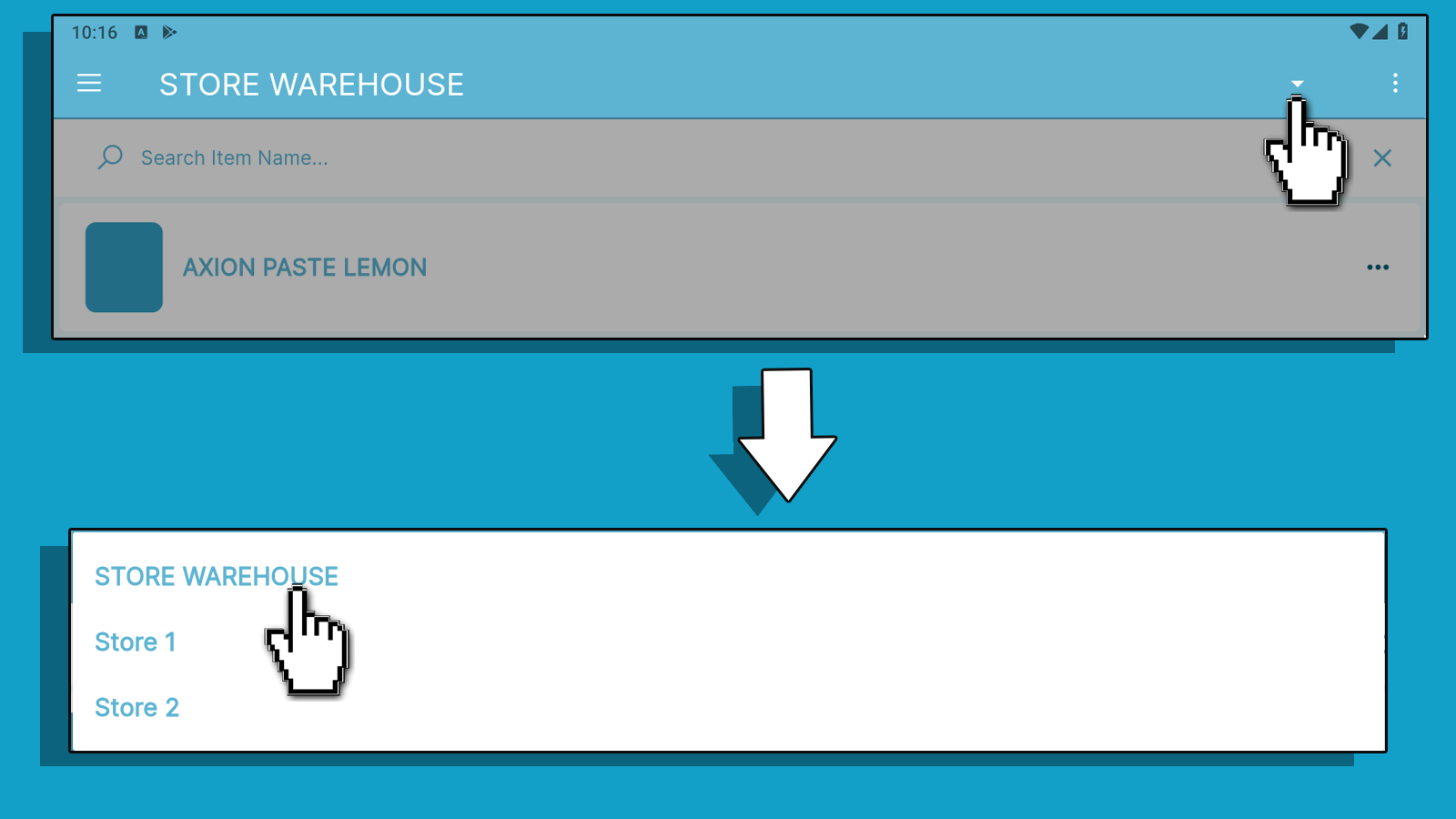
Select which item's stock count you would like to adjust.
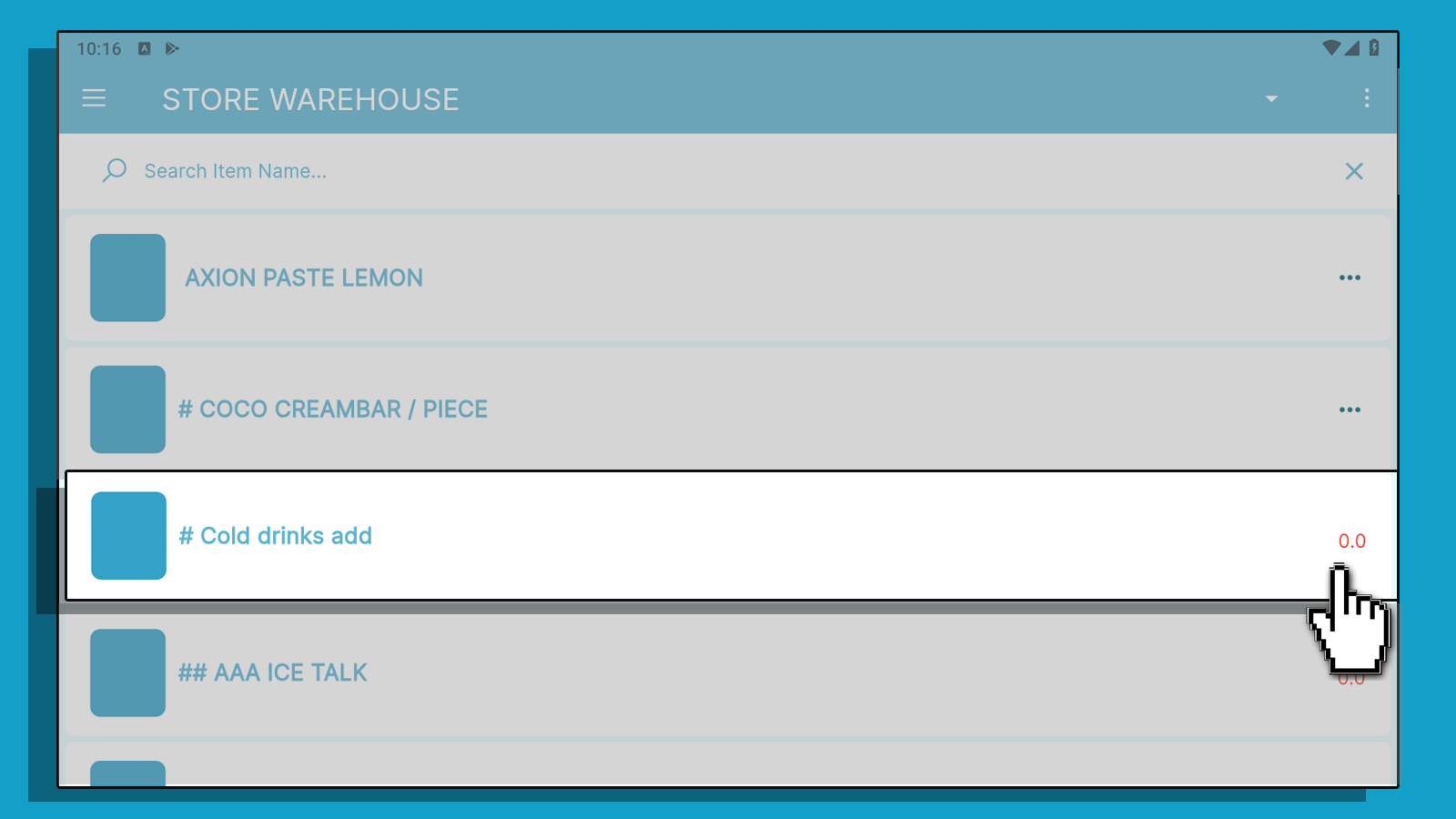
Auto-Compute Disabled
With auto-compute disabled, input your NEW total quantity.
Click Save to proceed.
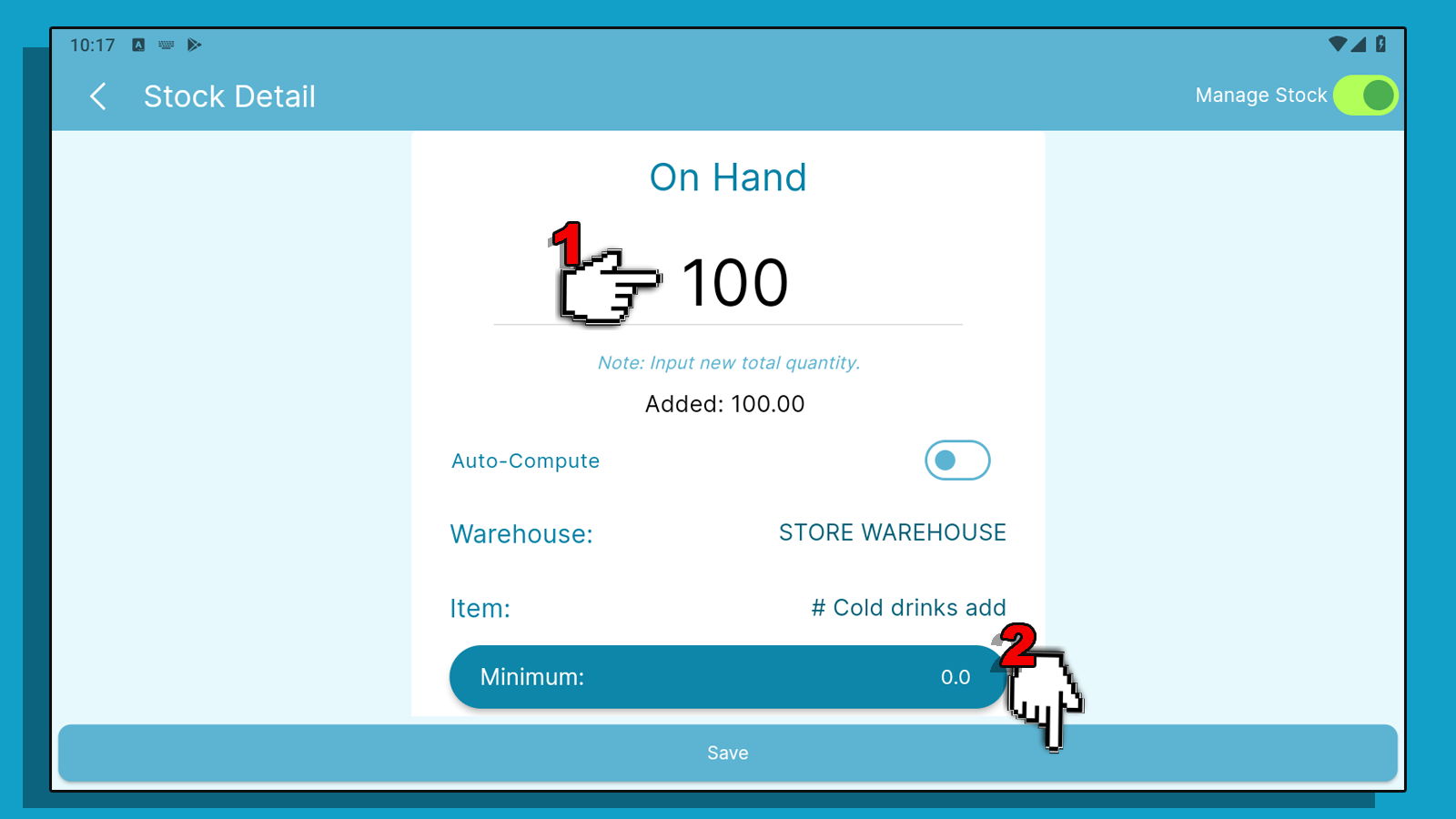
A display of the number of removed or added stocks will be shown at the bottom of your quantity amount.
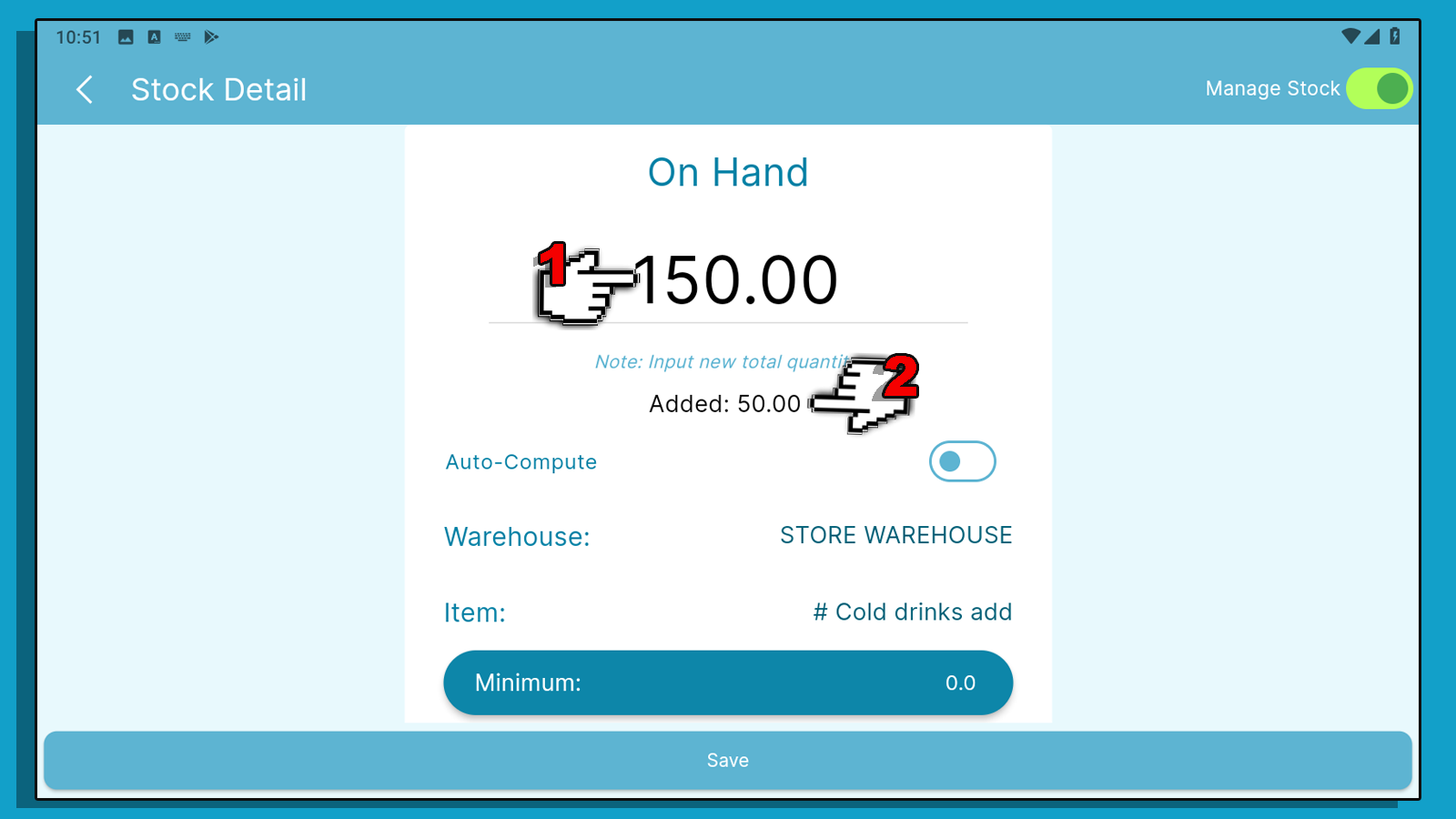
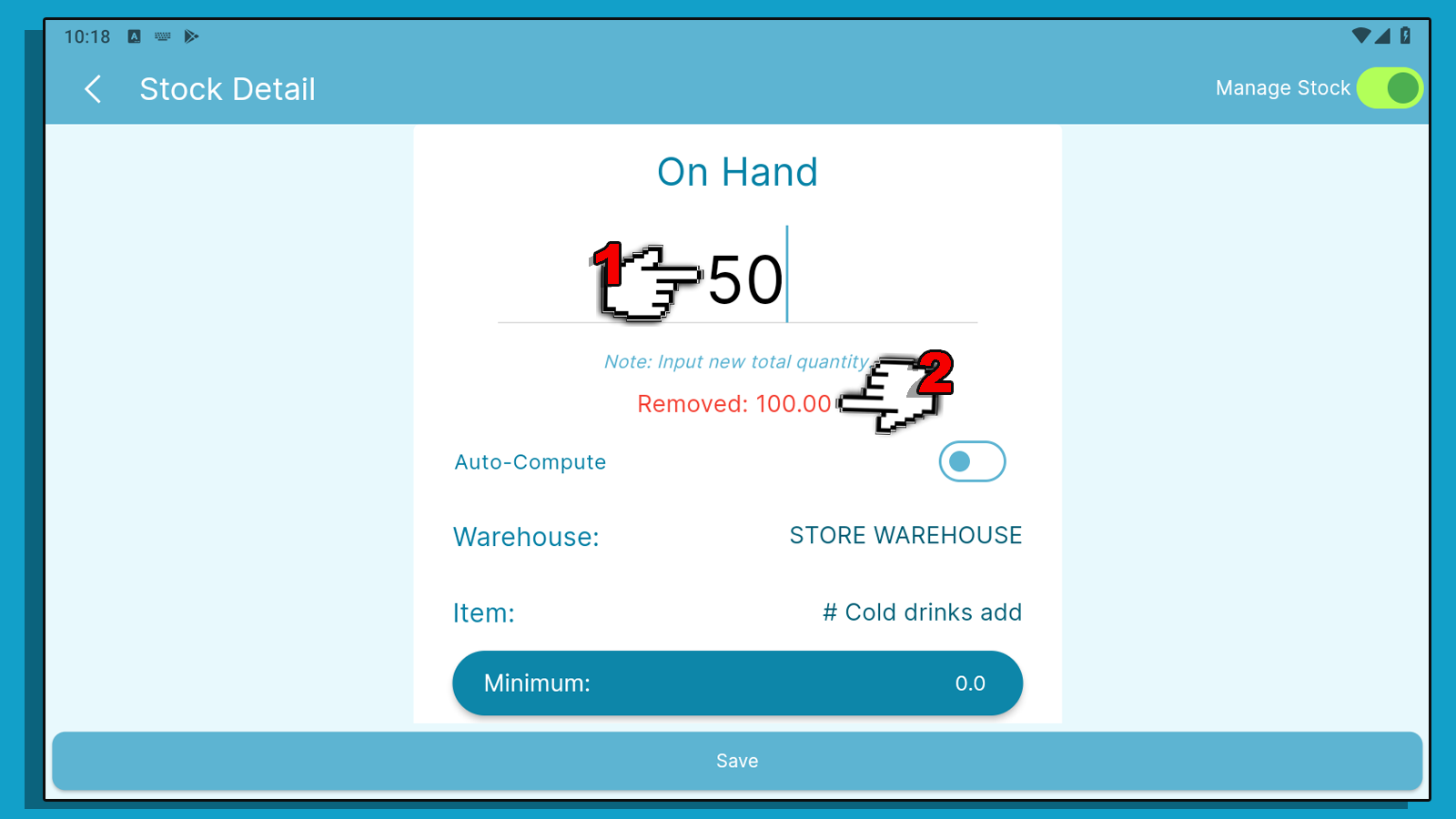
Auto-Compute Enabled
With auto-compute enabled, input the quantity you want to add or subtract from your current stock count.
Input negative amount for stock subtraction. You can see the current stock and new stock changes below the amount.
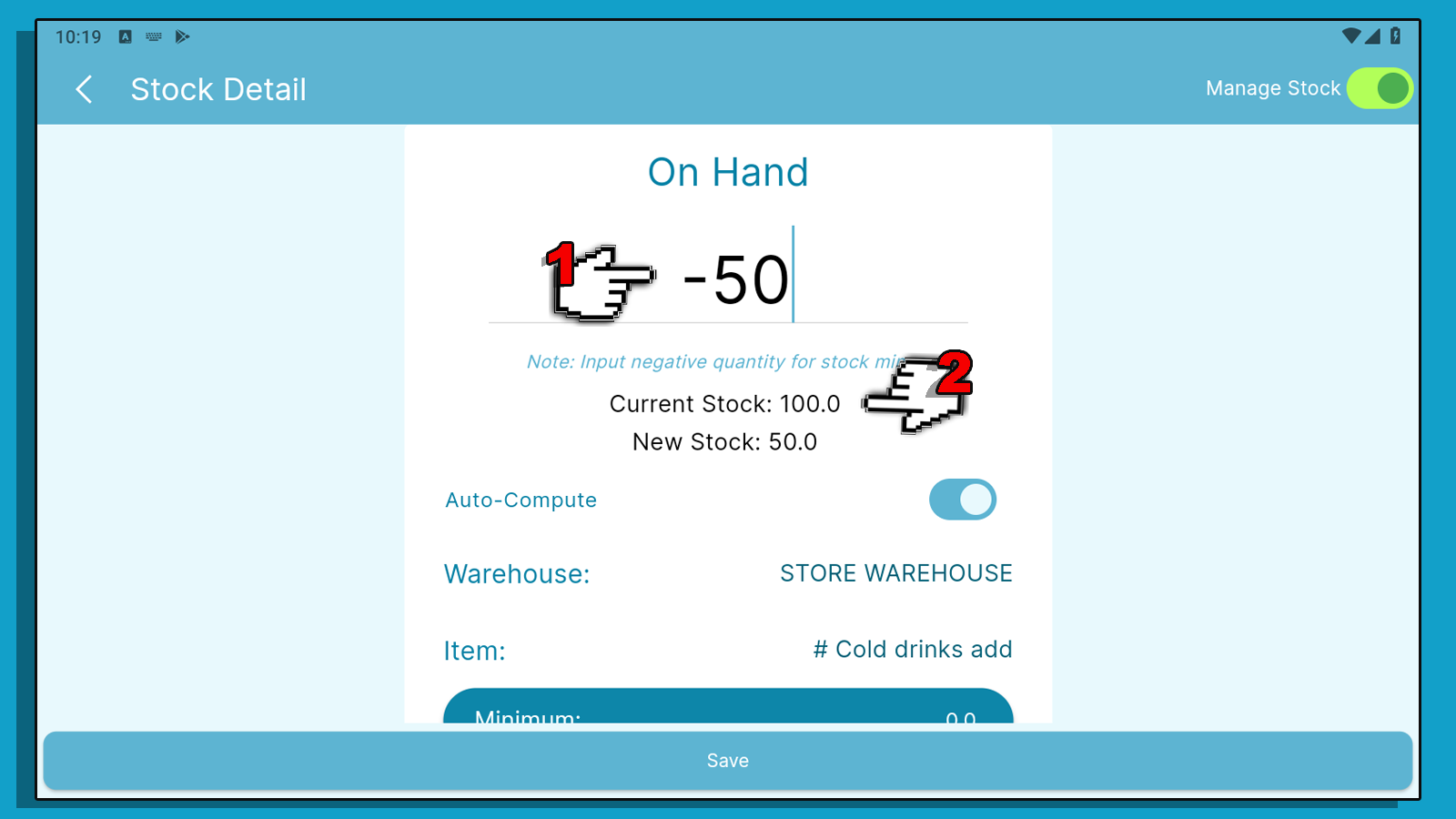
Input positive amount for stock addition. You can see the current stock and new stock changes below the amount.