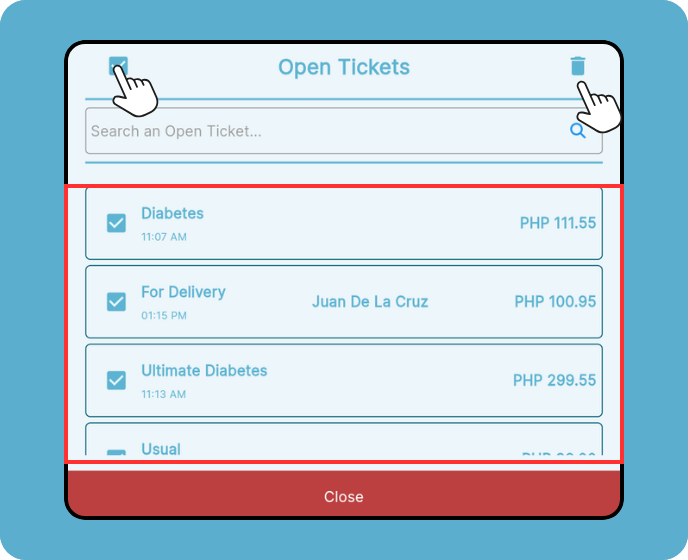Open tickets prove invaluable when there's a temporal gap between order creation and payment completion. This feature grants you the flexibility to adjust orders before finalizing transactions, particularly beneficial for restaurants and cafes. Accessible within the register screen, activate the "Open Tickets" feature via "Settings > Features" to harness its power effectively.it.
Creating Open Tickets
In KaHero POS, you can create open tickets that have not been set as predefined tickets.
On the "Register" screen, select the items for order and then click "Save" to navigate to the Open Tickets screen.
Click Custom Ticket .
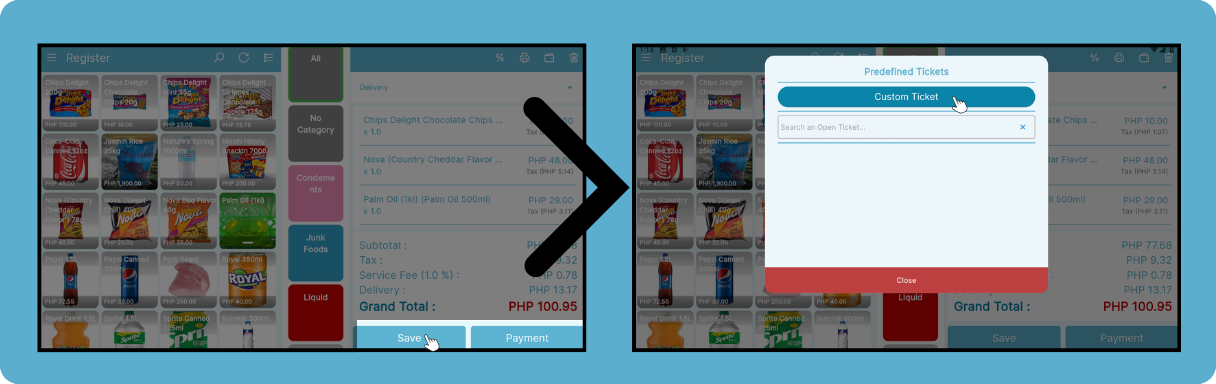
After clicking the Custom Ticket , input the name and add a comment .
Click save to continue.
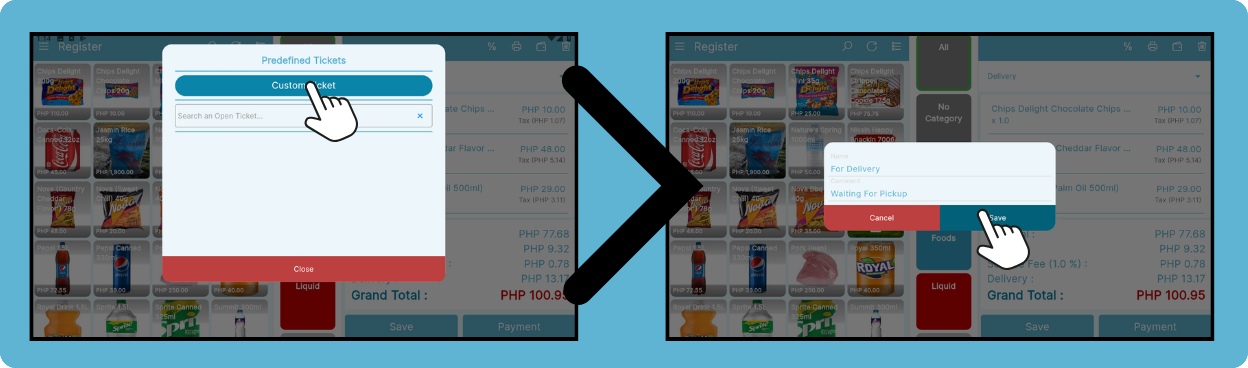
Managing Open Tickets
On the "Register" screen, select "Open Tickets".
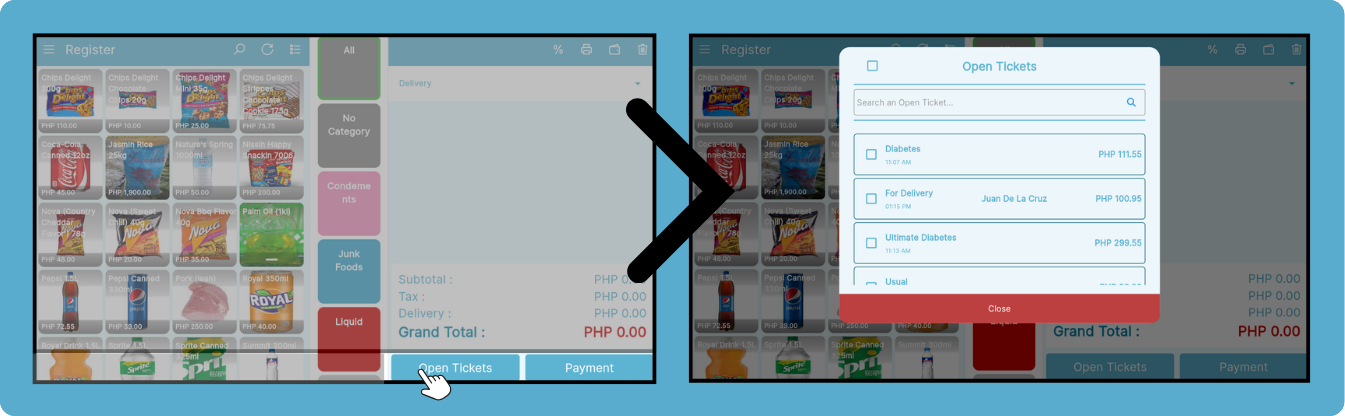
This is your open tickets screen
A. Use the search bar to search for open tickets.
B. Choose the open ticket you wish to modify, and you'll be redirected to the register screen. From there, you can seamlessly edit or add items according to your preferences.
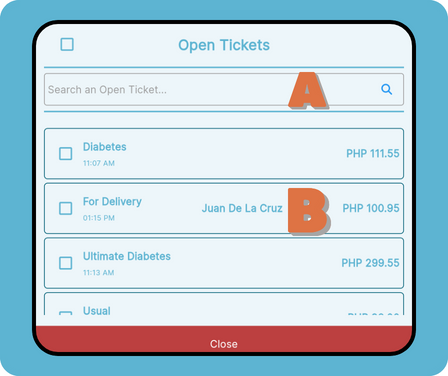
To delete an open ticket, tick the box beside the ticket you want to delete. Click on the trash bin icon to delete the ticket.