KaHero POS empowers you to effortlessly incorporate taxes into your item listings, ensuring accurate and streamlined financial transactions.
To incorporate Taxes into your item listings:
- Press the Navigation Menu.
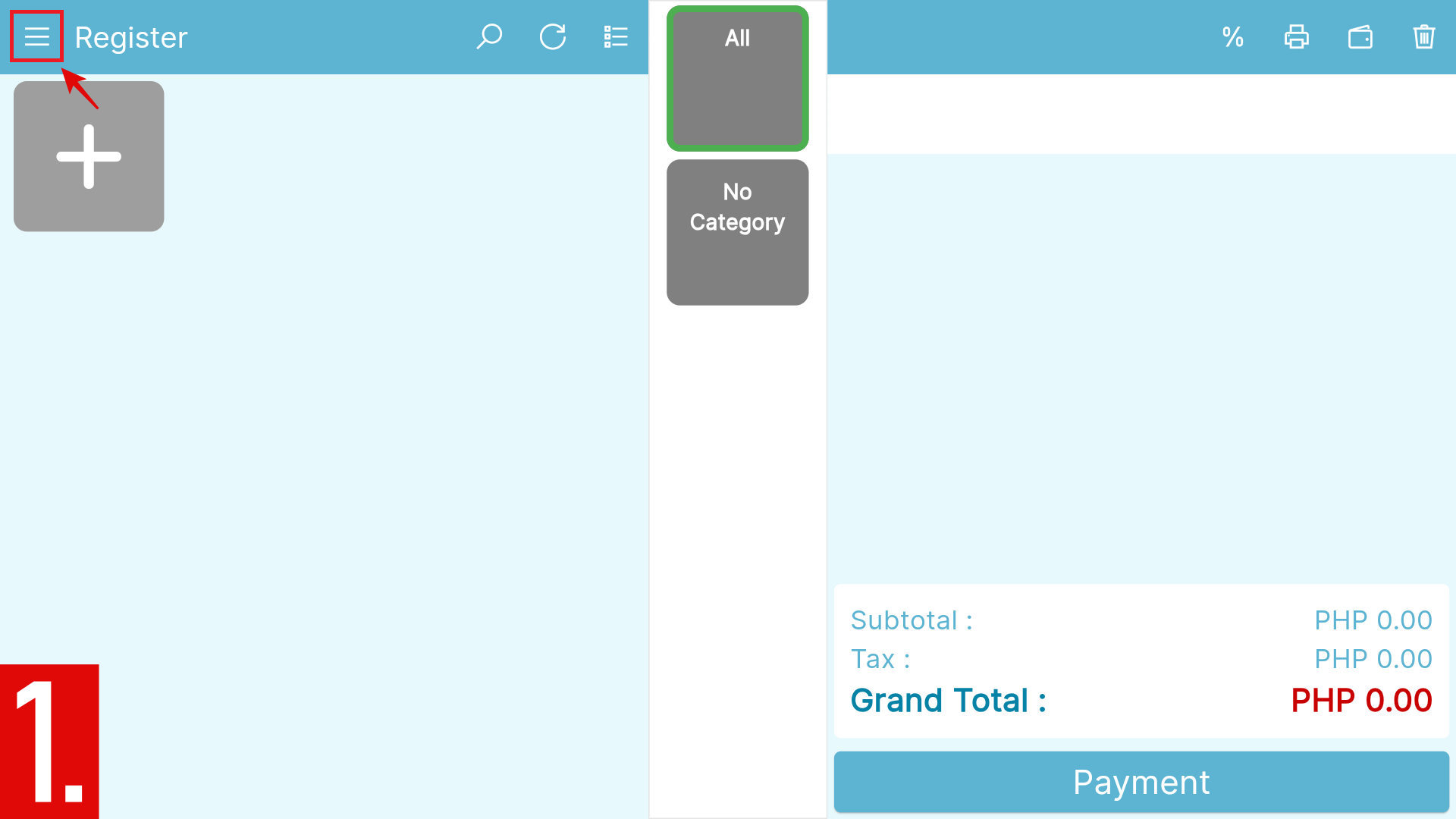
- Scroll all the way down to Listings and press Taxes.
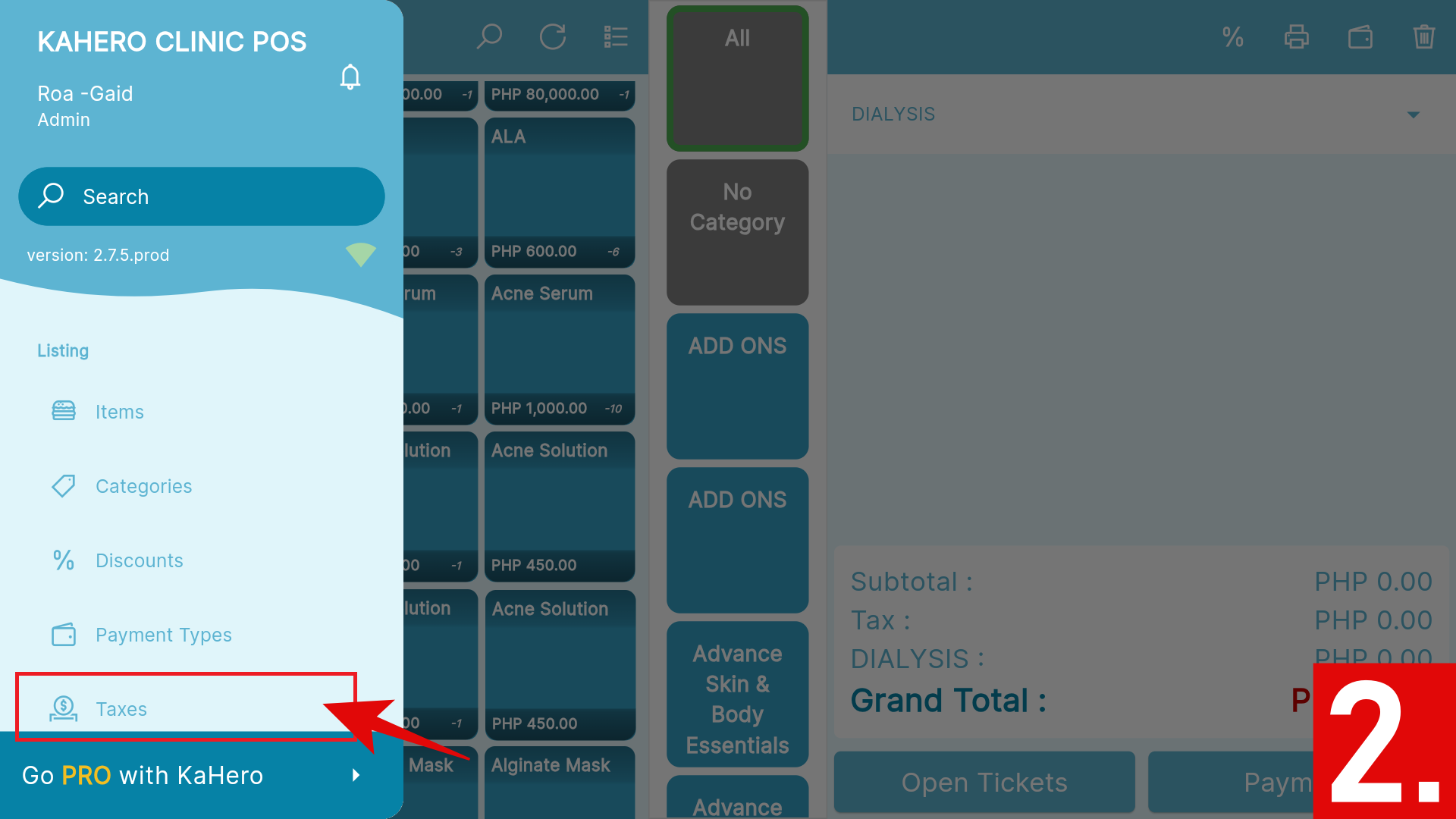
- Press the plus icon (+) located at the bottom right of the screen.
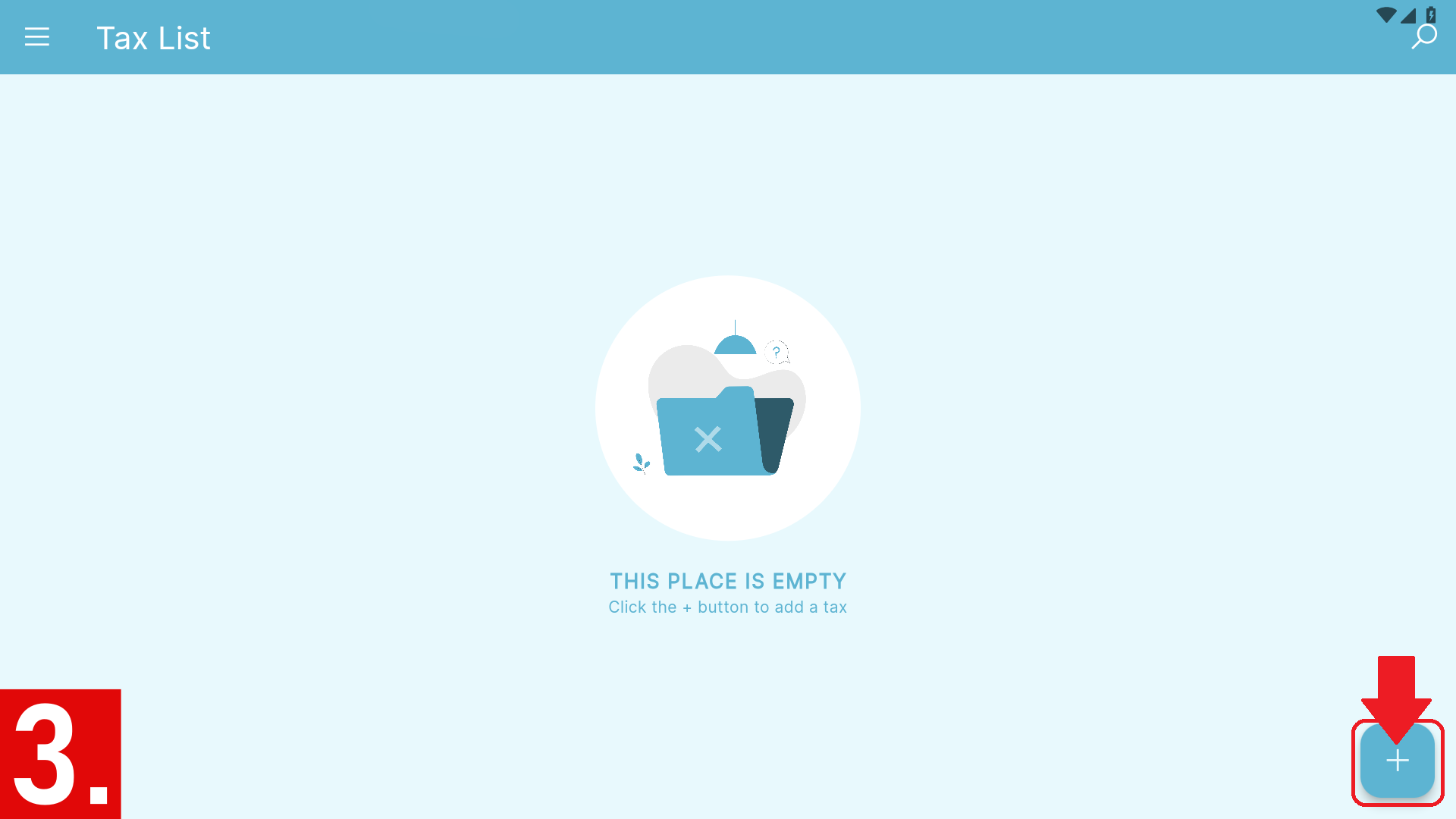
- Input your Tax Name and Tax Rate (in percentage).

- Select Tax Type by pressing the dropdown button.

- Under Tax Type:
- Include in the Price - Tax is already included in the price you have set on your item. There will be no changes to your price on any transaction.
- Added to the Price - Tax will be added to your pricing and changes to your pricing will reflect on transaction tickets.

To set your Tax Application:
- Select Tax Application by pressing the dropdown button.

- Under Tax Application:
- Apply the tax to the new items - Tax will be applicable to newly added items after the creation of the tax.
- Apply the tax to existing items - Tax will be applied to items already input before the creation of the tax.

- Press Save to apply the changes made.
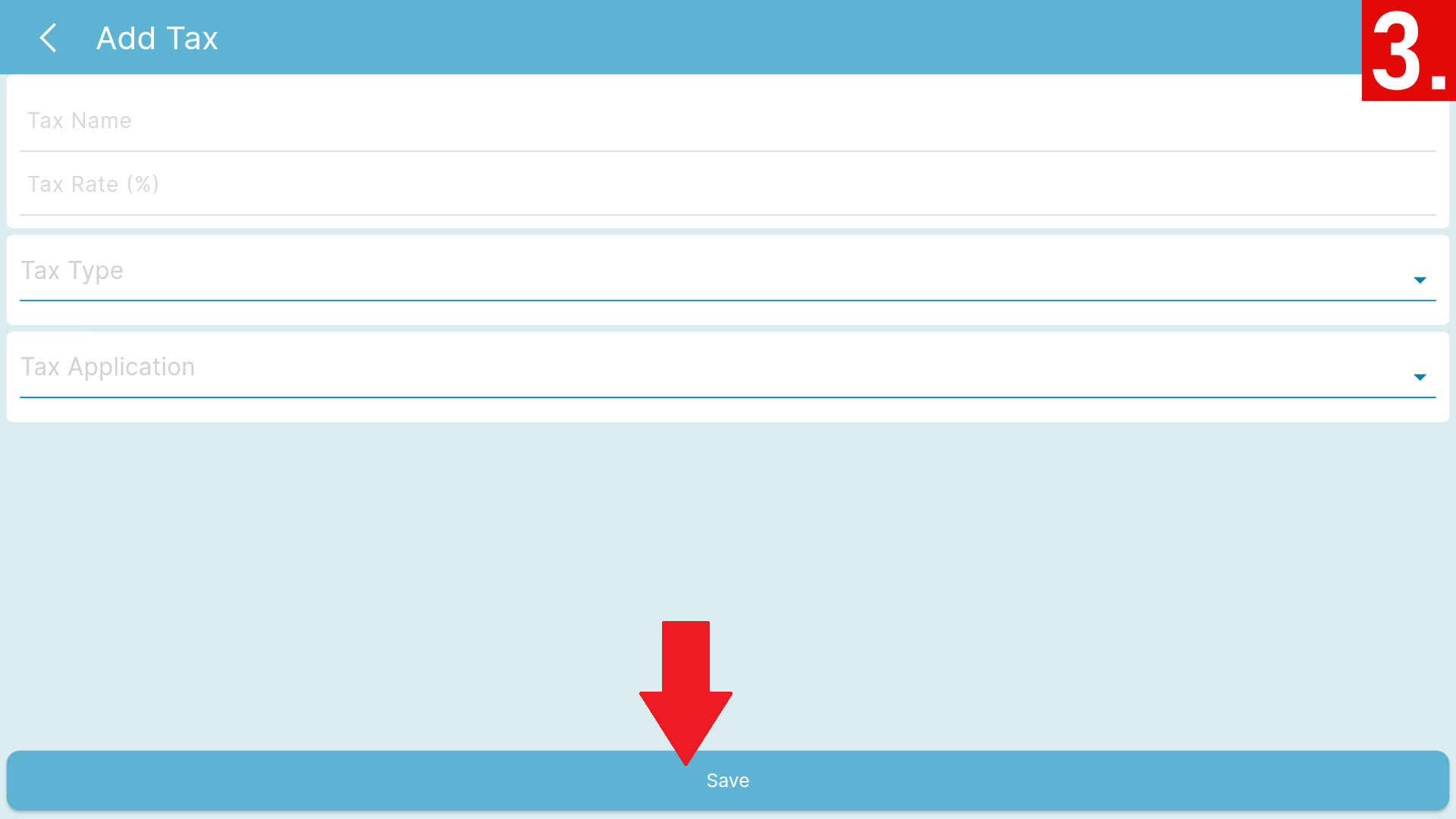
🎉
Bravo! Your taxes have now been integrated into your items.
