Deleting Receipts and Analytics Data
After creating an account in KaHero POS, you can now automatically configure and input your business information and data. The first fourteen(14) days after your registration serves as your trial period, meaning you can avail all of KaHero's Features including those that are only available to PRO subscribers. So as soon as you subscribe, make sure to explore KaHero POS to your heart's content!
Let's say that during the first fourteen(14) days of creating your account in KaHero POS you wanted to explore the app and made test transactions. Now, you're ready to formally start your business and you want the test transactions deleted. KaHero POS allows you to delete your receipts on your own!
How to Delete Transactions (Back Office)
You access the back office through KaHero POS app or app.kahero.co.
NOTE: You can only delete the receipts on your own during the first fourteen(14) days upon creating your KaHero Account. REMEMBER! Your first fourteen(14) days immediately starts the moment you create your account!
On the "Navigation Menu" under "Settings", select "General Settings".
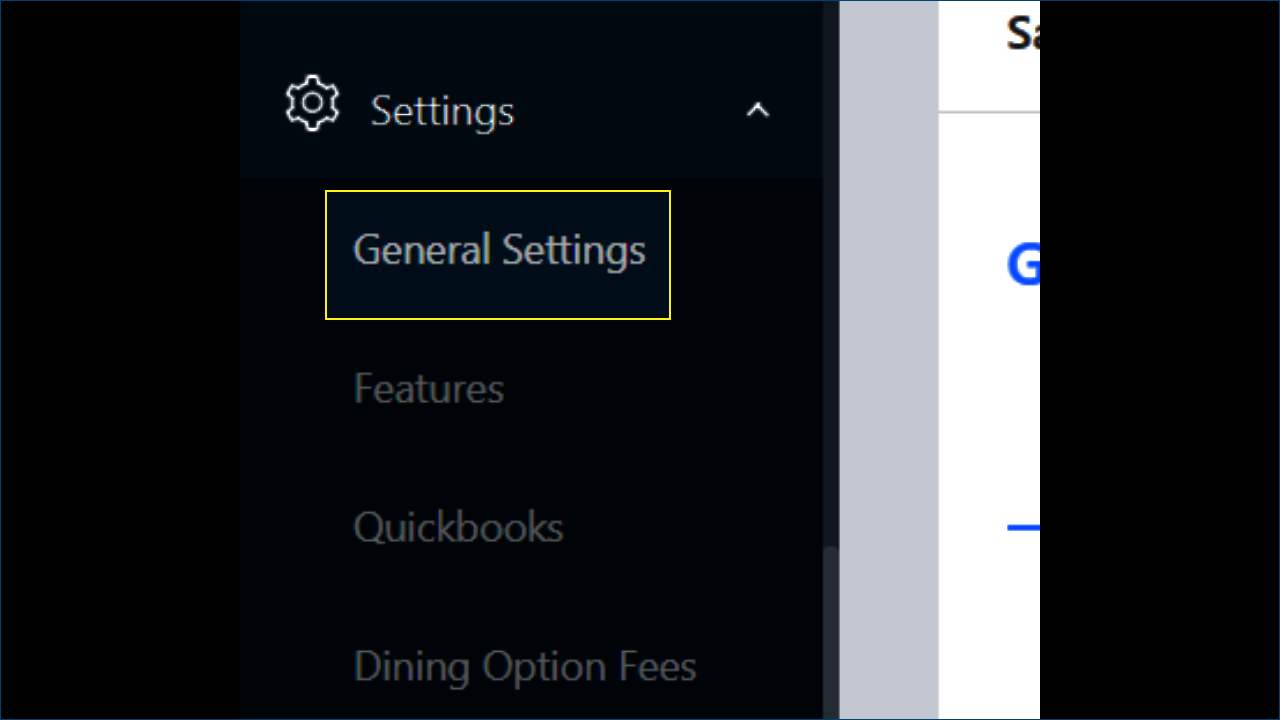
On the bottom-most part of the General Settings, you will find this message. Click "Delete Data" to delete "ALL OF YOUR TRANSACTIONS".
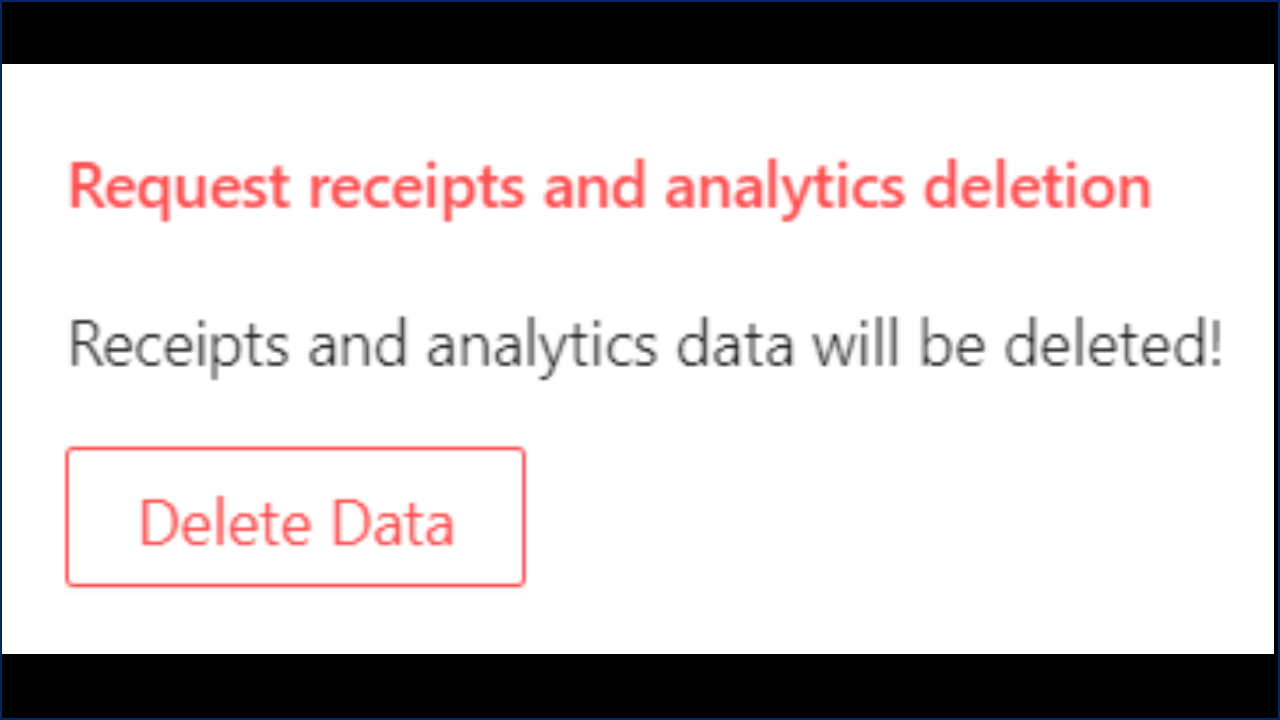
A confirmation message will pop-up to confirm your action. Click "Yes" to proceed.
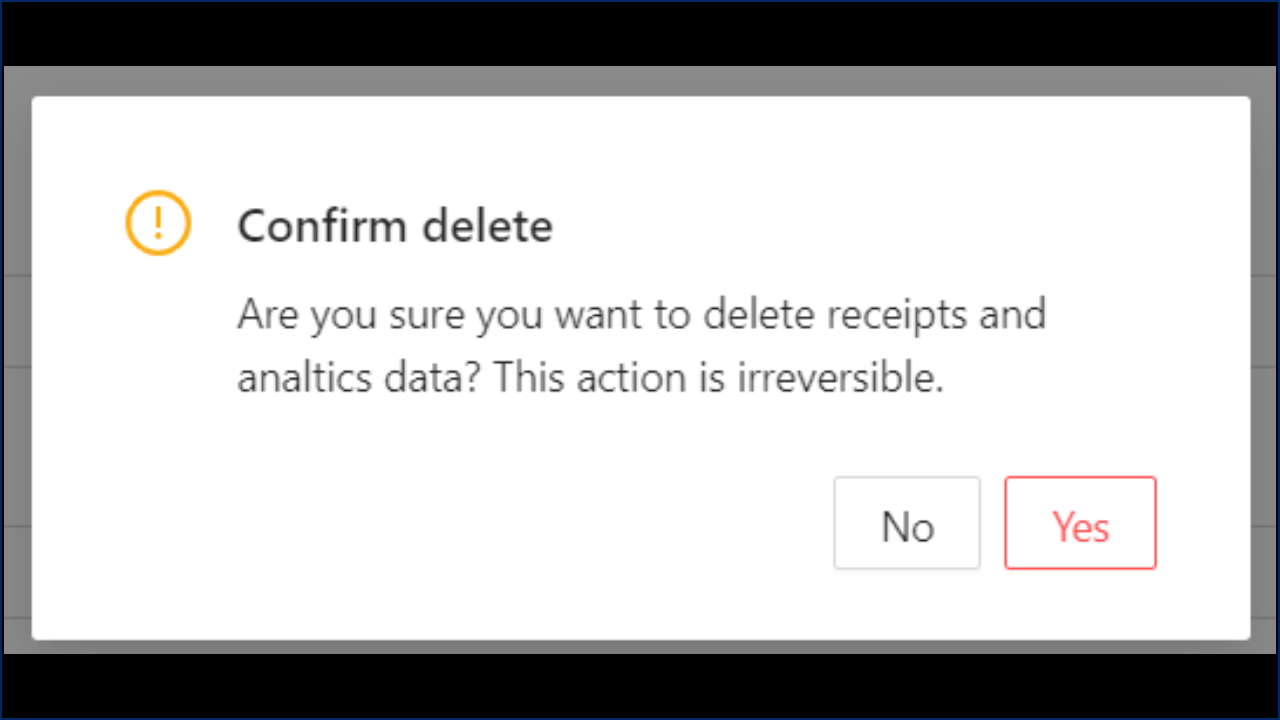
You have successfully deleted your data once this message pops up on the top of your screen.
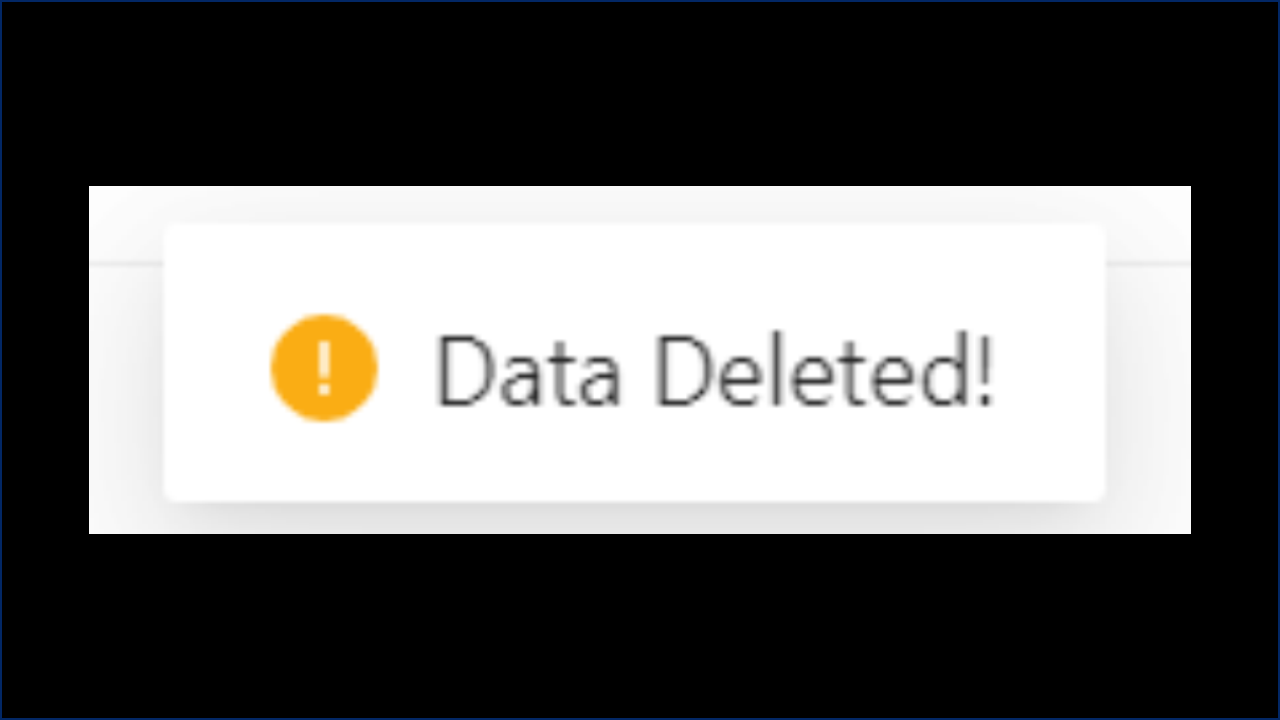
If you want your receipts deleted after the first fourteen(14) days upon your registration, just send us a message through the Chat Support button on the Navigation Menu and we will delete your transactions for you.
