KaHero allows you to transfer your items from one storage or warehouse to another.
Item Transfer in KaHero App
You can transfer stock items through the KaHero POS app.
Let's get started:
- On the Navigation Menu under Inventory Management, tap Item Transfer.
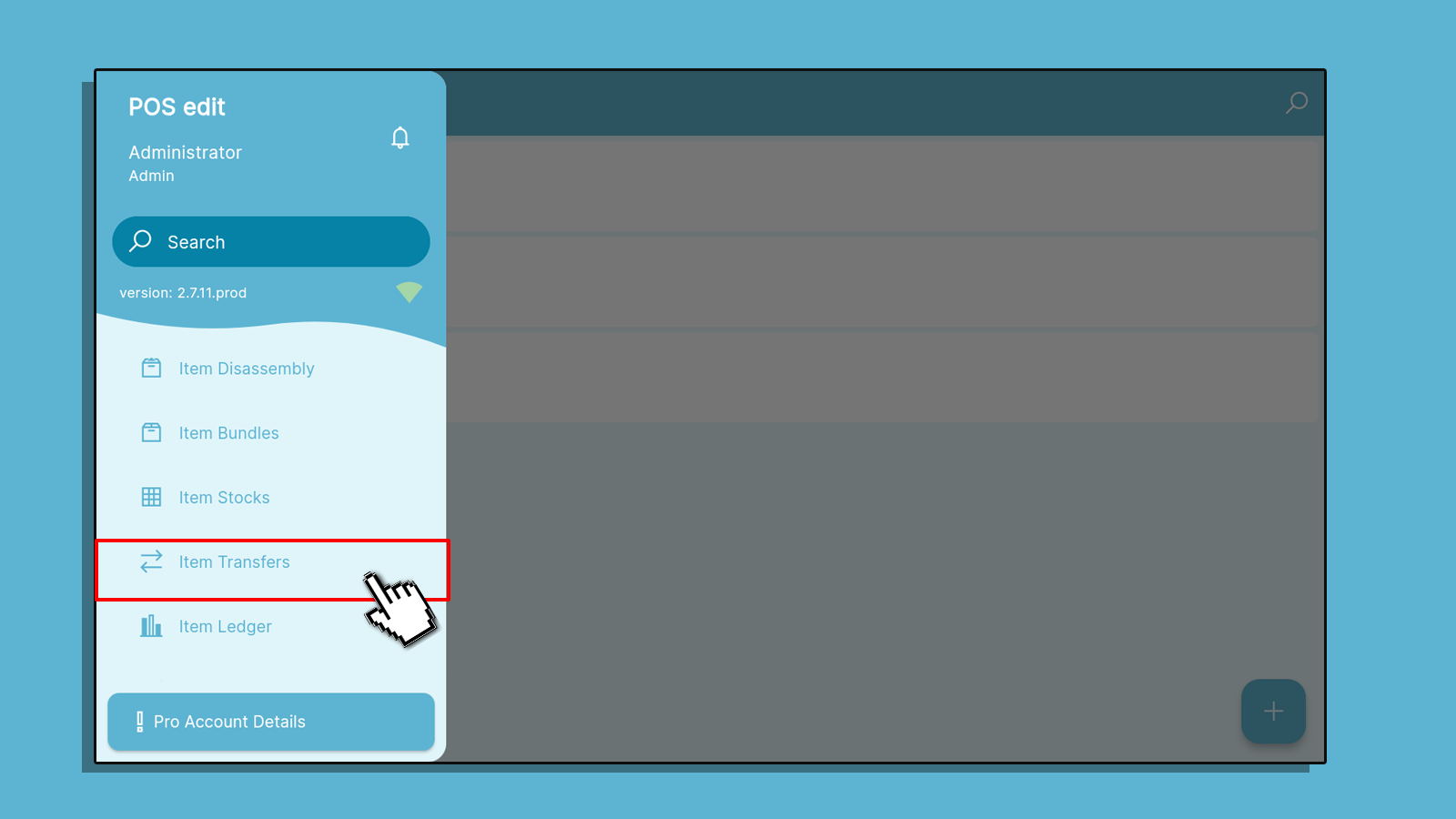
This is the Item Transfer page. Under Item Transfer page:
A. Input the quantity of items you want to transfer.
B. Select which item you would like to transfer.
C. Select the current warehouse storage of the item.
D. Select the warehouse storage you would like the item to be transferred.
E. This shows the changes of your items on the current storage.
B. Select which item you would like to transfer.
C. Select the current warehouse storage of the item.
D. Select the warehouse storage you would like the item to be transferred.
E. This shows the changes of your items on the current storage.
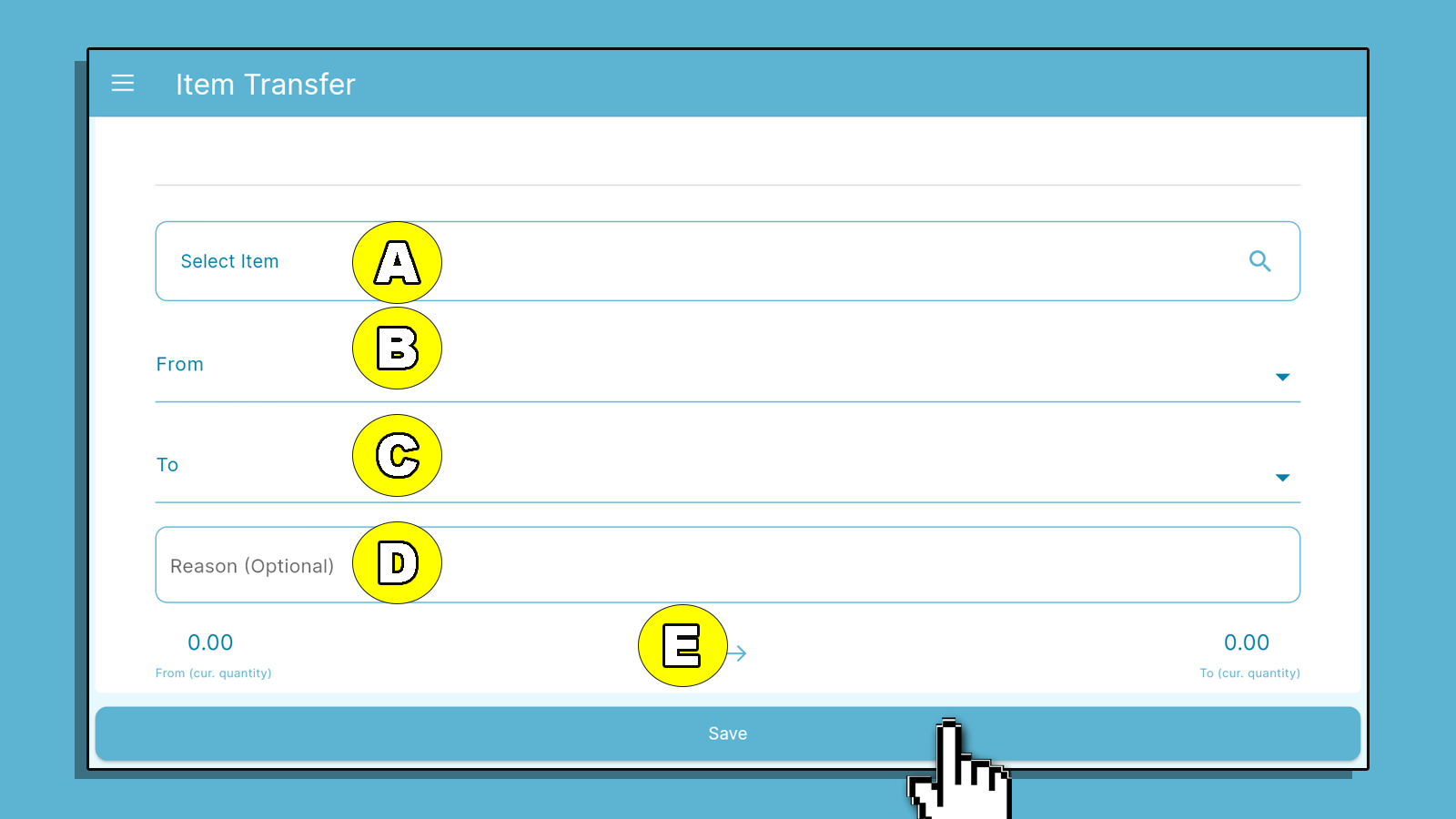
- Tap Save to save your changes.
Item Transfer in Back Office
You can also transfer your item stocks through KaHero Back Office. You can access the back office through KaHero POS app or app.kahero.co.
Let's get started:
- On the Navigation Menu, click or hover the box icon or Inventory Management > Item Transfer.
0:00
/0:21
Redirecting to Item Transfer page
This is the Item Transfer page. Under Item Transfer page:
A. Input the quantity of items you want to transfer.
B. Select which item you would like to transfer a quantity.
C. Select the warehouse storage where you want to deduct the quantity of the item.
D. Select the warehouse storage where you want to transfer the quantity of the item.
D. Input the reason of the transfer.
B. Select which item you would like to transfer a quantity.
C. Select the warehouse storage where you want to deduct the quantity of the item.
D. Select the warehouse storage where you want to transfer the quantity of the item.
D. Input the reason of the transfer.
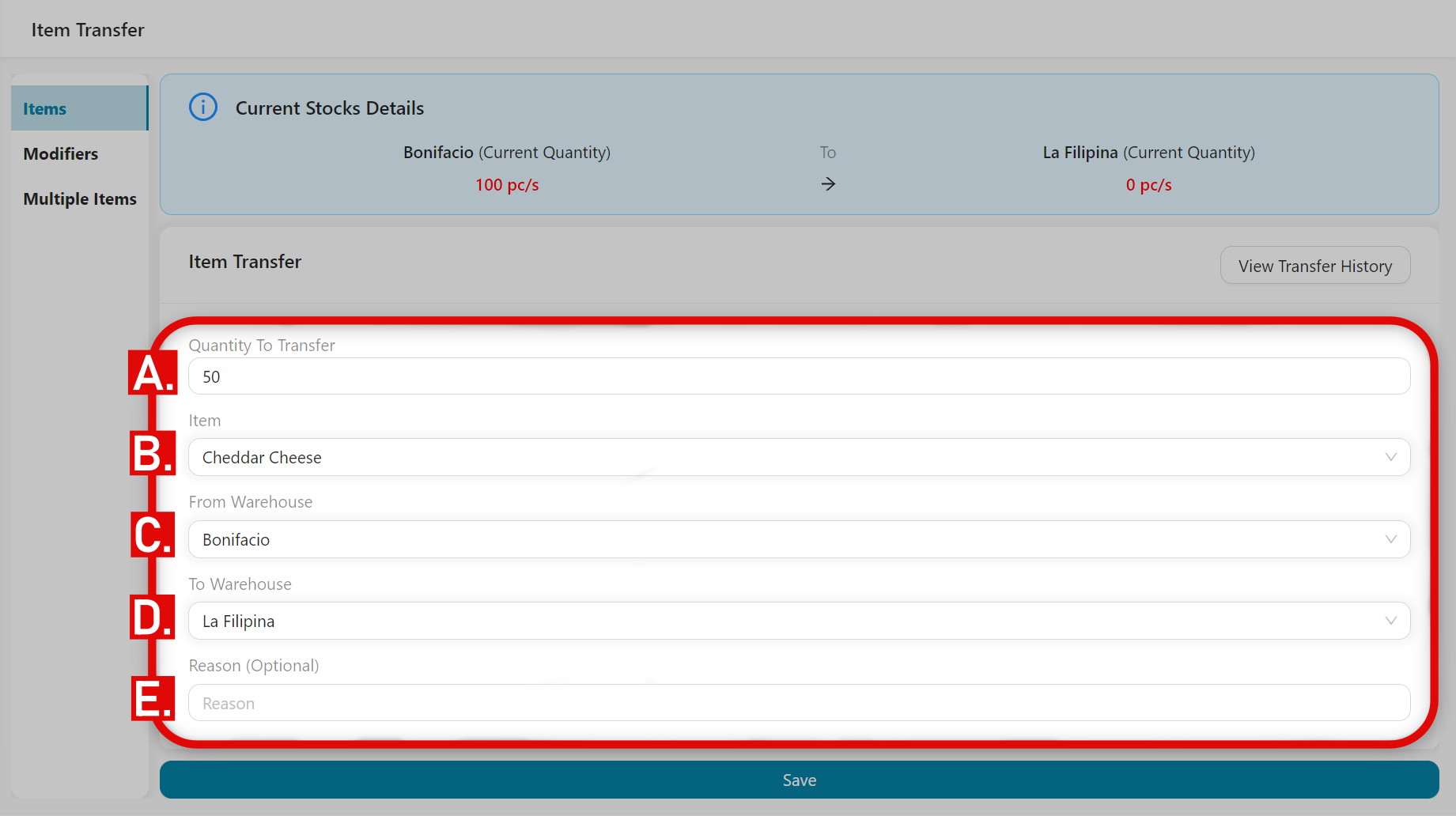
The Current Stocks Details shows the existing quantity available of your items in there current storage.
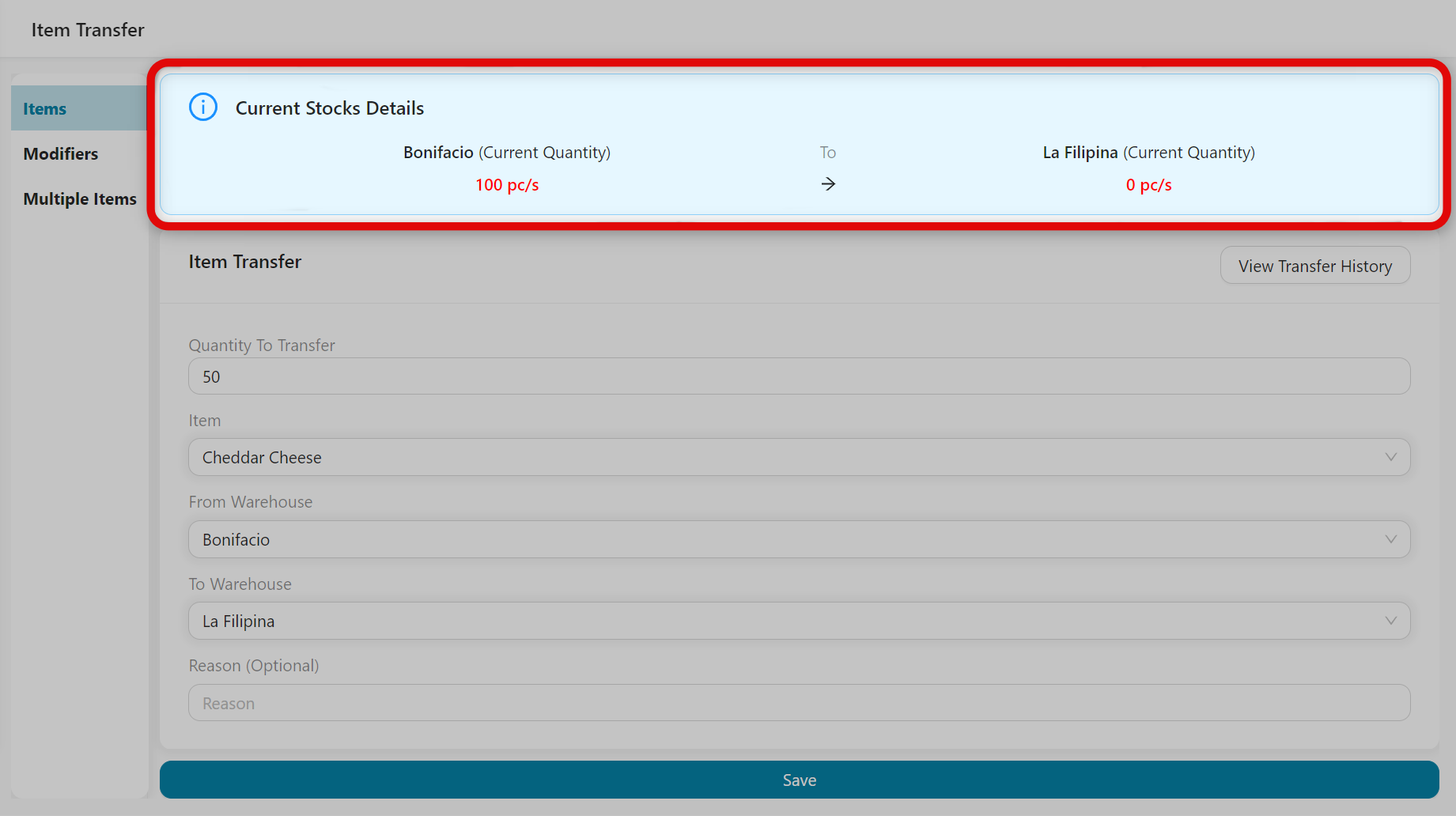
- If done, click Save to save your changes.
👏🏻
Great! You've just successfully transferred your stocks to another warehouse.
