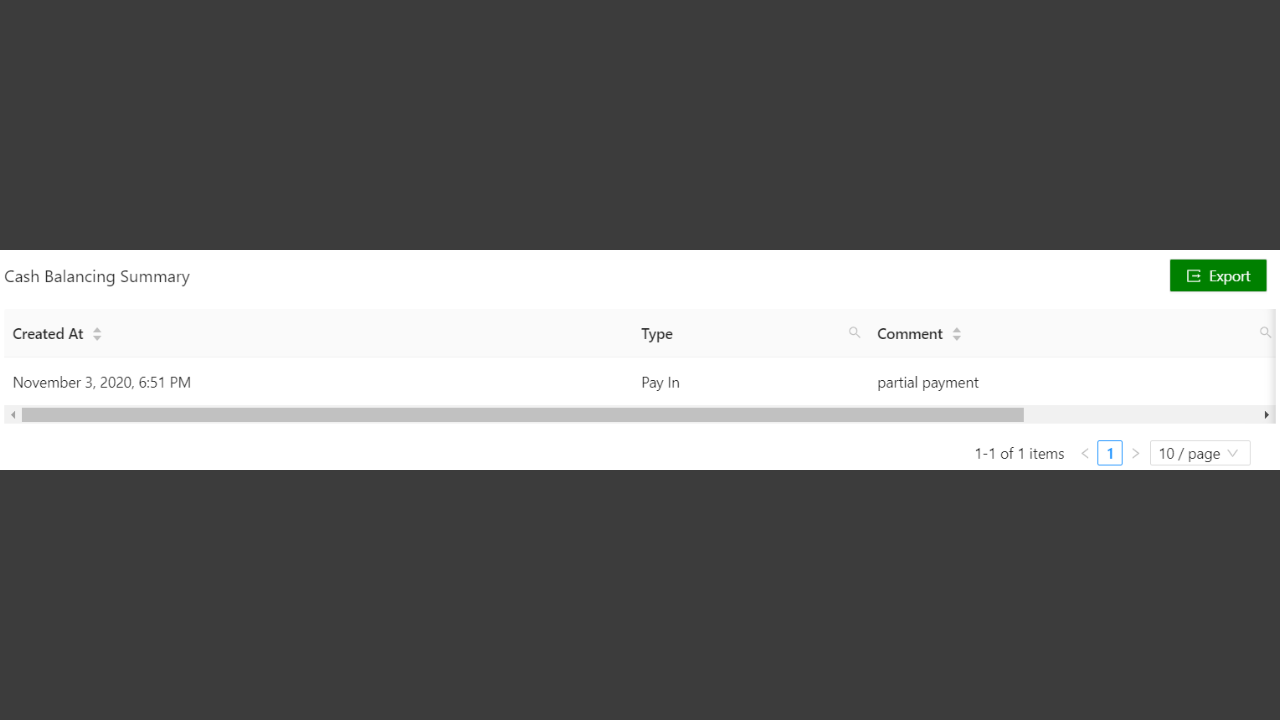KaHero POS's back office helps you track all the transactions involving shifts management. You access the back office through KaHero POS app or app.kahero.co.
A. Select a range of date to view.
B. Select the POS or branch to view.
C. Select the specific cashier.
D. Click on the "Export" button to export this list to a CSV or excel files.

This is your shift report screen.
A. Cashier - displays the cashier during a shift
B. Start Shift - shift starting time and date
C. End Shift - shift ending time and date
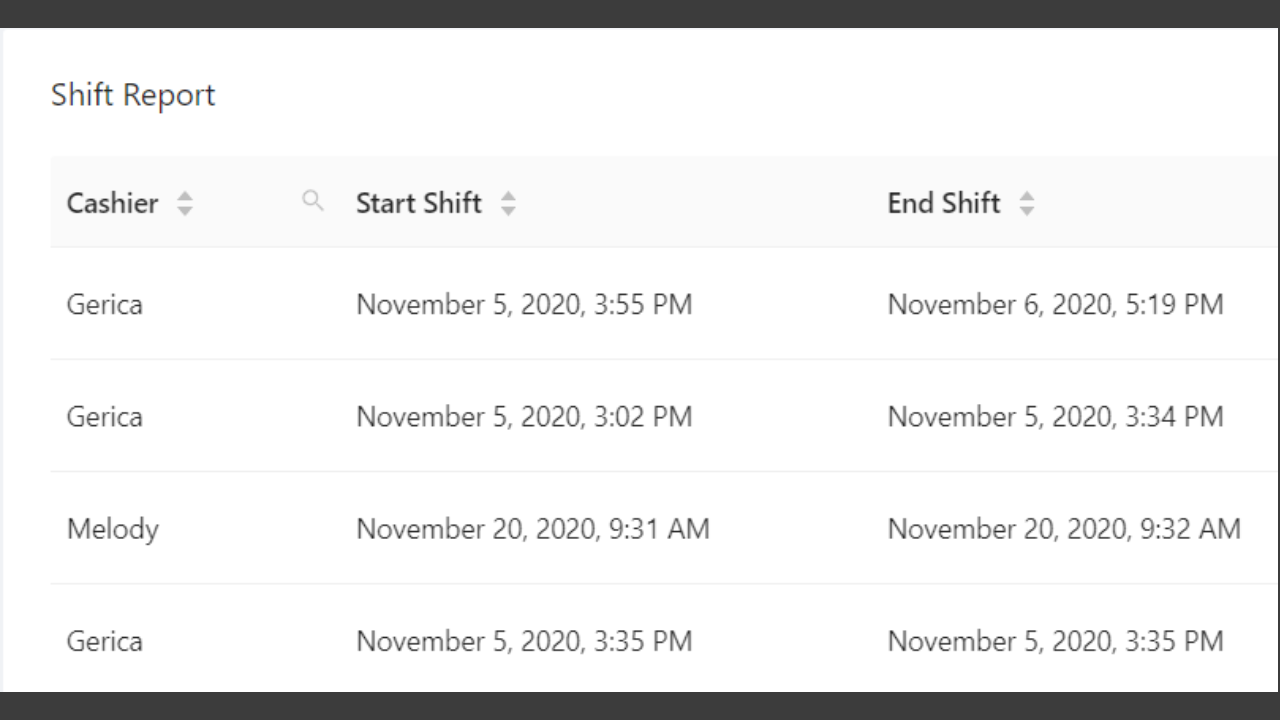
D. Expected Cash Amount - expected total cash amount on hand from sales
E. Actual Cash Amount - actual total cash amount on hand from sales
F. Difference Amount - Expected Cash Amount minus the Actual Cash Amount
G. Click the "View" to view a detailed report on a specific shift.
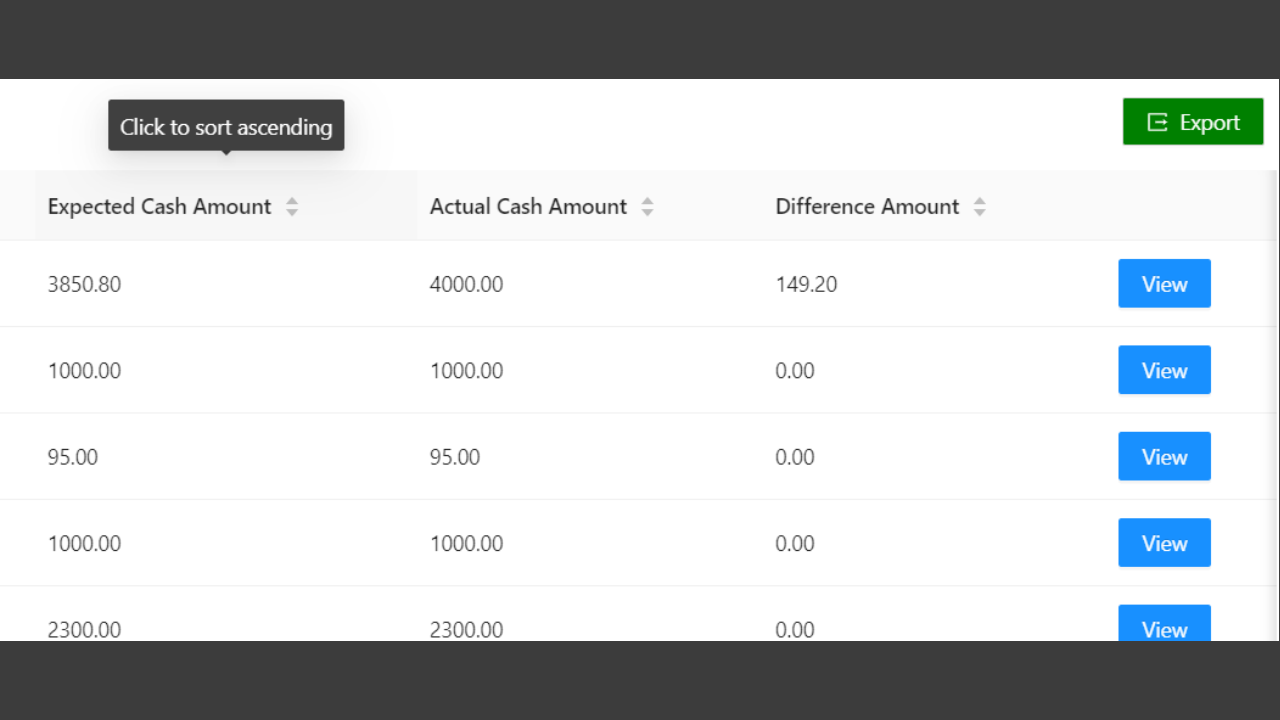
This is a category sales report. This displays a specific's category's sales quantity which is the number of items under this category that was sold, number of items under this category that was refunded, total quantity, and the total amount of sales made by the items under this category.
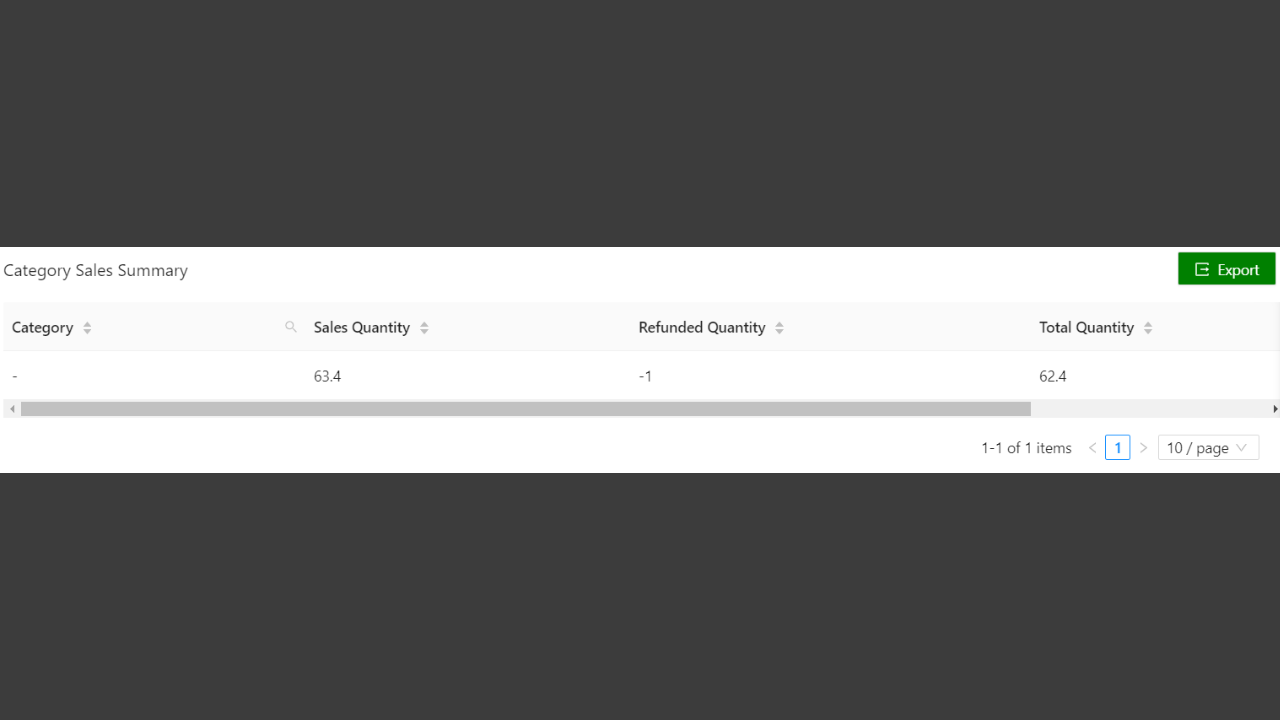
This displays your cash balancing report during a certain amount of time. It displays the time and date the cash adjustment was made, the type of adjustment made, the comment made during the adjustment, and the total amount of the adjustment.