KaHero POS includes an advanced inventory management system. You can now add your business's suppliers to immediately add products to your inventory and have an advanced tracking of your inventory.
You can access KaHero POS's advanced inventory management in the back office: https://app.kahero.co/
Let's get started:
- On the Navigation Menu, click or hover the box icon or Inventory Management > Supplier.
0:00
/0:18
Redirecting to Supplier page
- Click Add Supplier on the upper right of your screen. A pop-up window will appear.
0:00
/0:14
Add Supplier pop up window
- Inside the Add Supplier pop-up window, you will input the following:
A. Supplier Name - input the name of your supplier.
B. Contact - input the mobile number of your supplier.
C. Email - input the email of your supplier.
D. Phone Number - input the telephone number of your supplier.
E. Website - input the website of your supplier.
F. Address - input the address of your supplier.
G. Note - input a note for your supplier.
B. Contact - input the mobile number of your supplier.
C. Email - input the email of your supplier.
D. Phone Number - input the telephone number of your supplier.
E. Website - input the website of your supplier.
F. Address - input the address of your supplier.
G. Note - input a note for your supplier.
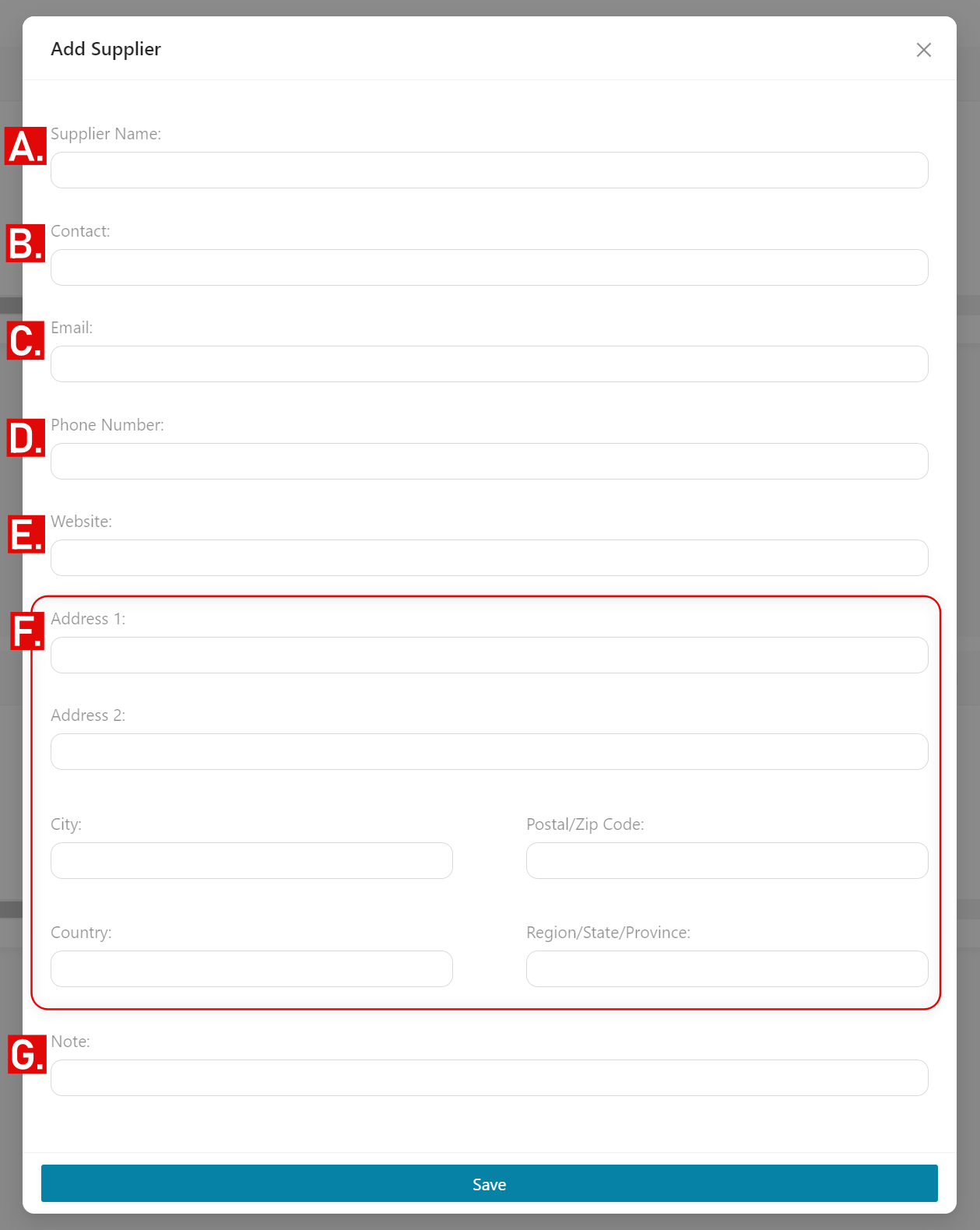
- If done, click Save.

To edit a supplier:
- Click the check box before the Supplier Name.
A. Add Supplier button - add another supplier.
B. Delete button - delete supplier/s.
C. Edit button - edit a supplier.
B. Delete button - delete supplier/s.
C. Edit button - edit a supplier.
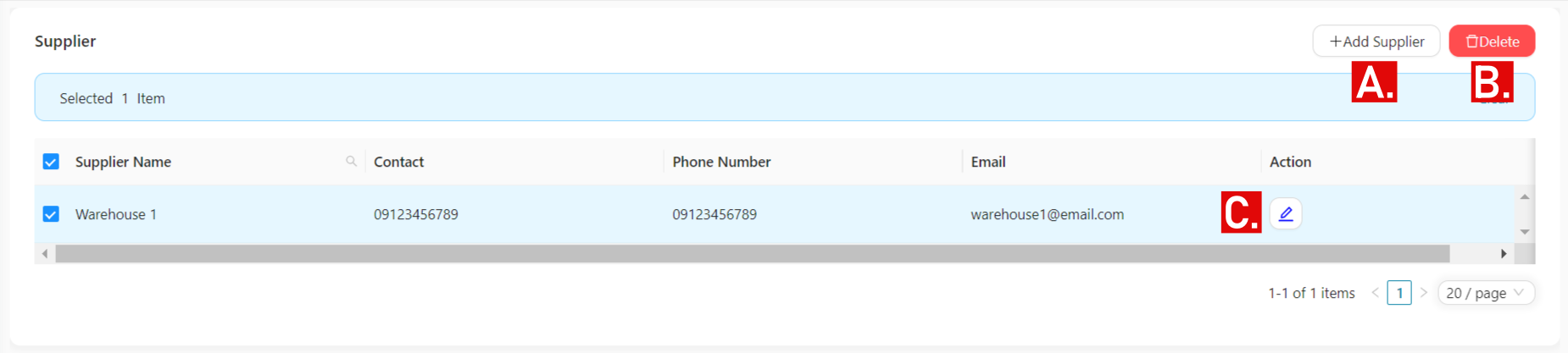
🤩
Great! You've just learned how to add your supplier.
