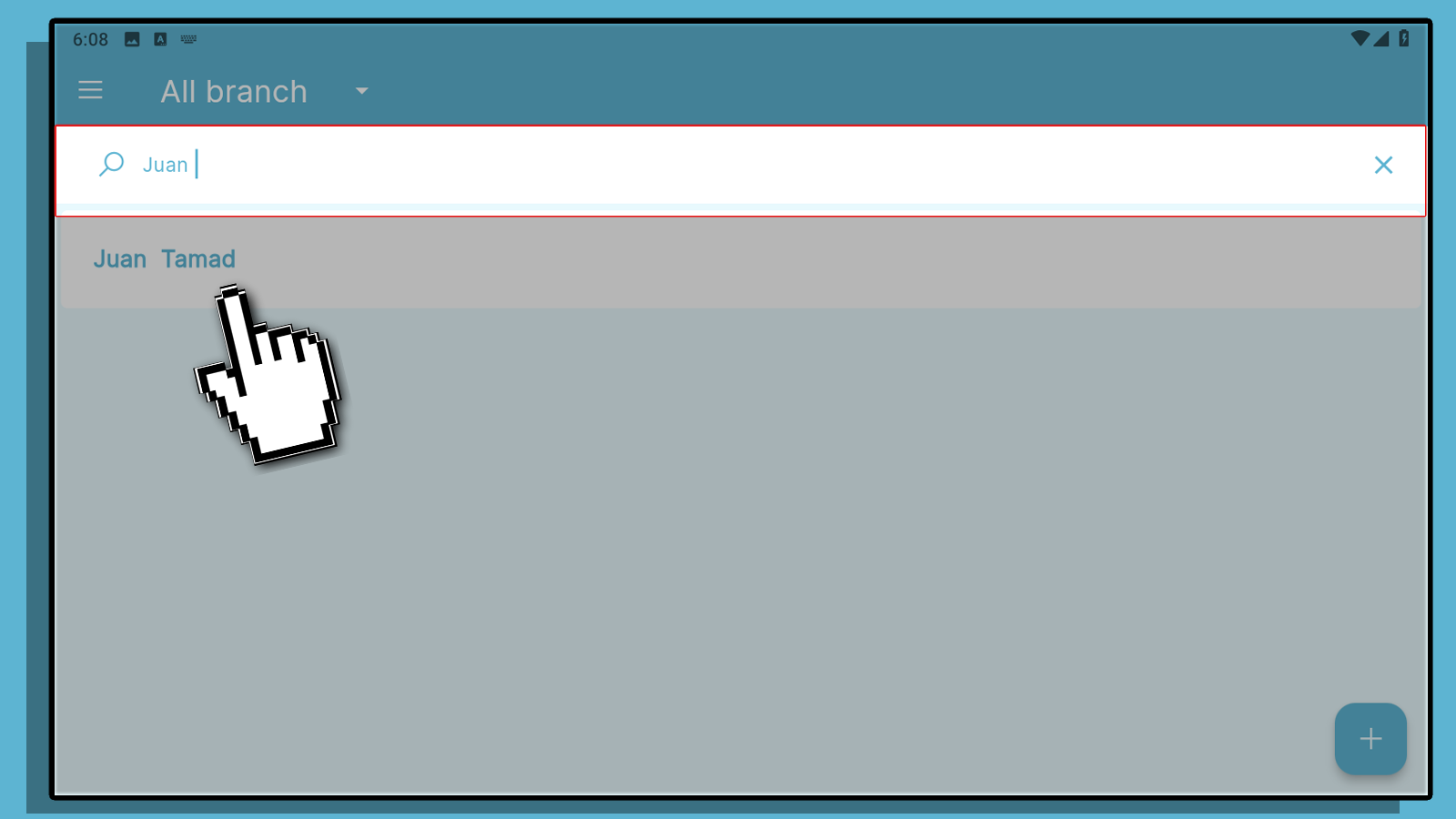With Kahero POS, you have the option to add your employees as users. However, with the free feature, you can only add one user. By subscribing to our PRO version, you can add anywhere from 5 users up to unlimited users!
Click the Navigation Menu
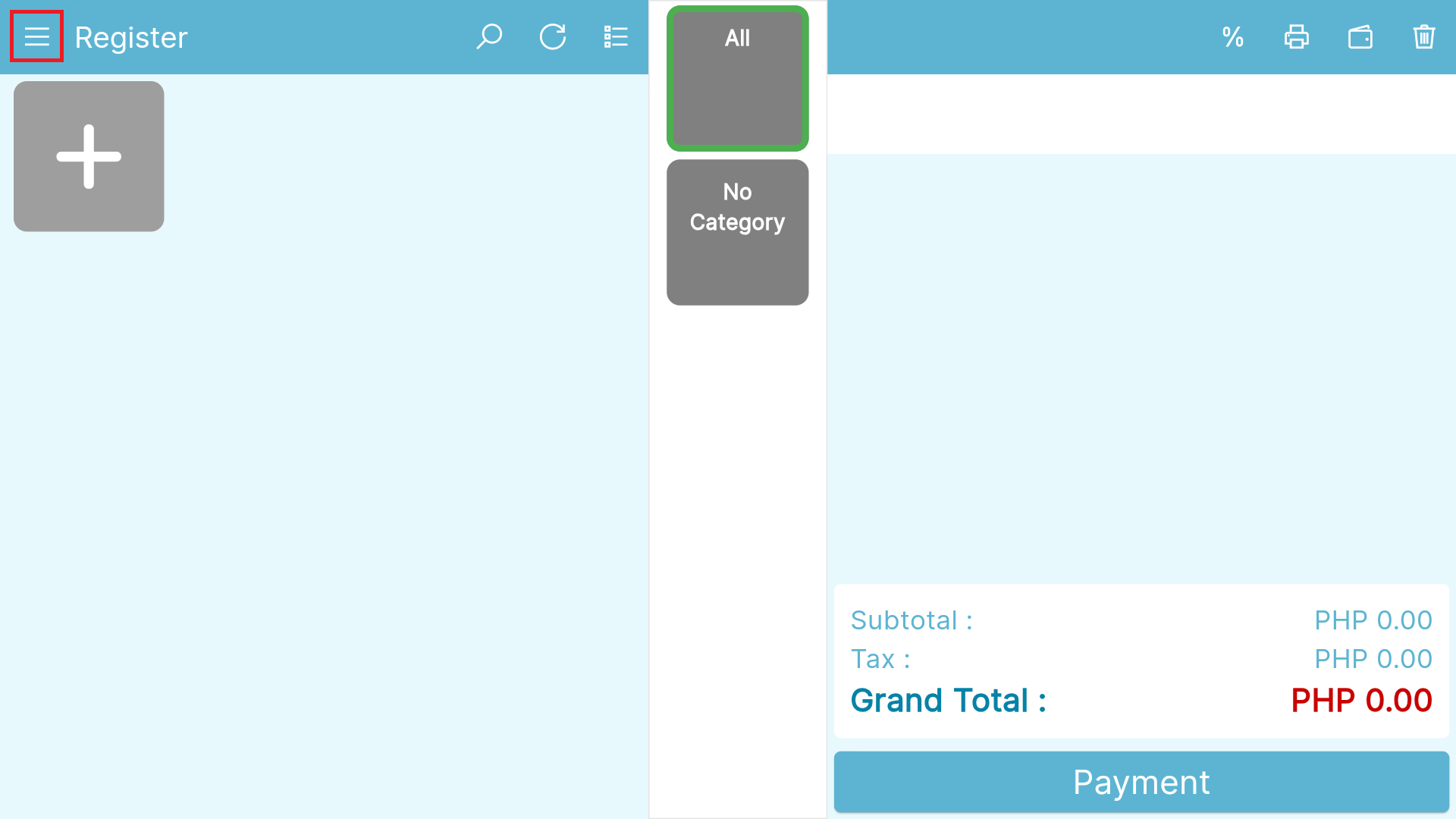
Select Employee
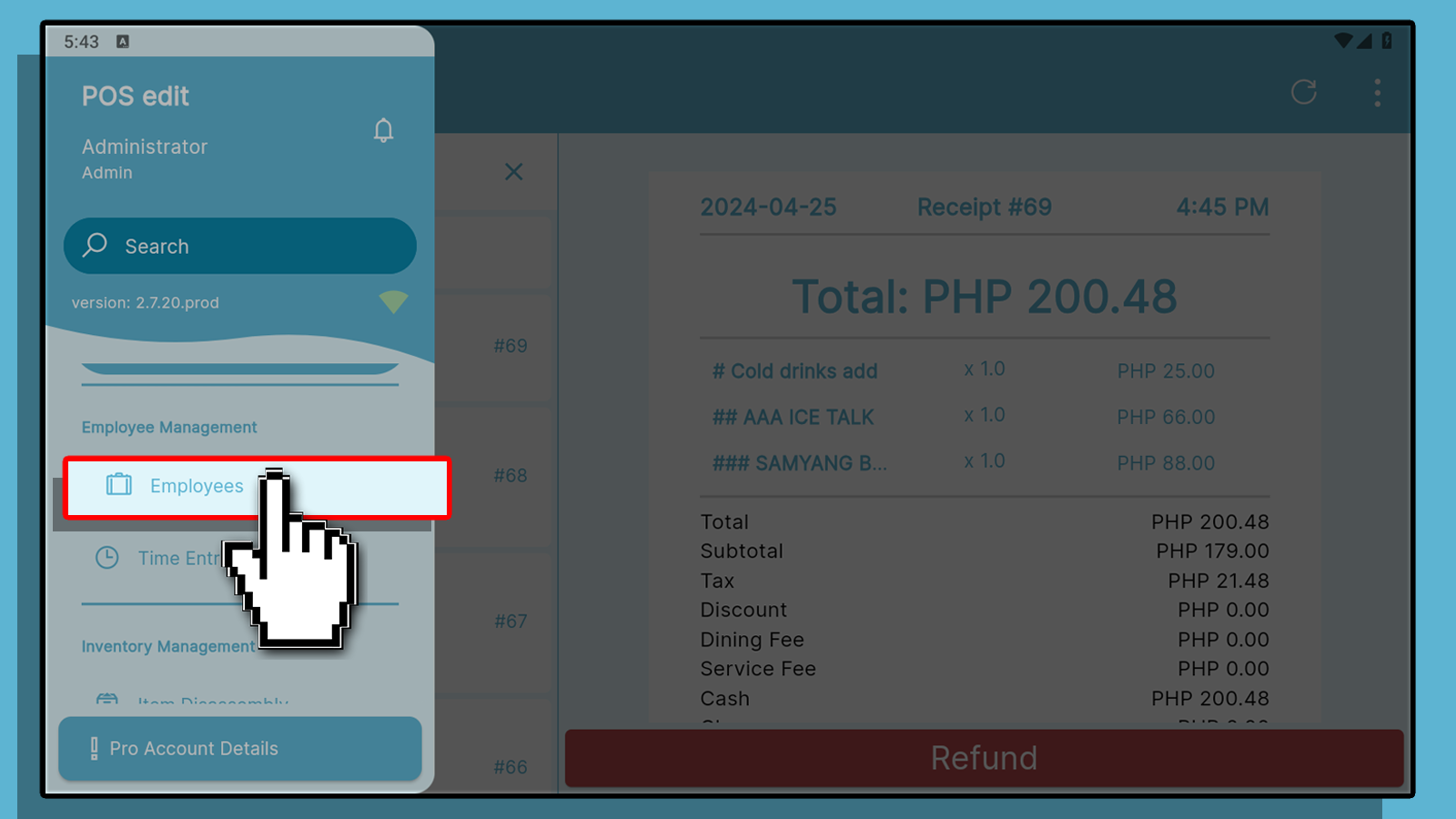
Click the plus button located below
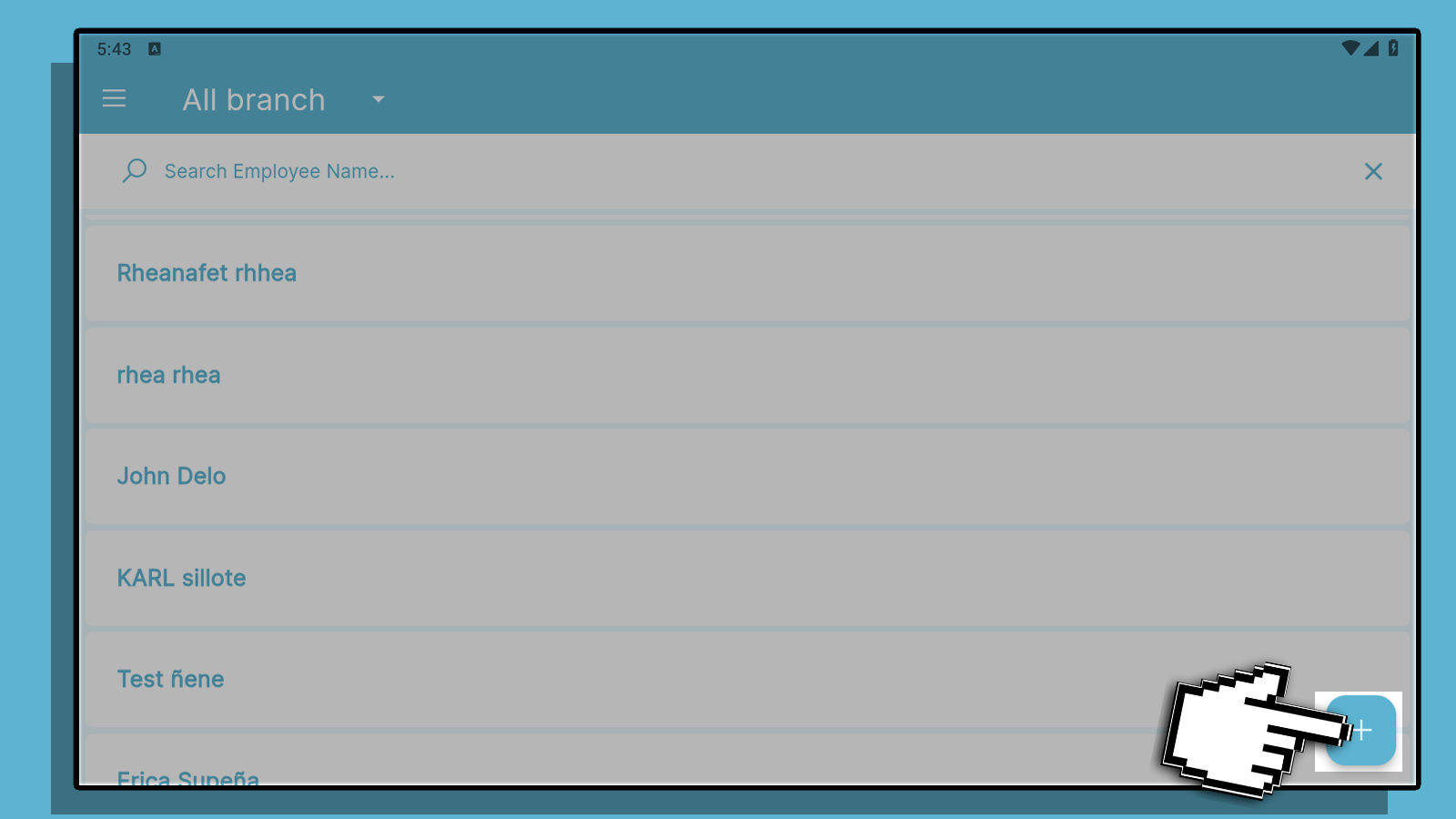
You will then be redirected to this page
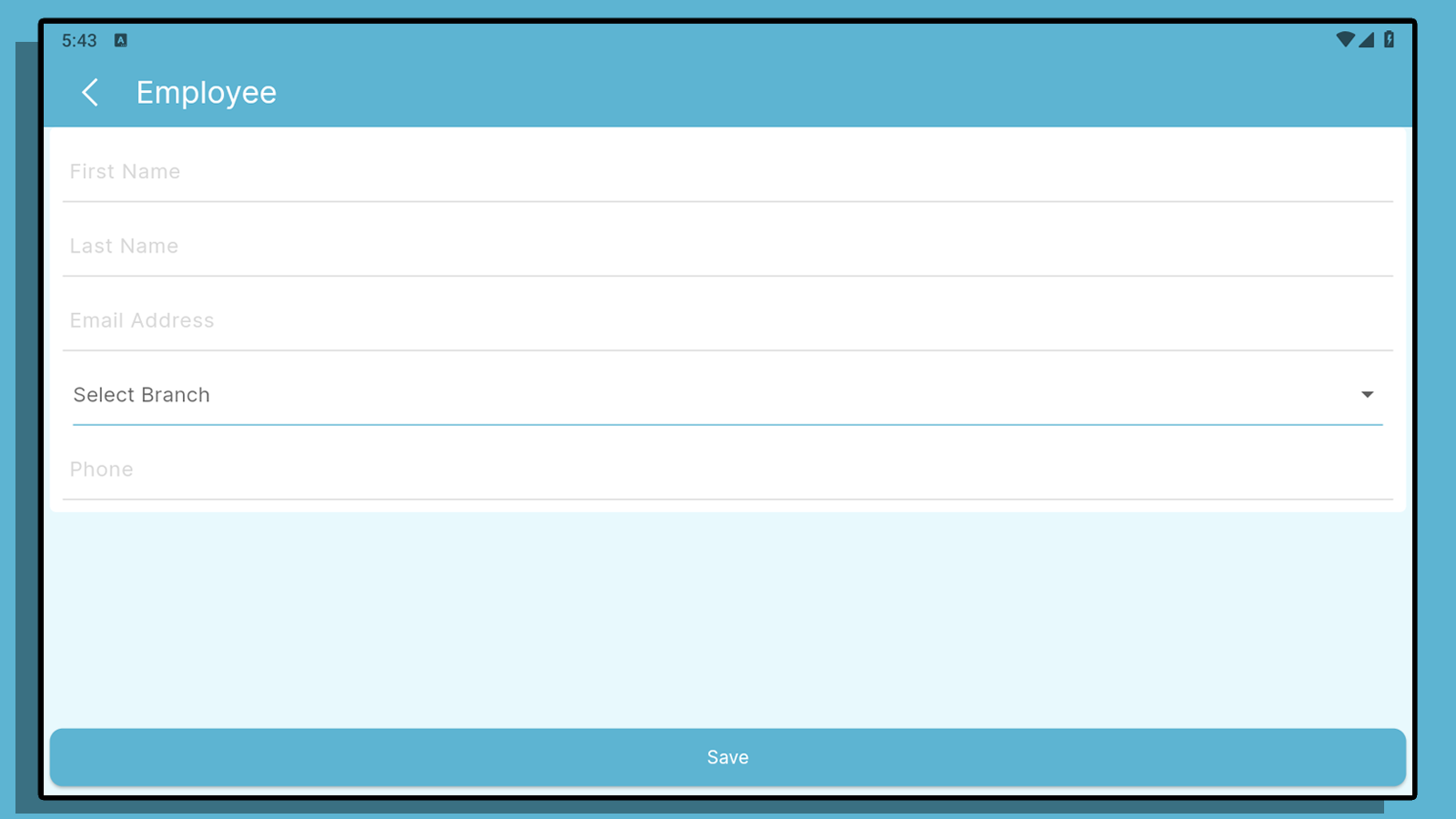
Click the Select Branch to add the employee to the branch that they are assigned to
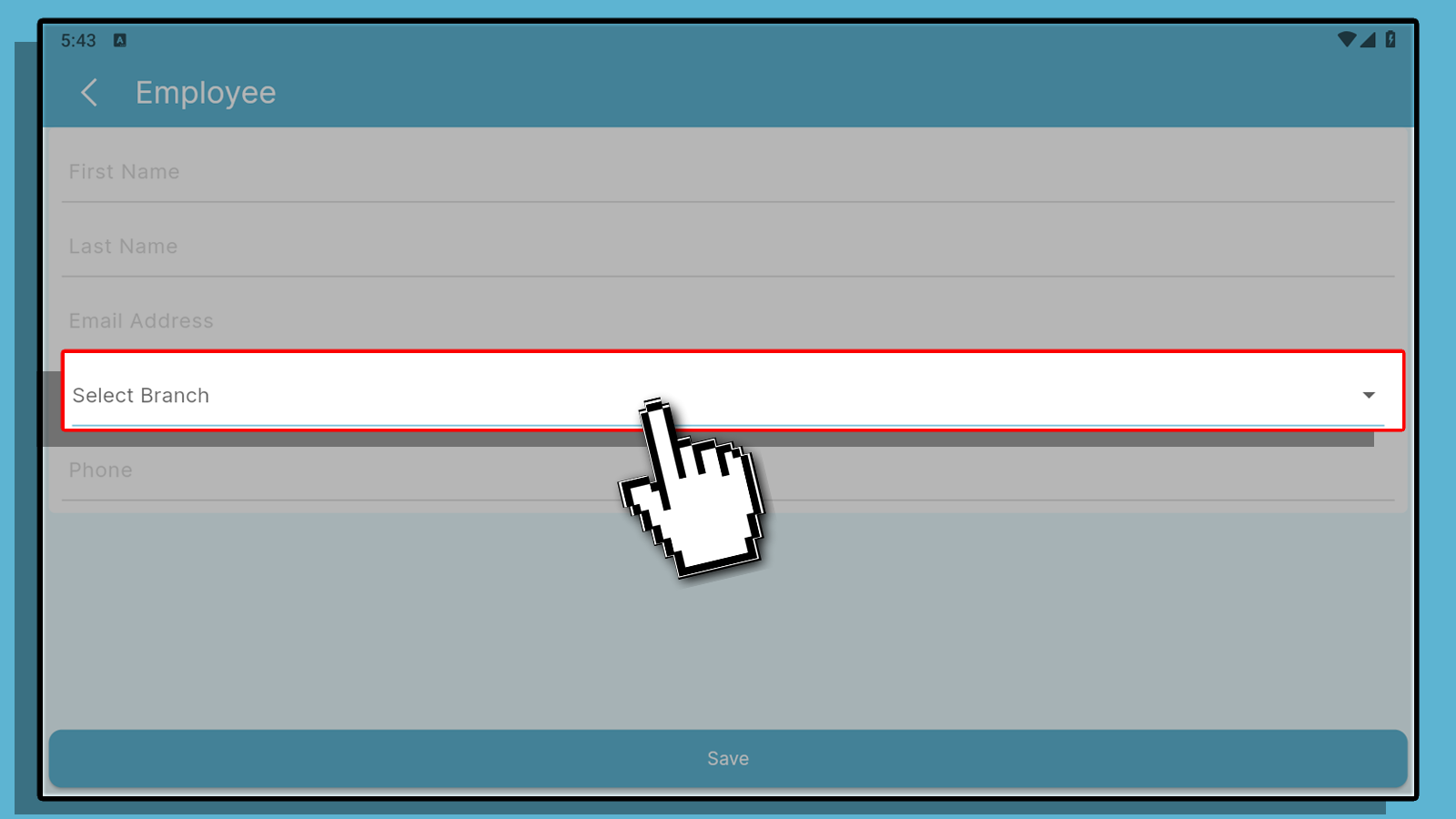
Select the Branch that the employee is currently employed.
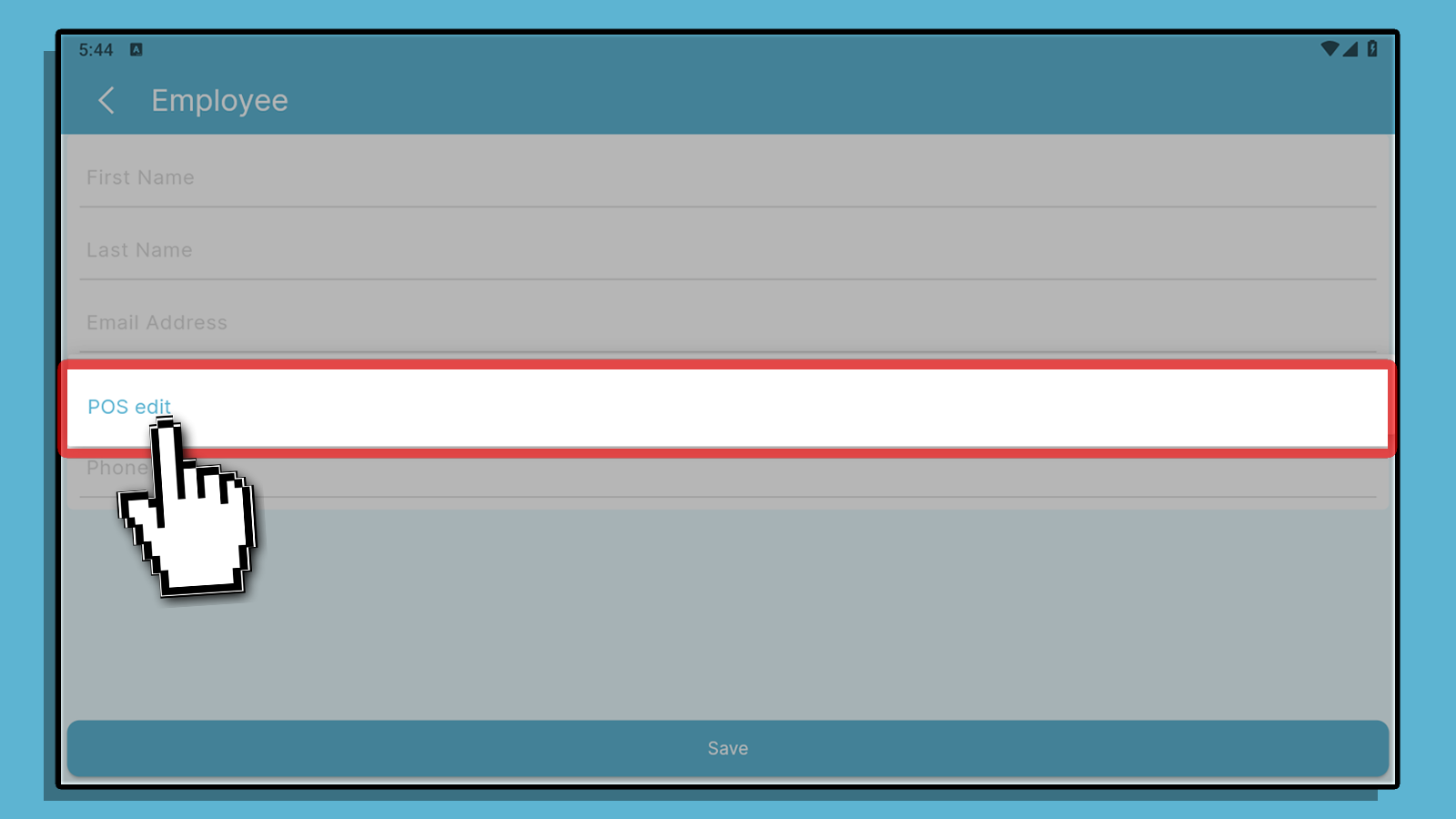
You can then Enter the Customer Details. Click save to continue
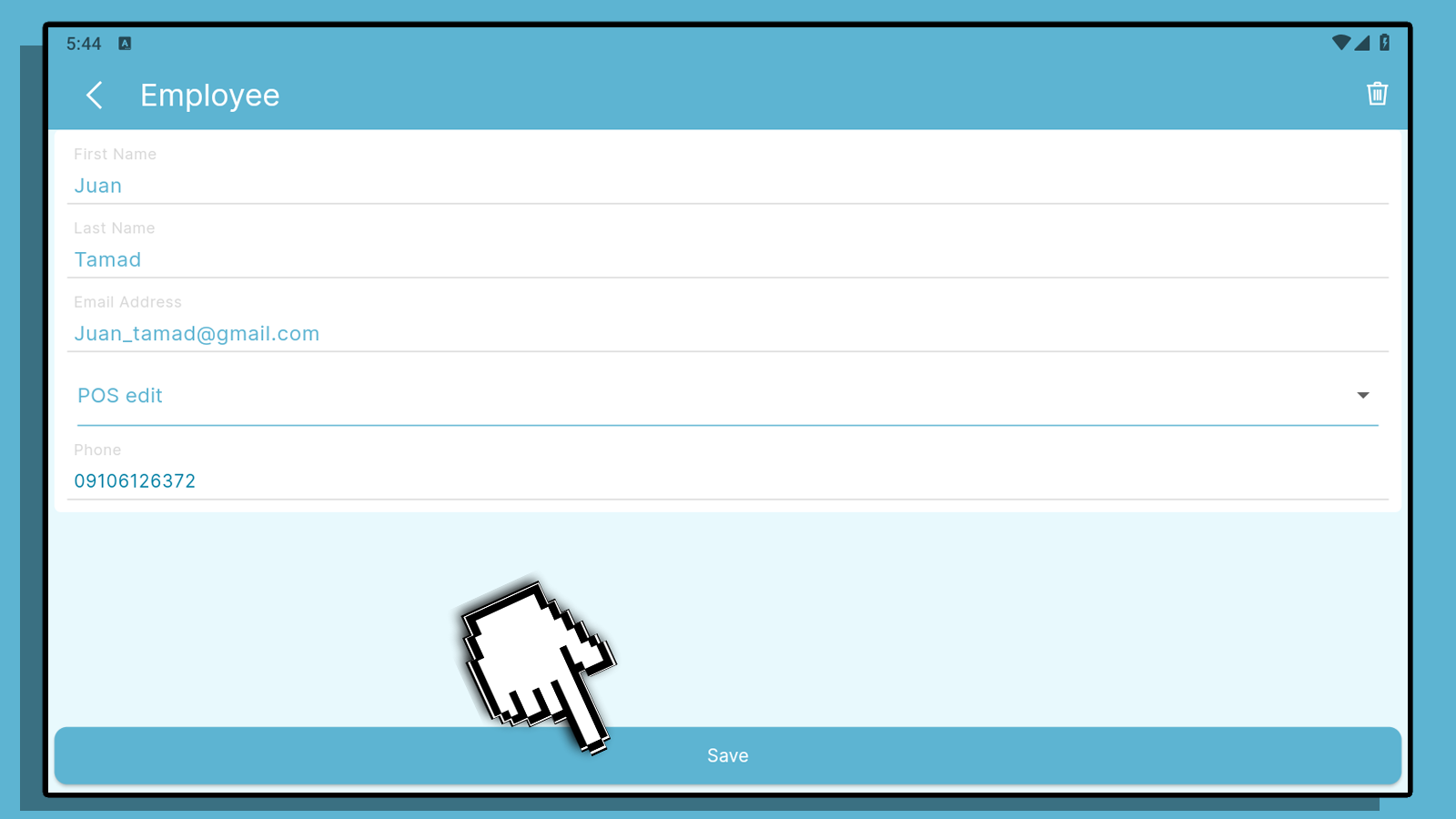
Once done You can then see the New Employee added on the Interface.
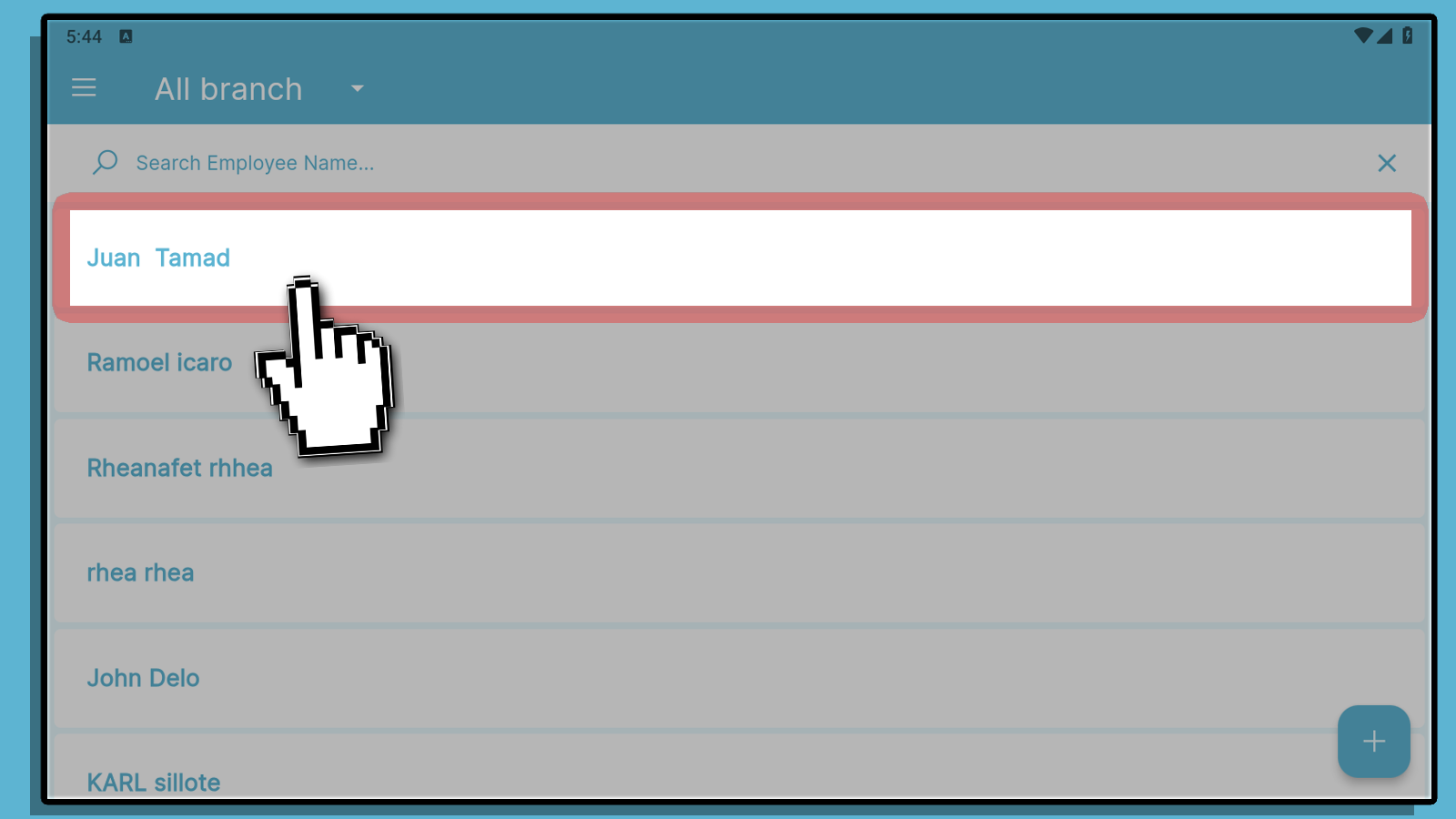
If you want to delete an account , simply click the name on employee page.
Click the Trash Icon to delete the account.
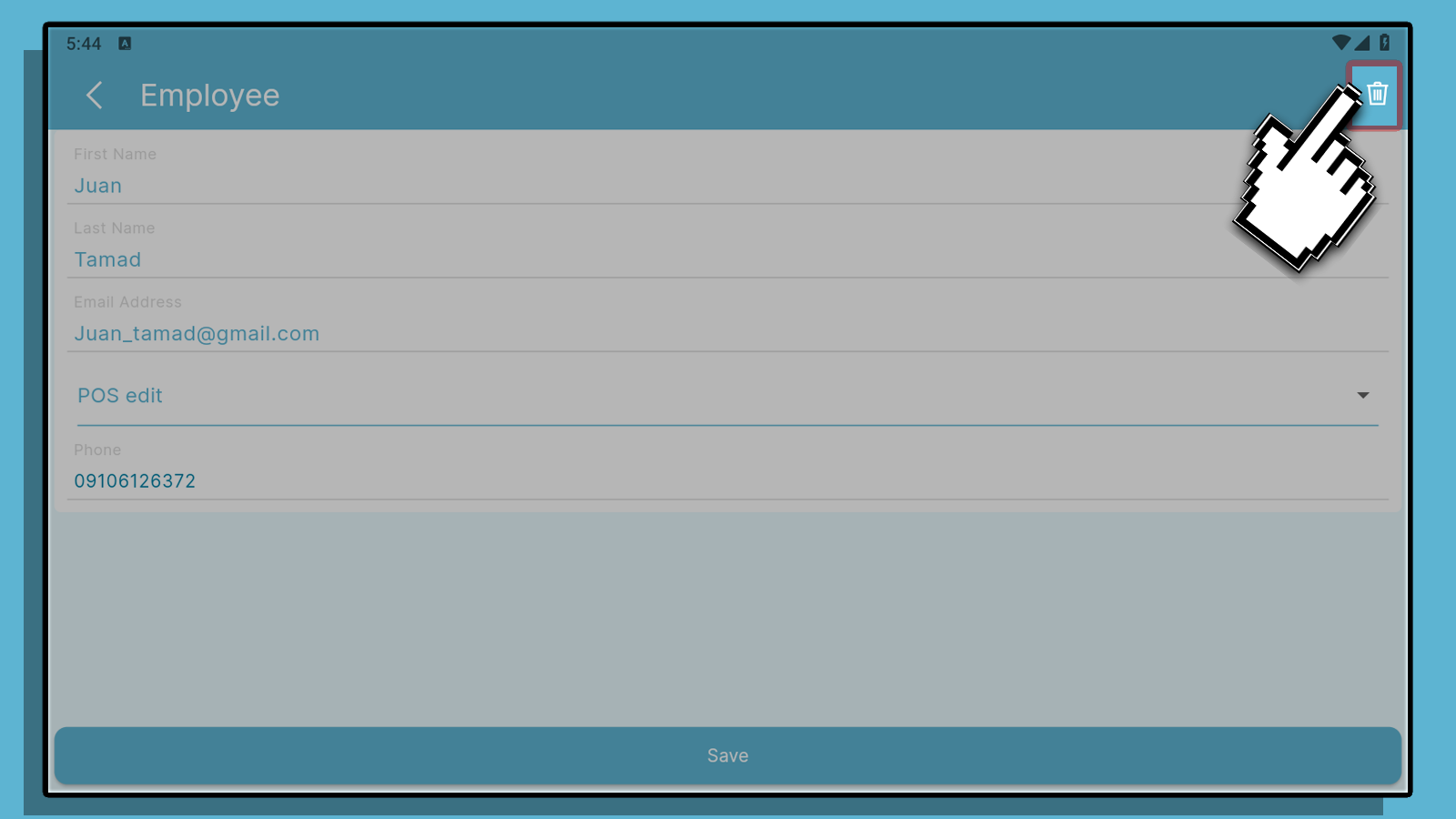
You can easily shorten the list by clicking the All Branch
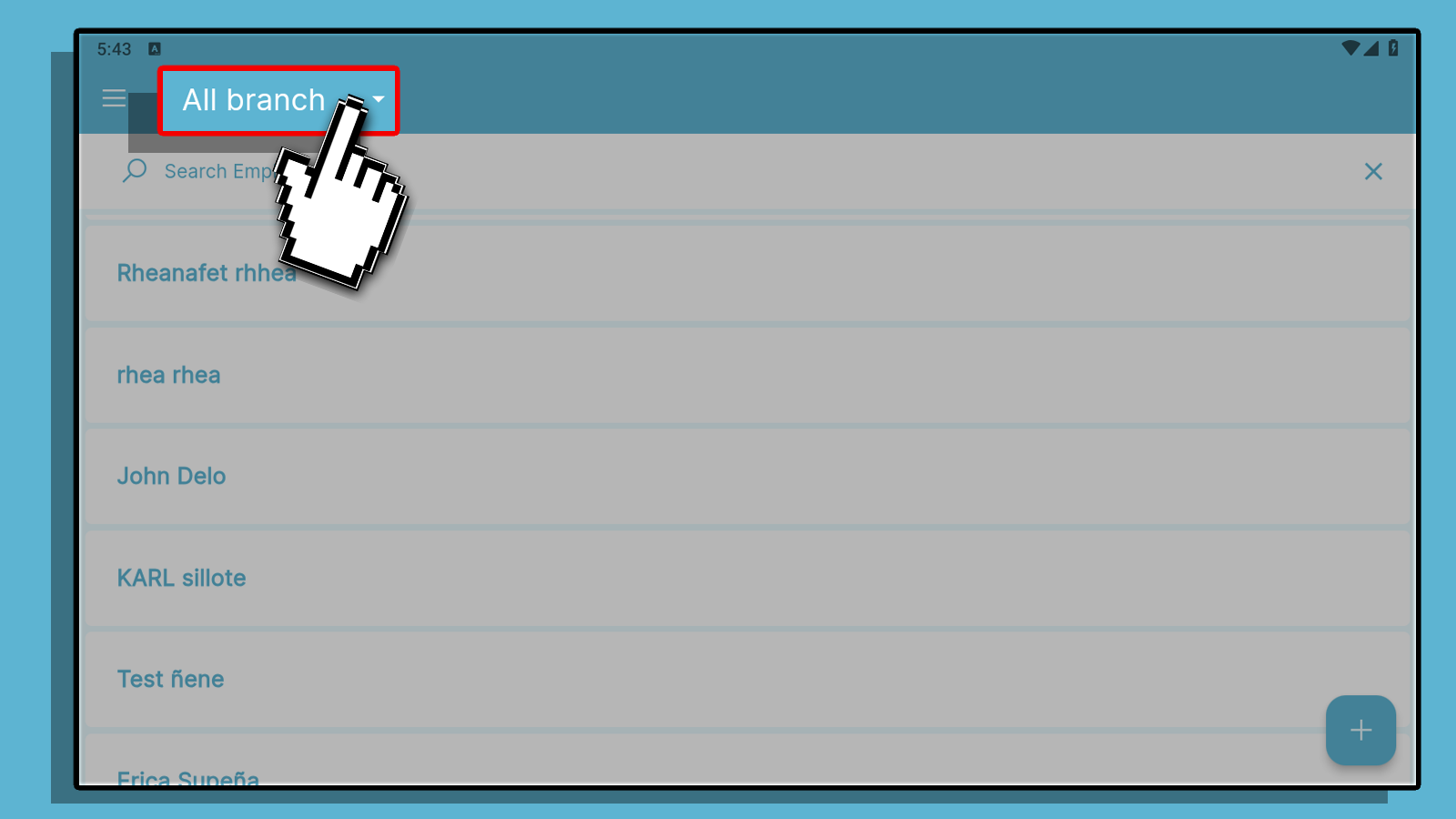
And Selecting the Branch that the Employee is assigned to.
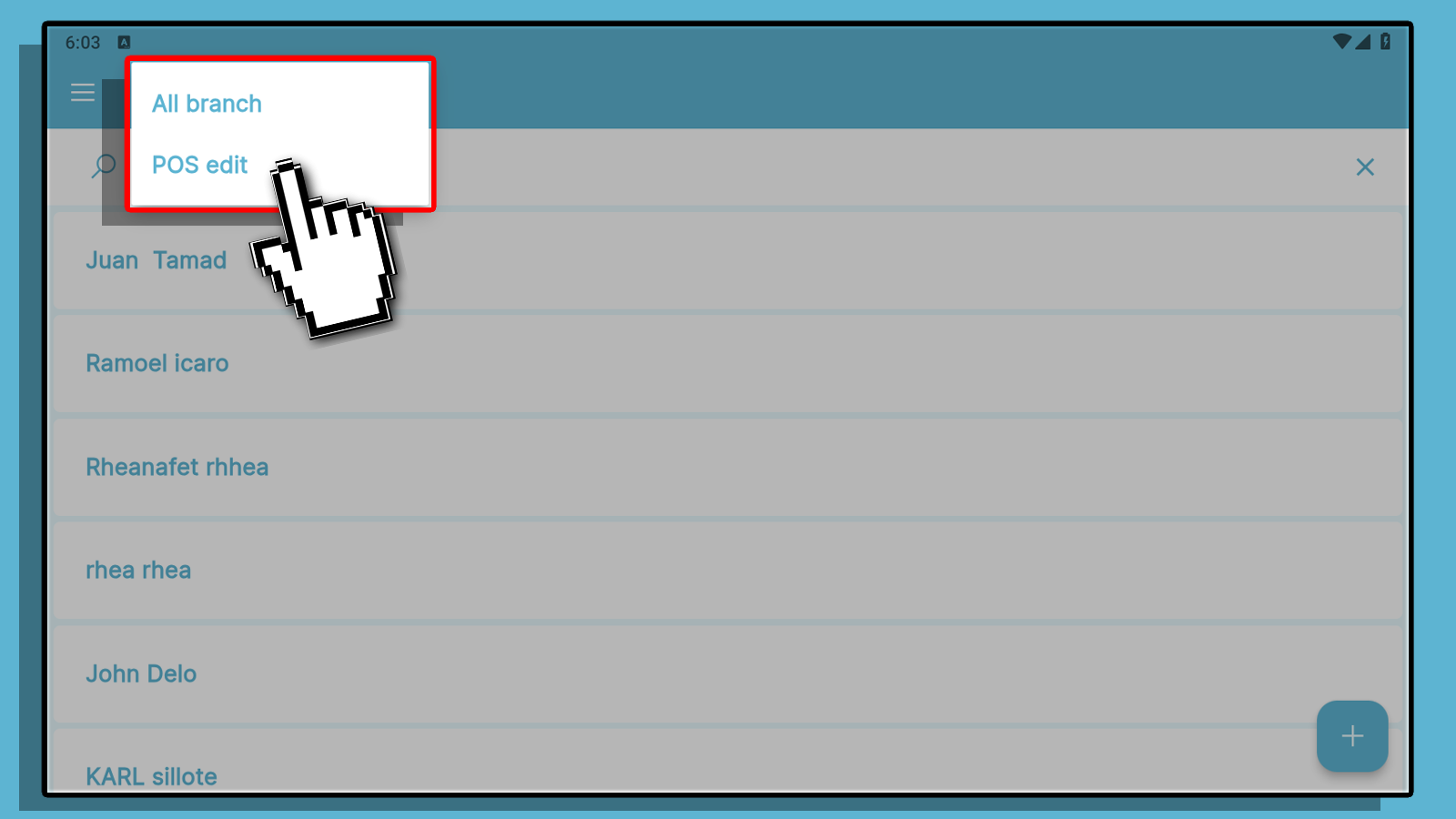
Or You can just use our search function by simply clicking on the Search bar, and entering the Employee's name.