Generating barcodes for your items has never been easier. Access your item barcode generator and printer on the KaHero Back Office.
Let's get started:
- Hover/click the tag icon / Listings > Items.
0:00
/0:12
Redirecting to Items Listing
- Click the 3-dots (⋯) icon / More Options on the upper right on your screen.
0:00
/0:10
Opening More Options
- Click Print Barcode Label. You will be redirected to another page.
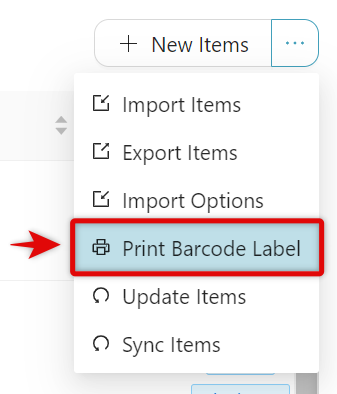
- Under Options, you can...
A. Print Name - print the name of the item on the sticker label.
B. Print Price - print the price of the item on the sticker.
C. Generate Missing Barcode - generate barcodes for items without barcodes.
B. Print Price - print the price of the item on the sticker.
C. Generate Missing Barcode - generate barcodes for items without barcodes.
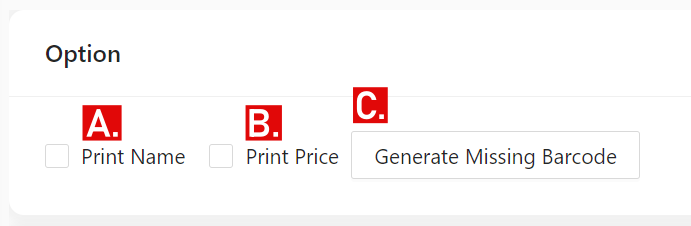
- Under Items, you can...
A. Select Item - select specific item/s to print.
B. Add All Items - add all your items to print.
C. Preview print label - preview your item's print label and barcodes.
B. Add All Items - add all your items to print.
C. Preview print label - preview your item's print label and barcodes.
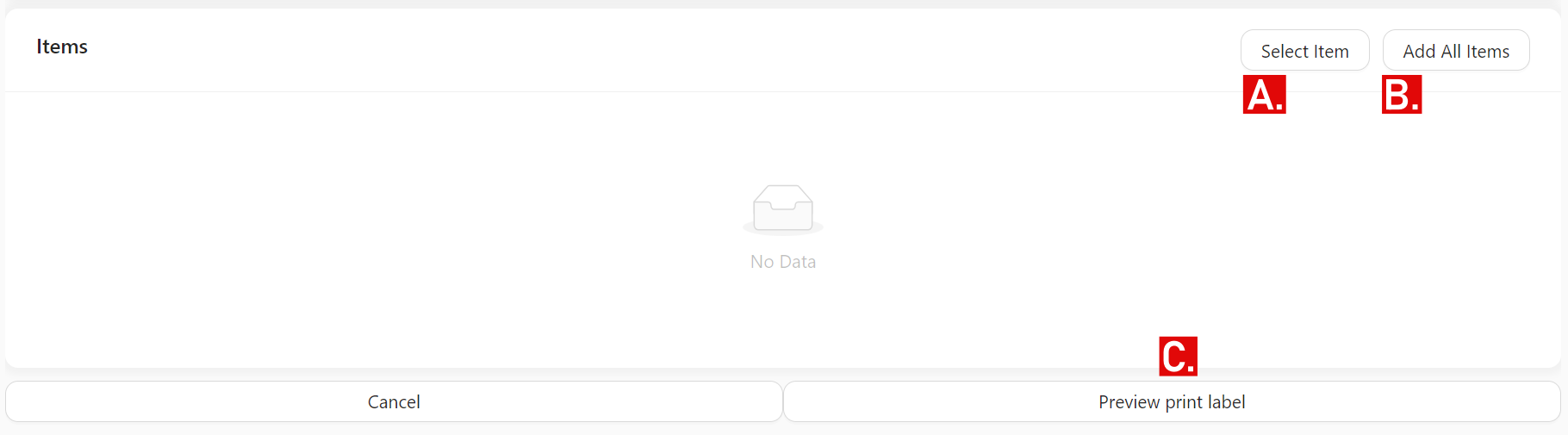
- After you add your items to print, click the eye icon / View button. A pop-up window will then appear along with the item's barcode label.
0:00
/0:07
Clicking the View button
- Click Preview print label to view how your sticker labels will be printed. A pop-up window will then appear.
0:00
/0:16
Previewing item's print labels
- Click Print Label to print the sticker label of the items.
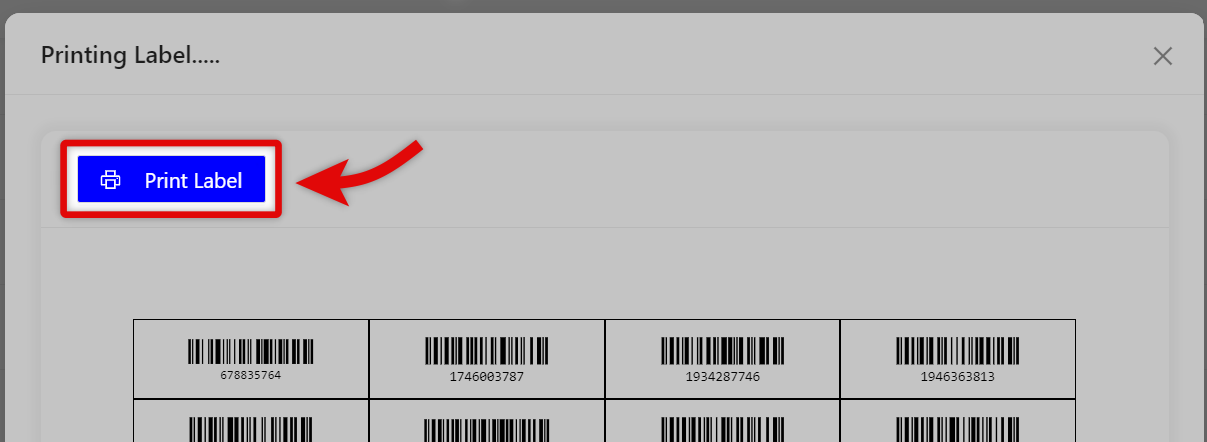
🤩
Great! You've just learned how to view, generate, and print your barcode labels.
