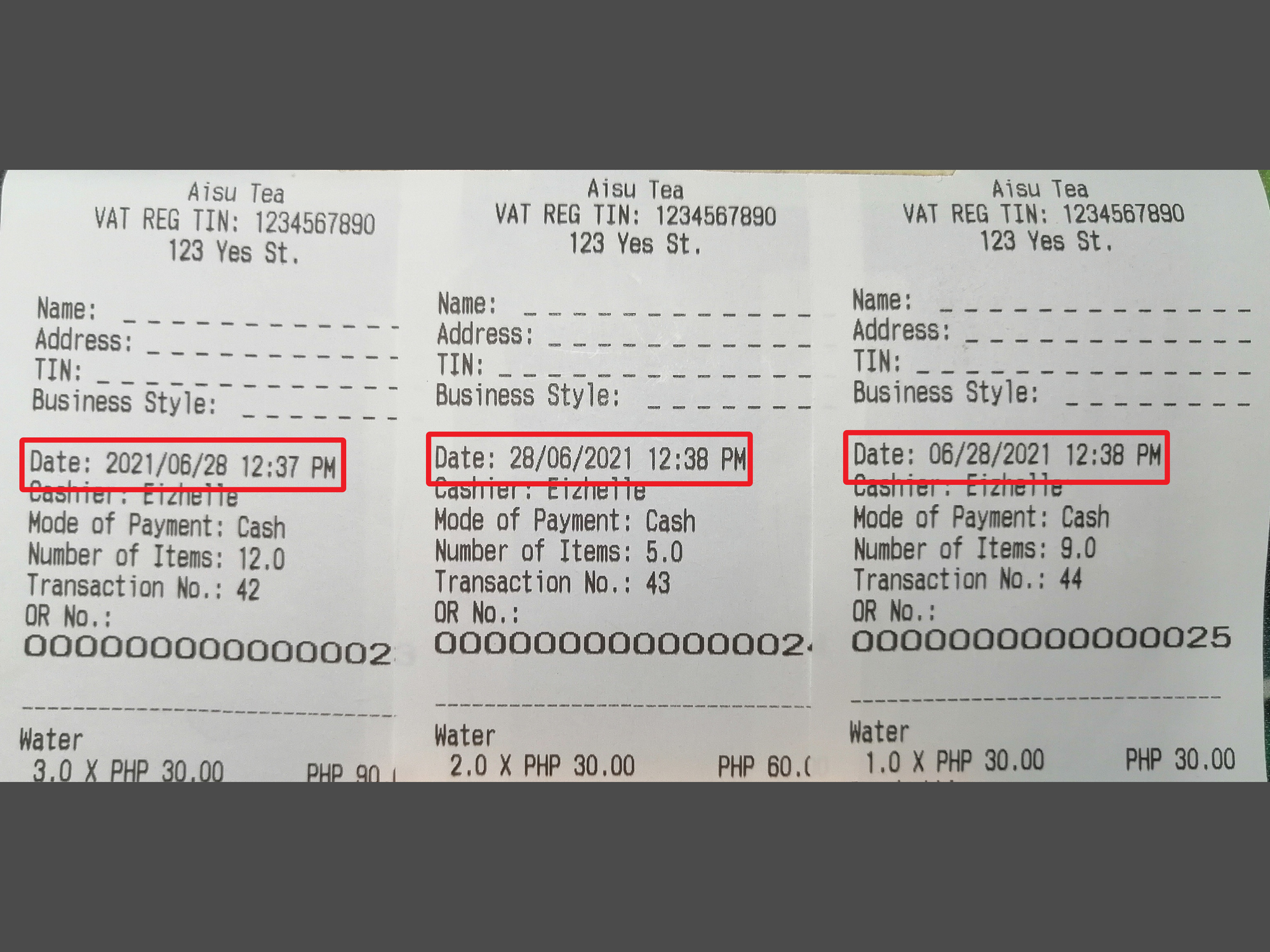You can now change the format of the date on your printed receipts. This is useful when you prefer a different date format from the default.
On the "Navigation Menu", click "Settings", then select "General Settings".
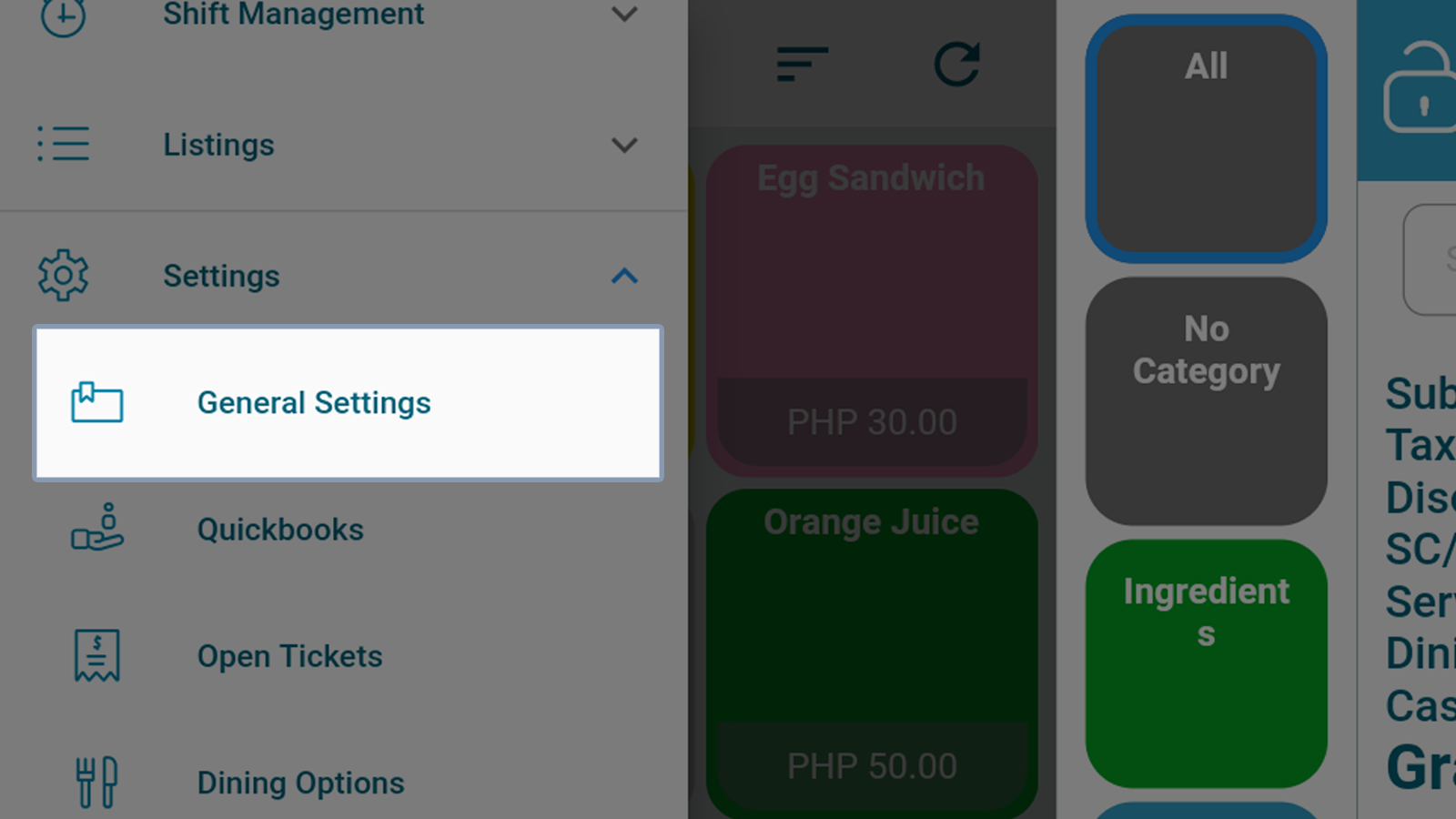
Scroll down to find the "Language & Timezone Settings". Click on the drop down beside "Receipt Date Format". Choose your desired format.
A. YYYY/MM/DD - Year/Month/Date
B. DD/MM/YYYY - Date/Month/Year
C. MM/DD/YYYY - Month/Date/Year
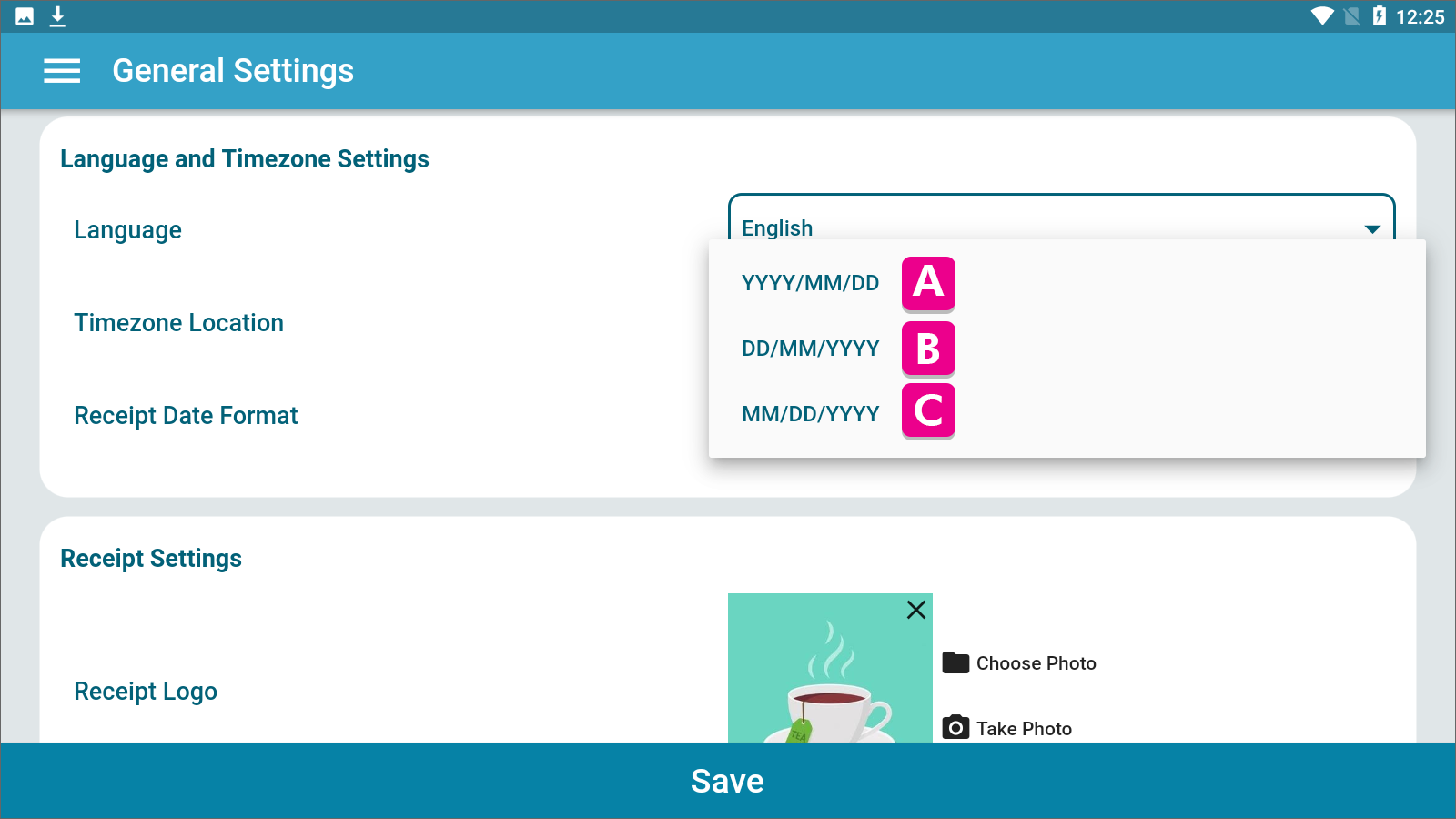
After selecting your desired format, click "Save".
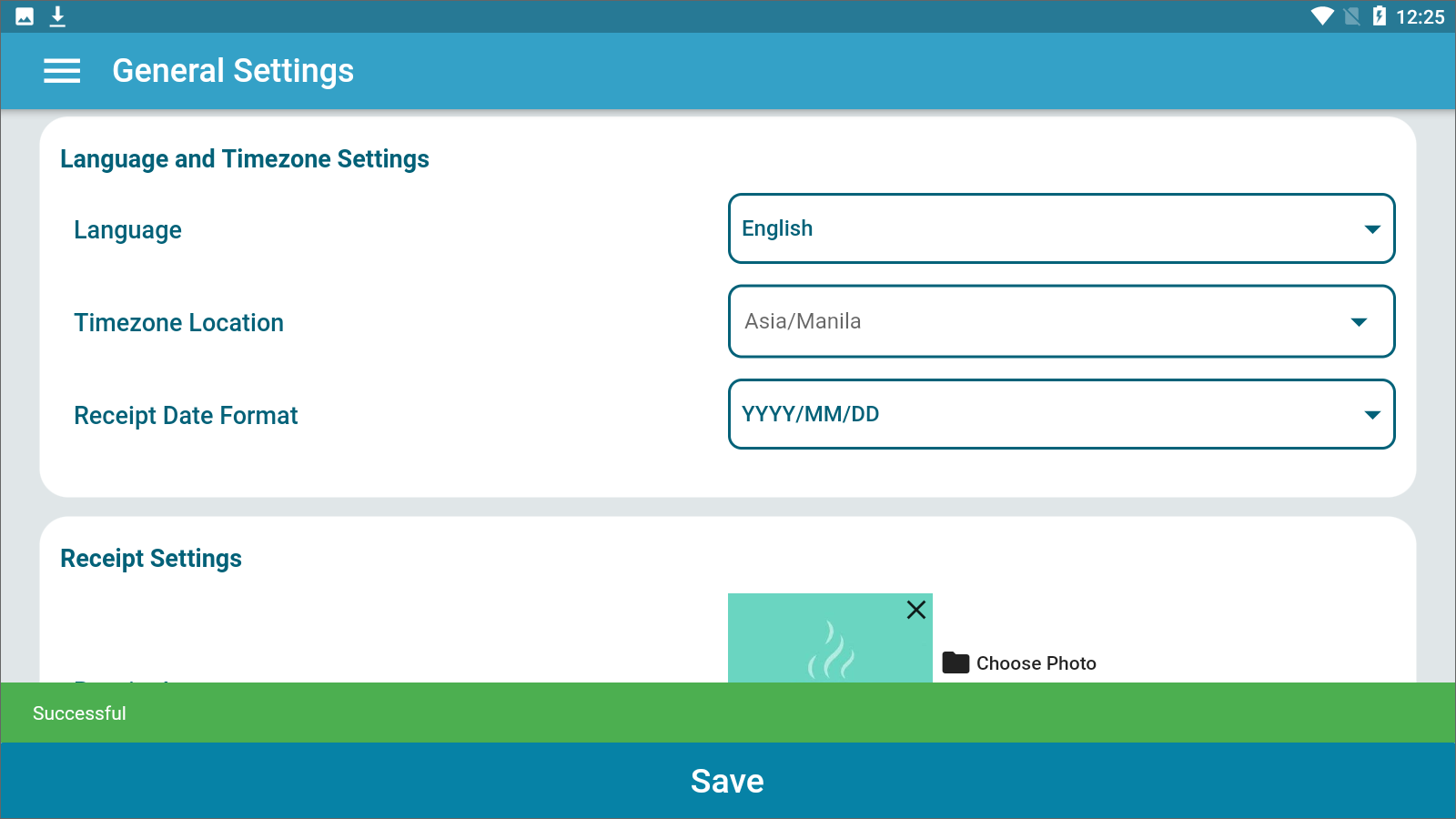
Create a transaction on the register. Then proceed to payment and receive your customer's payment.
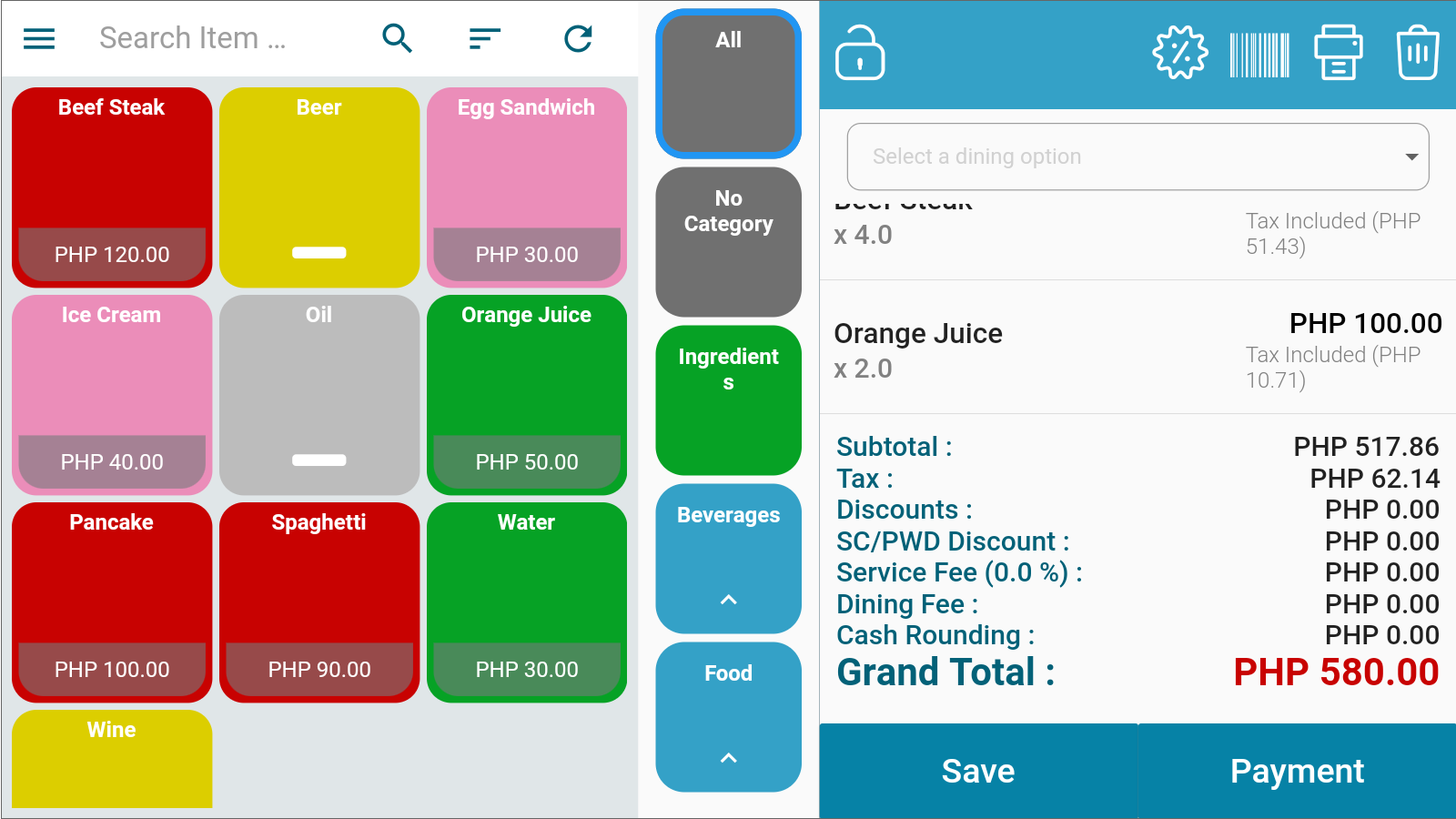
The date on your printed receipts will display according to your desired format.