KaHero POS empowers you to effortlessly apply discounts to both your items and sales, maximizing flexibility and boosting customer satisfaction.
To create and configure your discounts:
- Open the Navigation Menu.
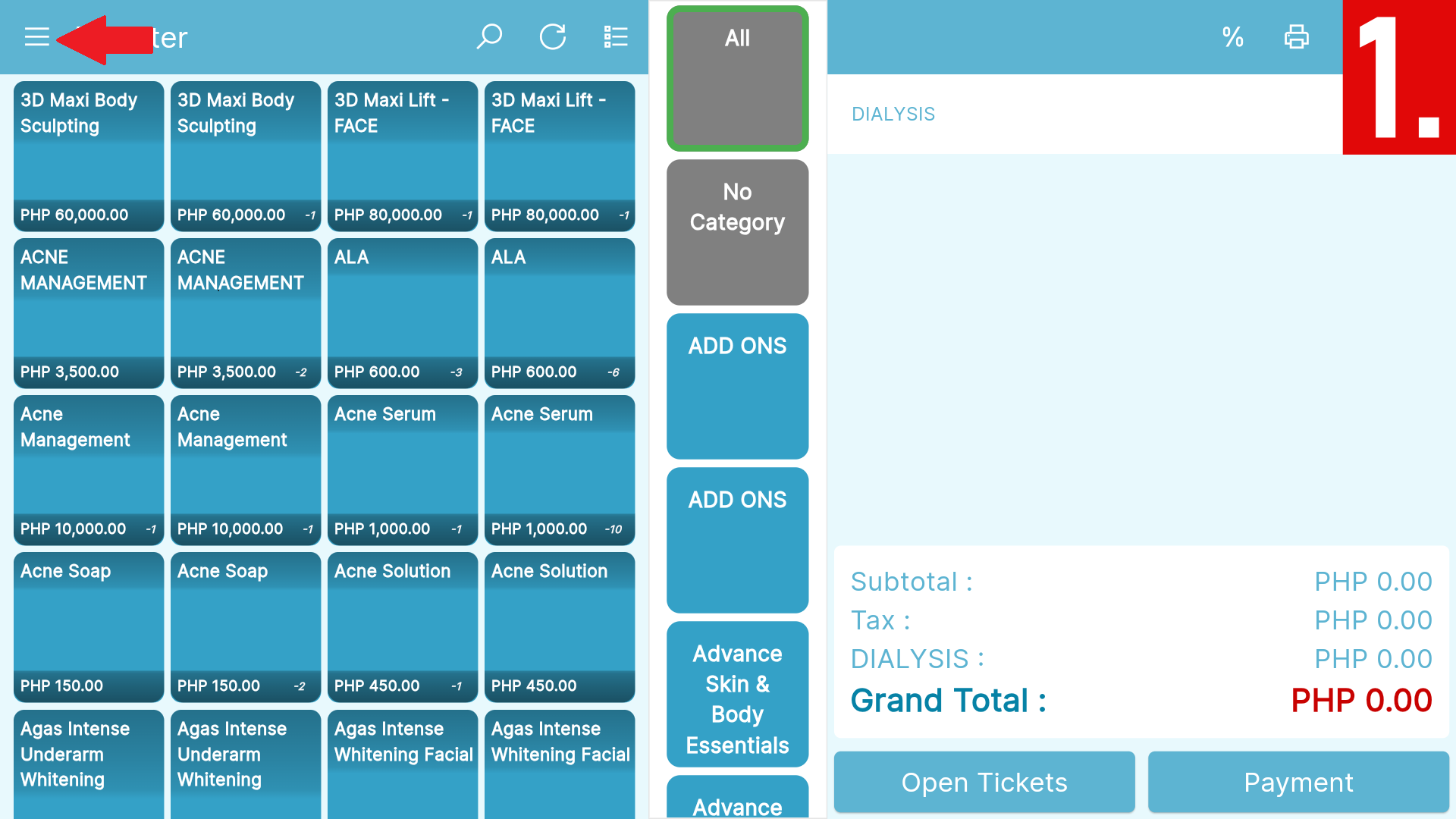
- Scroll down to locate the Discounts under Listings.
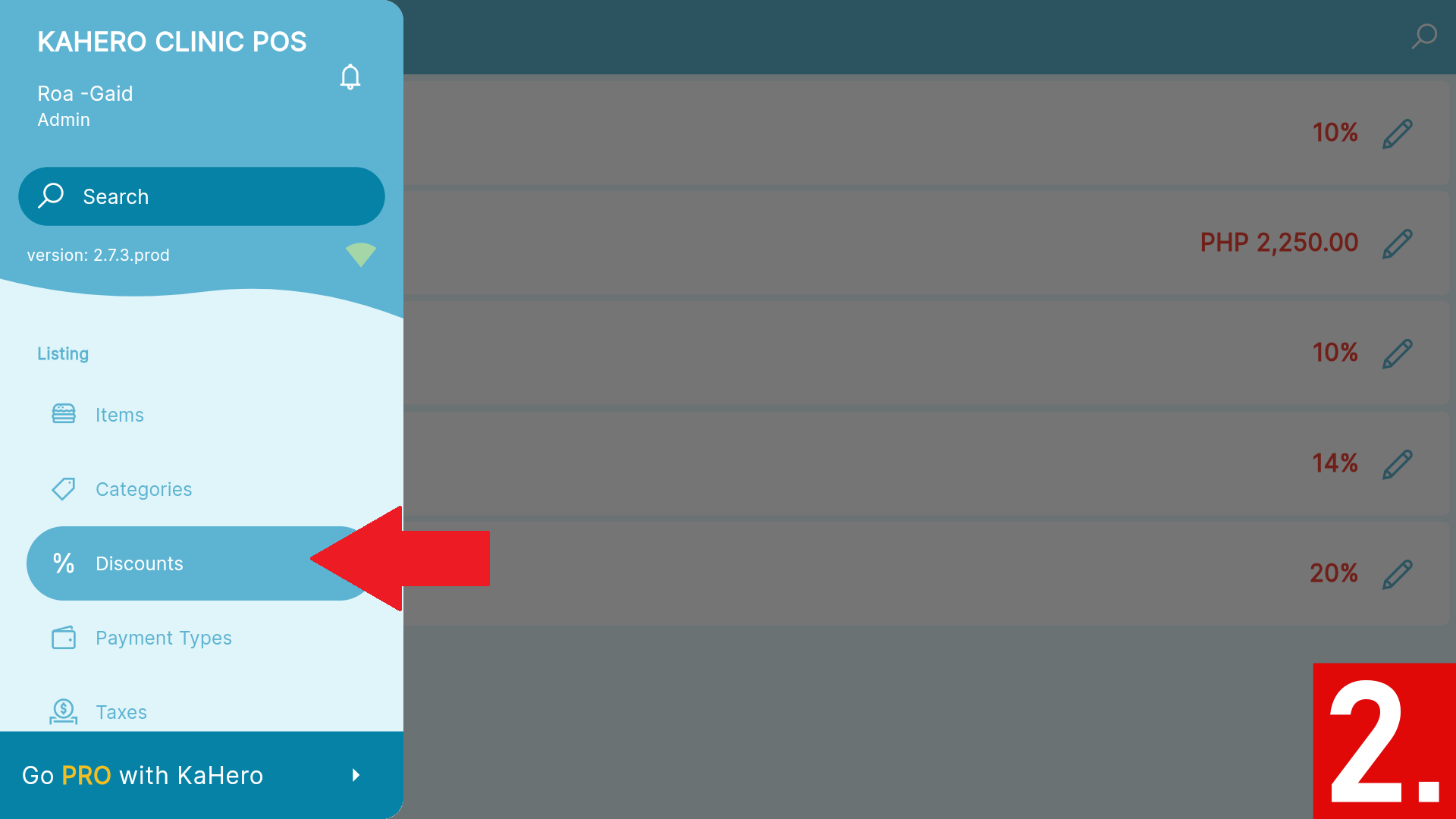
- Press the plus (+) icon.
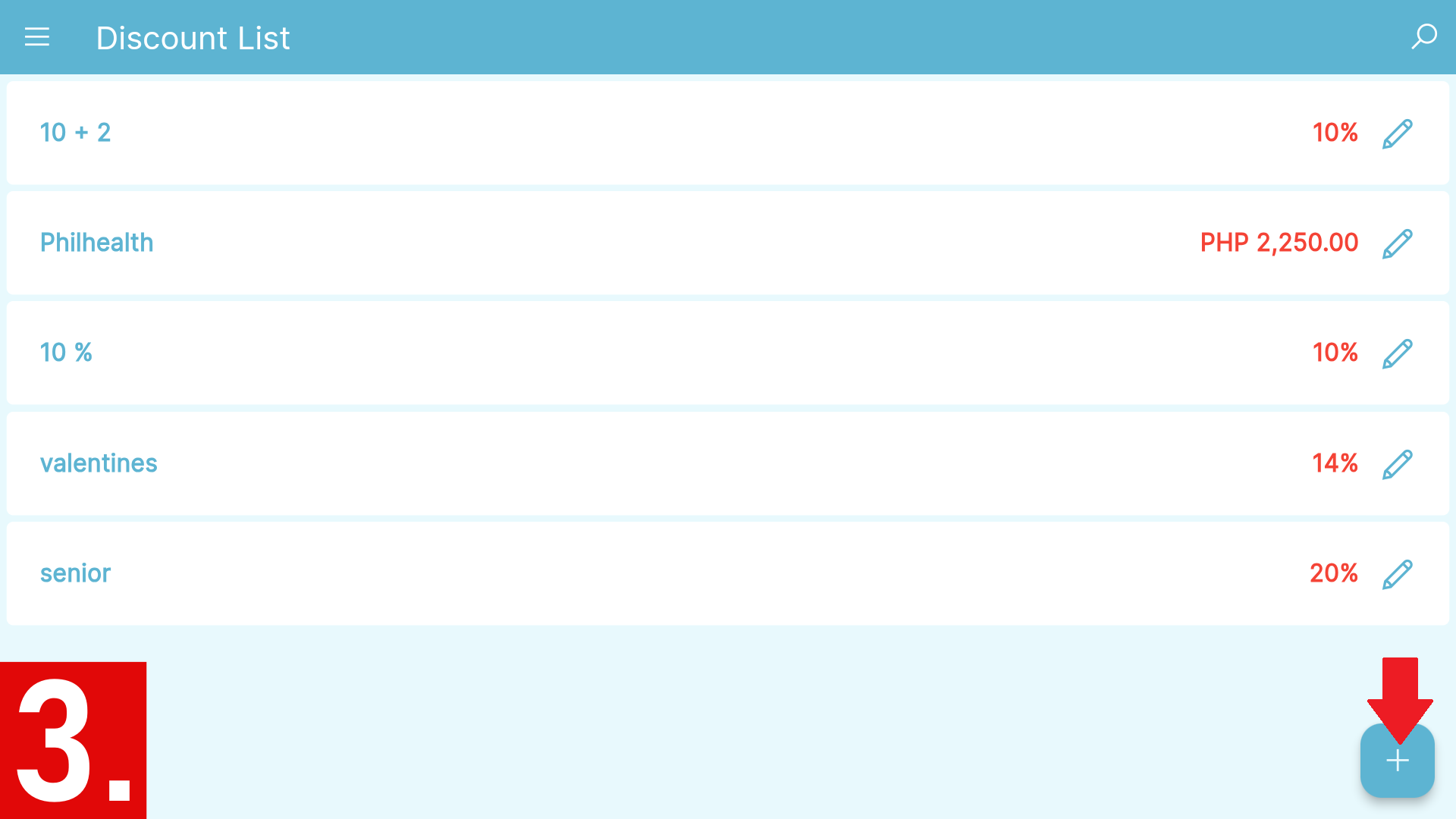
- You will be redirected to Add Discount screen.
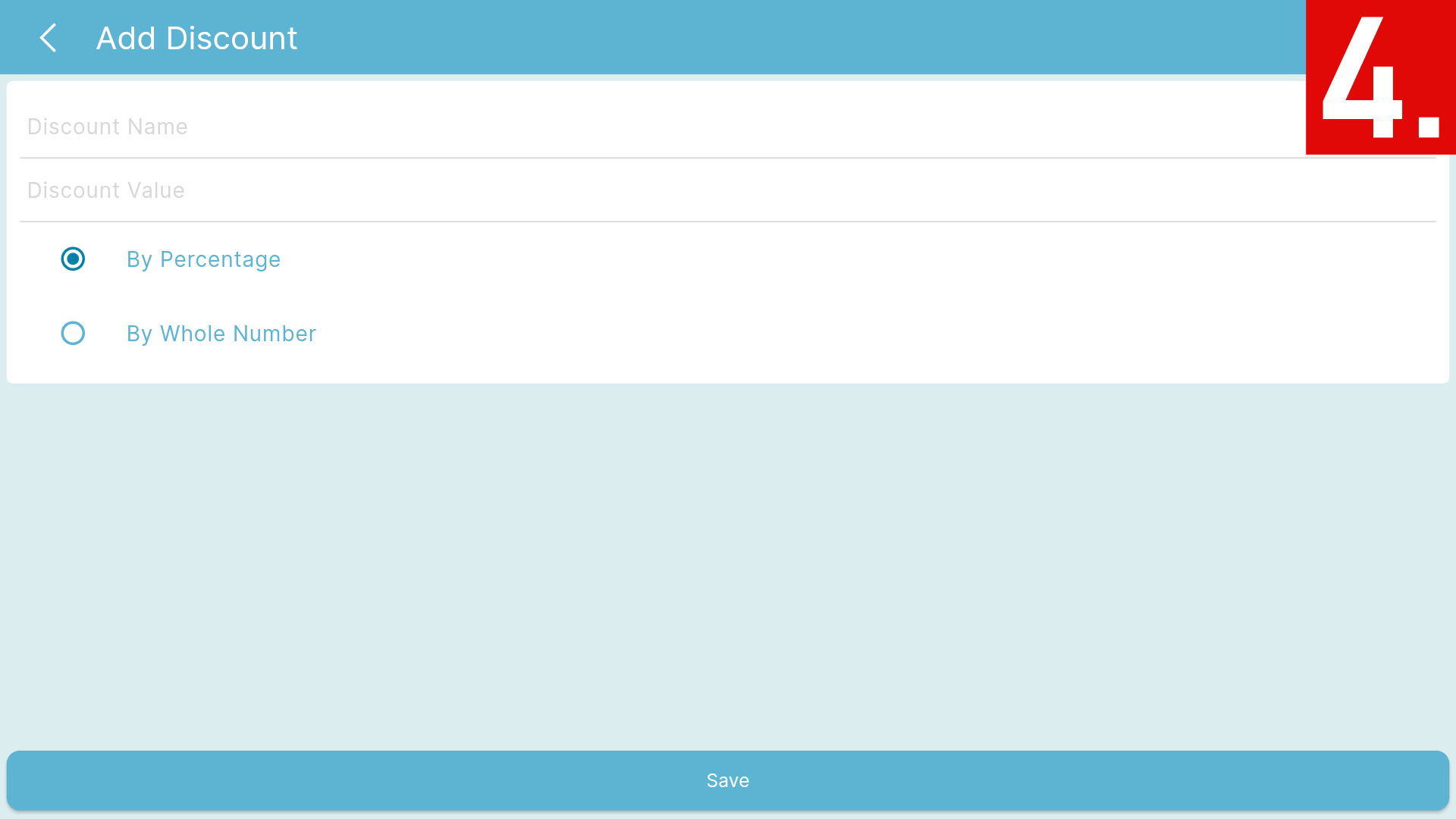
- Input the name of the Discount and its corresponding value in the spaces provided below.

- Select whether you'd like the value to By Percentage or By Whole Number.
- By Percentage - a percentage of the transaction's or item's total amount will be deducted from the grand total.
- By Whole Number - a specific number of the transaction's or item's total amount will be deducted from the grand total

- Press Save to add the discount you created.
👏
Bravo! You have now successfully added your first discount.
