Add and modify your customers in the back office. You access the back office through KaHero POS app or through this link: https://app.kahero.co/.
Adding Customers
You can add your customer in the Back Office.
Let's Get Started:
- Hover or click the user icon / Customers.
0:00
/0:09
Redirecting to Customers page
- Click New Customer on the upper right of your screen to add a customer. A pop-up window will appear.
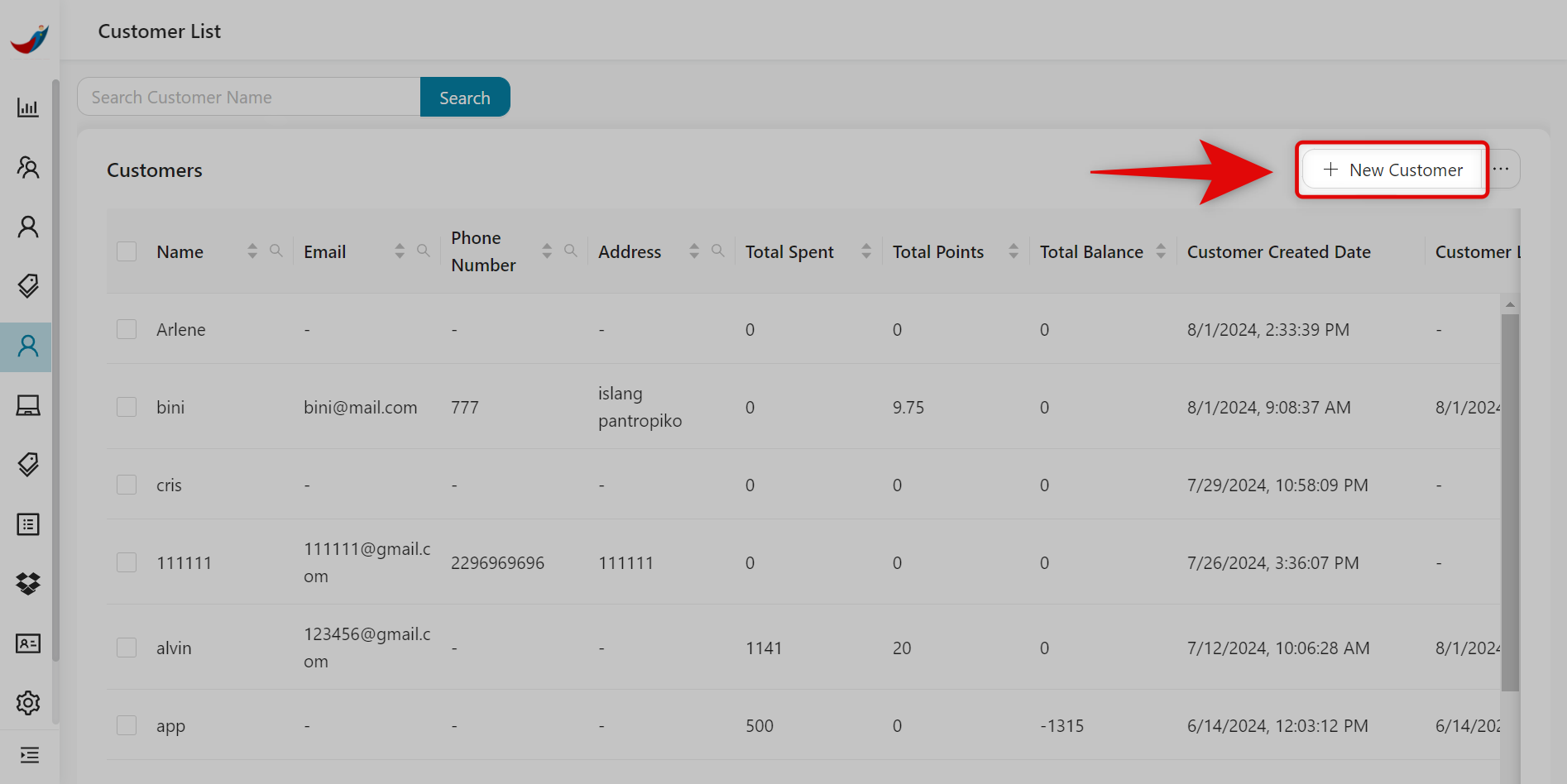
- Under Add Customer modal, you will input your customer's Name, Email, Phone Number, and Address.
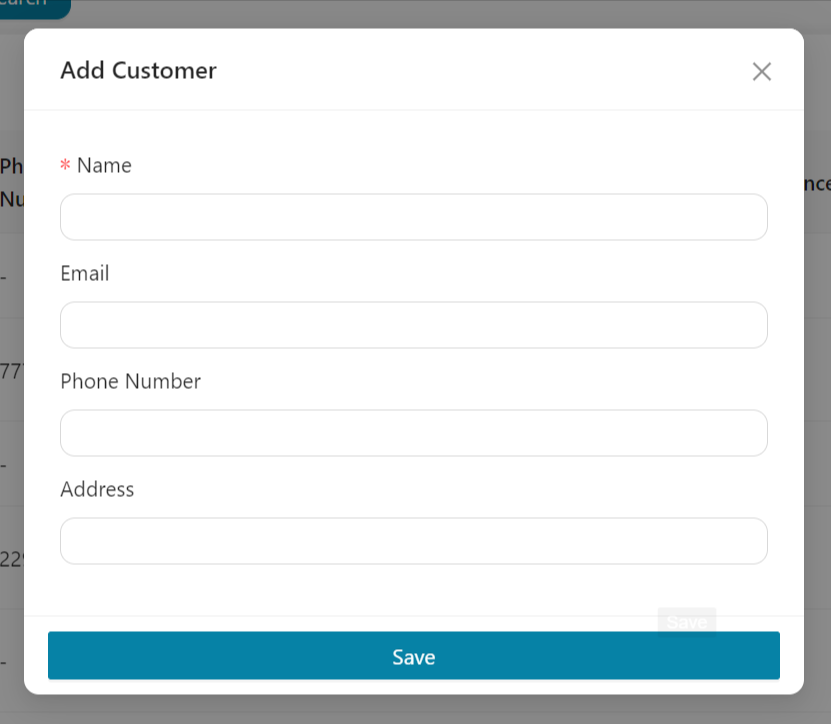
- Once done, click Save.
👏🏻
Great! You've just added your customer through the Back Office.
Importing and Exporting Customers in the Back Office
KaHero Back Office provides features for importing new customer information and exporting existing customer data.
Importing Customer information
You can import your customer data through an Excel spreadsheet or use a template from the Back Office.
Let's Get Started:
- On the same page, click on the 3-dots (⋯) icon / More Options > Import Customer. A pop-up window will appear.
0:00
/0:13
Importing customer
- Click Download Template to download a template from Back Office. An excel file named 'Customer_Template.xlsx' will be downloaded.
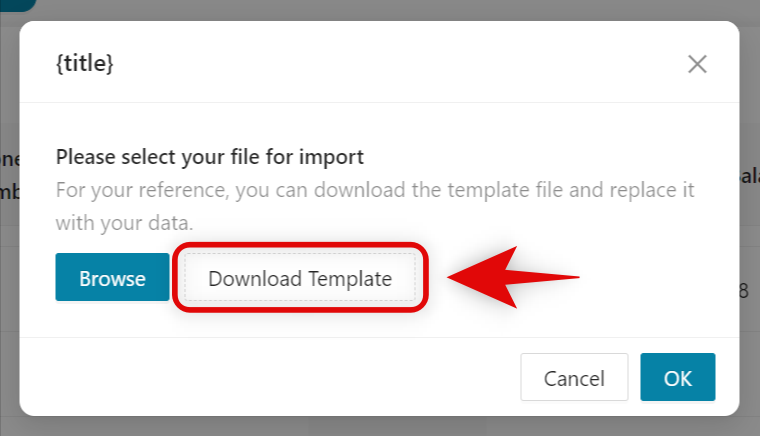
- Inside the 'Customer_Template.xlsx', you can...
A. name - input the name of your customers.
B. email - input the customer's email.
C. number - input the customer's phone number.
D. address - input the customer's address.
E. totalPoints - input the total points of your customer.
F. totalSpent - input the total amount your customer spent in your store.
B. email - input the customer's email.
C. number - input the customer's phone number.
D. address - input the customer's address.
E. totalPoints - input the total points of your customer.
F. totalSpent - input the total amount your customer spent in your store.

❗
Do NOT edit everything in row 1.
- Once done, save your excel file.
- In the Back Office, click Browse.
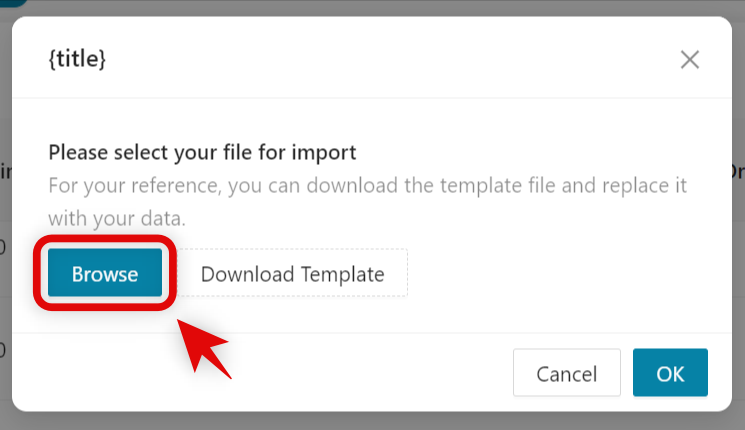
- Find and choose the Excel file containing your customer data.
- Click OK.
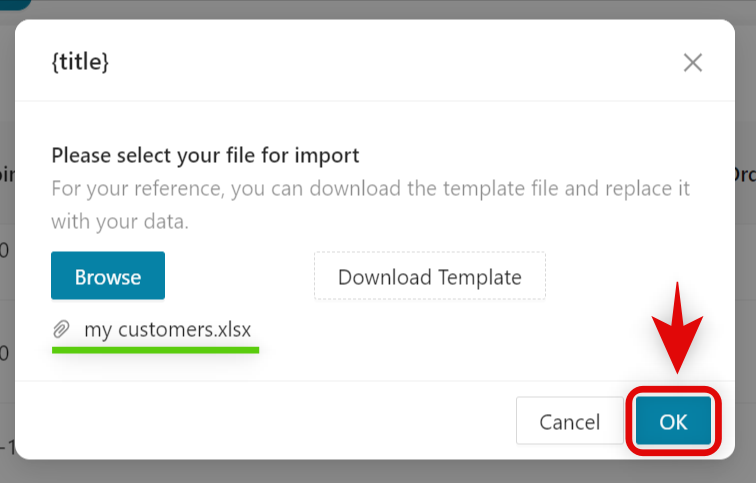
- You will see your newly added customers in the Customer List page.
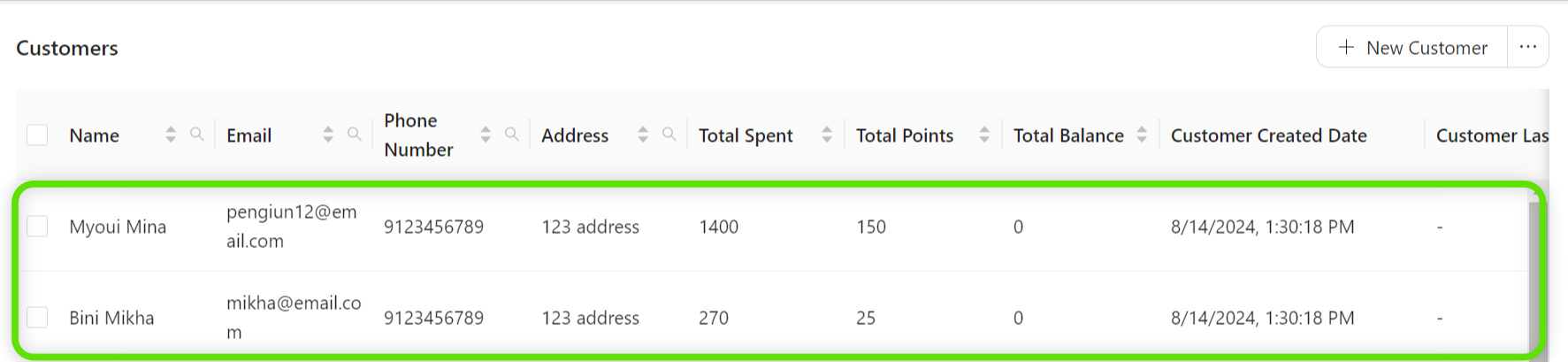
🤩
Nice! You've just imported your customer's information.
Exporting Customer information
You can export your customer data through the Back Office.
- On the same page, click on the 3-dots (⋯) icon / More Options > Export Customer. An excel file named 'Customers.xlsx' will be downloaded.
0:00
/0:09
Exporting Customer data
- In the excel file, you will see your customers and their information.
😍
Wow! You've just learned how to add, import and export your customer information.
