If you are not allowing non-admin users of KaHero POS to delete dine-in tickets, you can now set a pass code to prevent non-admin users from deleting them.
You can access this setting from the back office or app.kahero.co.
Back Office Setup
On the Navigation Menu, go to Settings, then click General Settings.
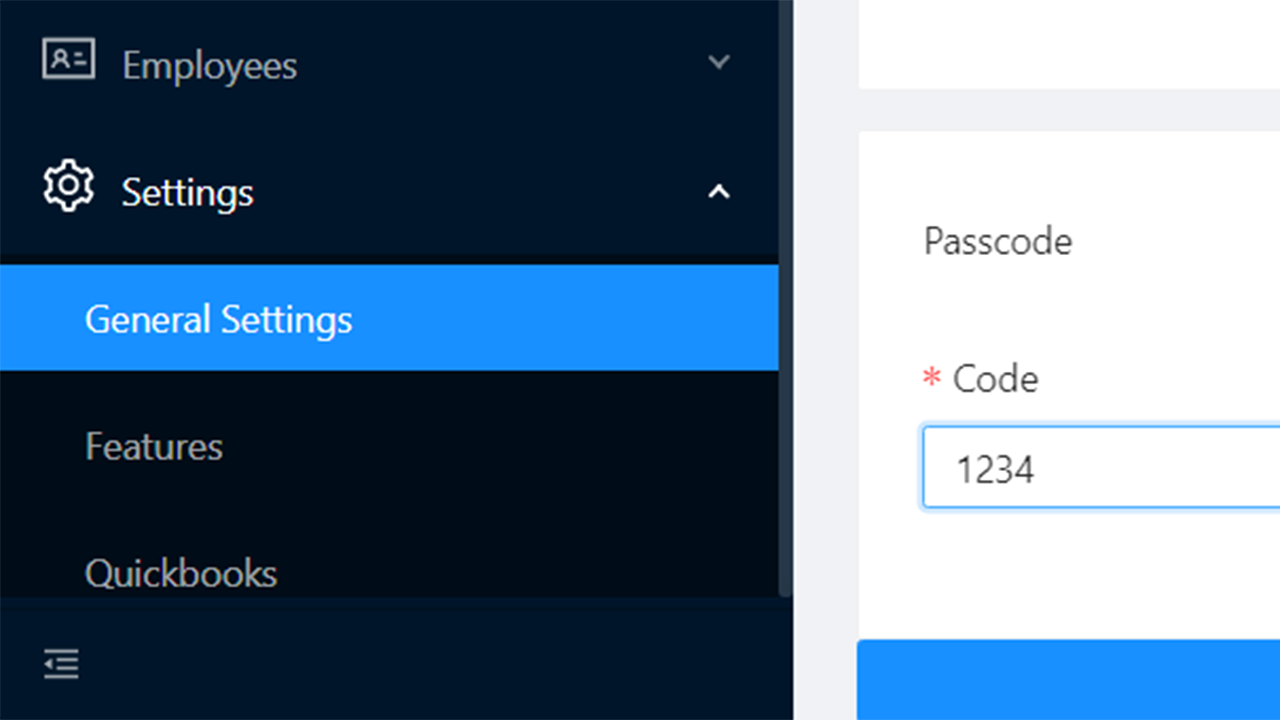
Scroll down until you reach the bottom of the general settings. You will find the Pass code section. Click on the sliding button to enable. Set your desired pass code.
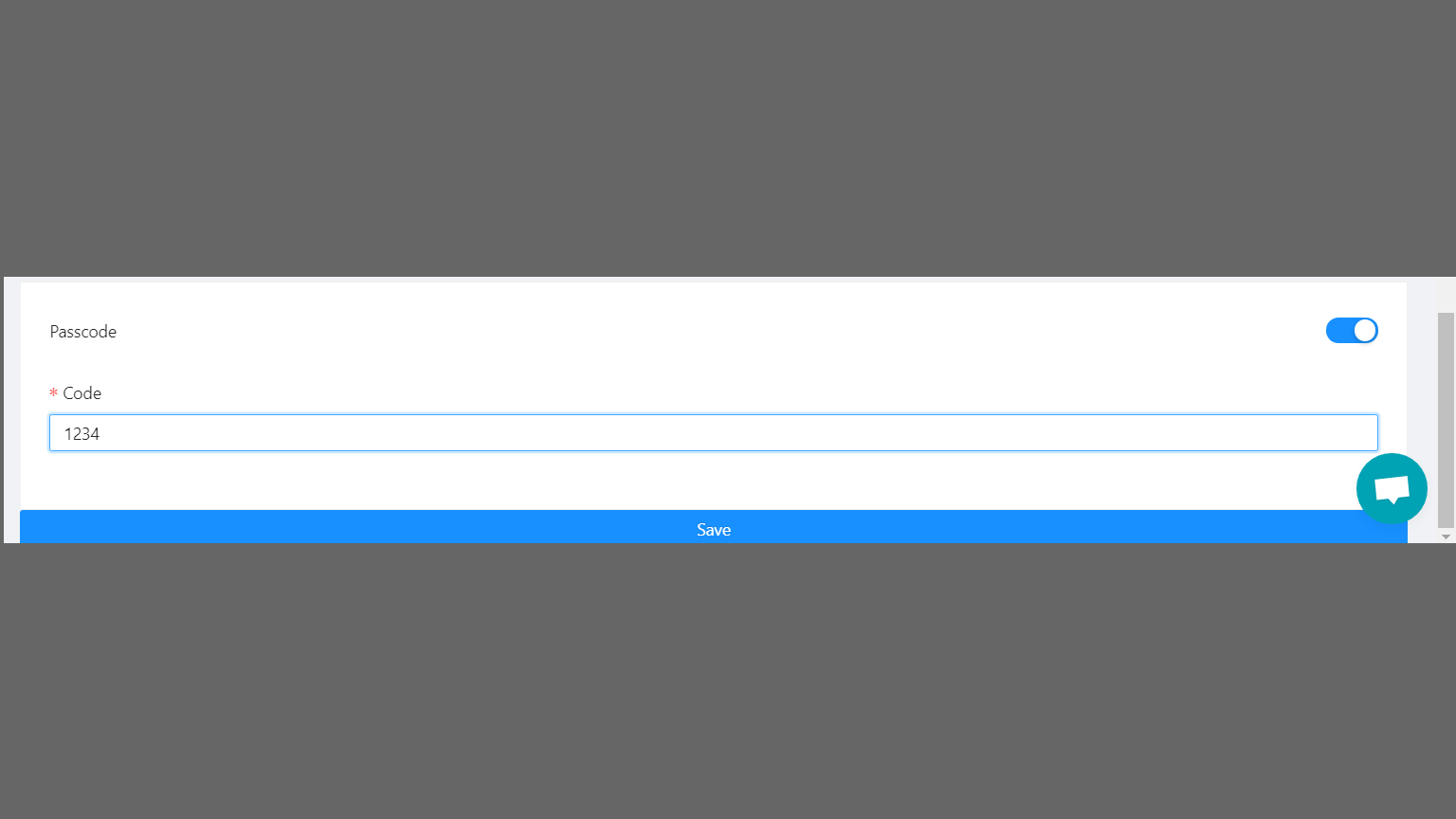
Save your settings.
Process
Now that you have set a pass code, non-admin users are now unable to delete dine-in tickets.
Non-admin user creates a dine-in ticket.
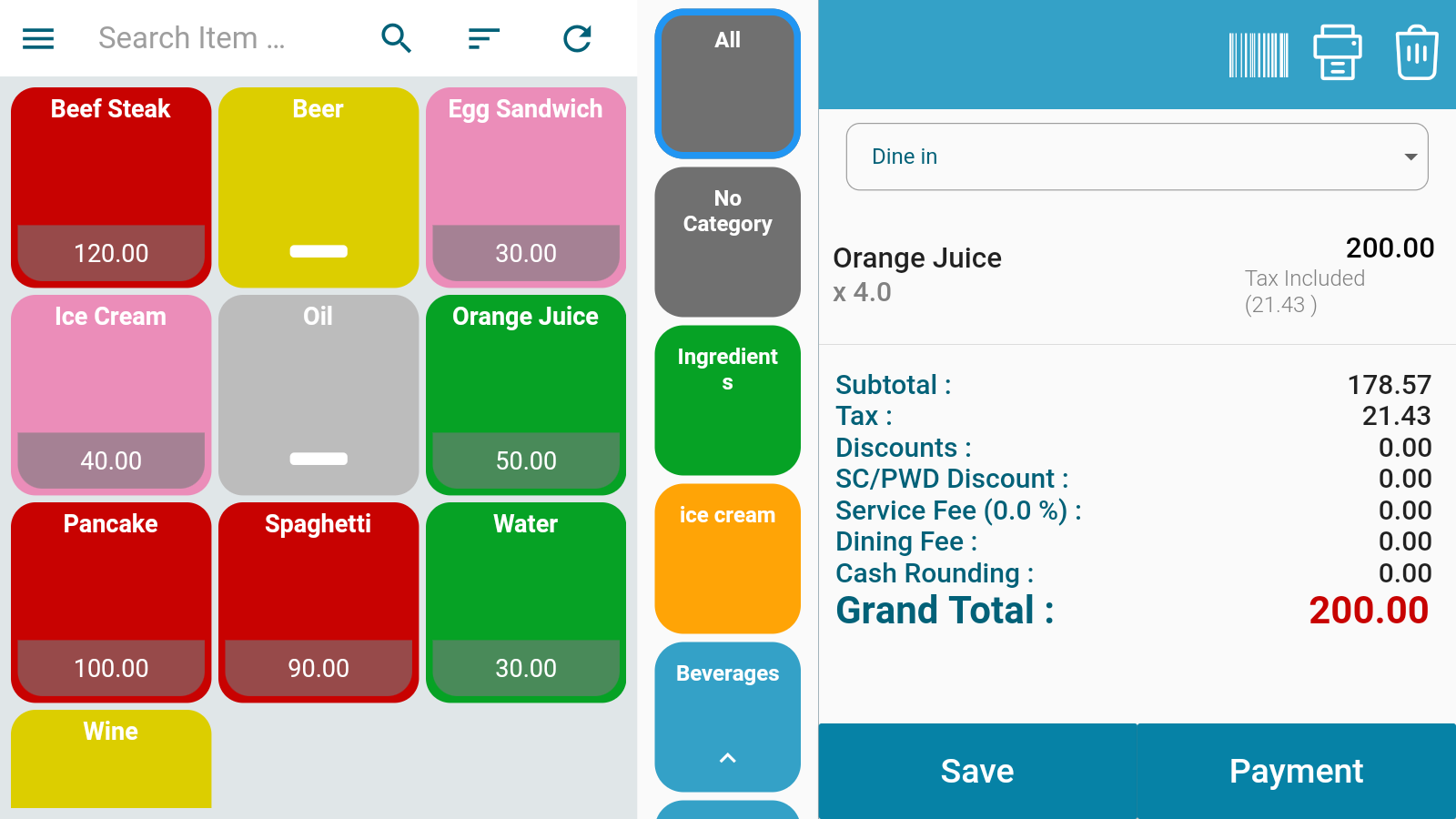
Non-admin user saves dine-in ticket as open ticket.
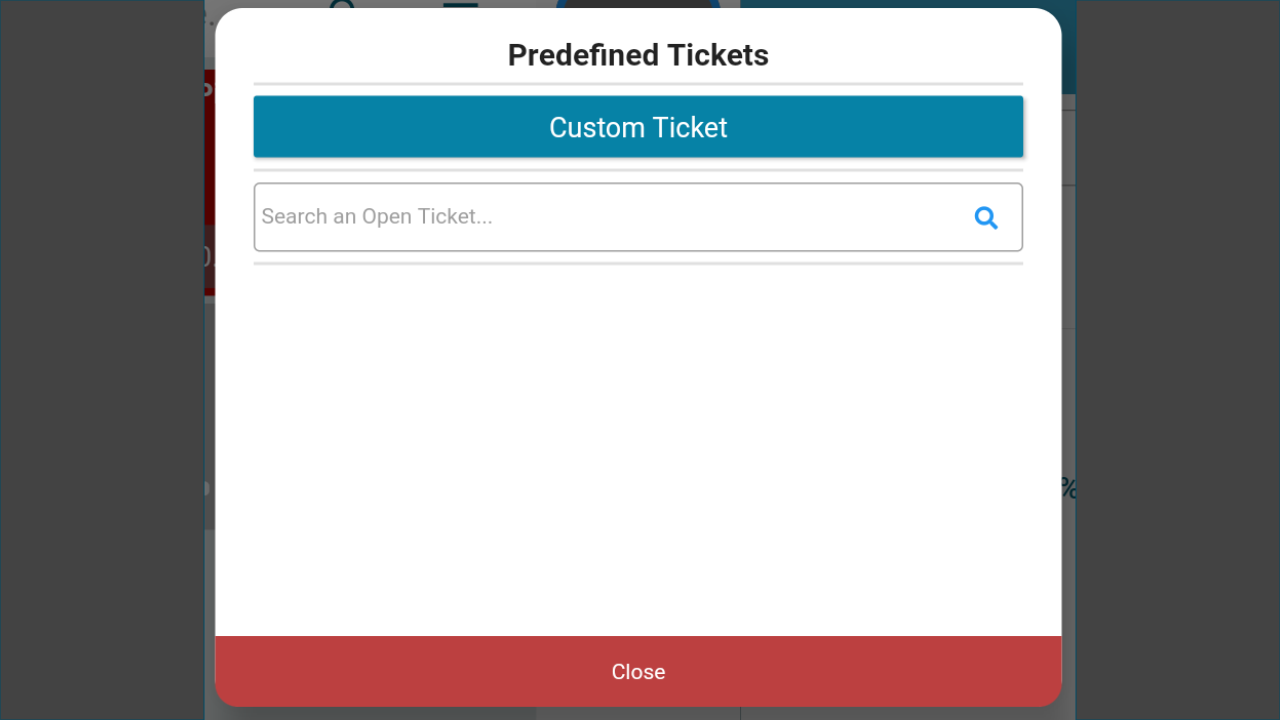
Non-admin user attempts to delete saved dine-in ticket.
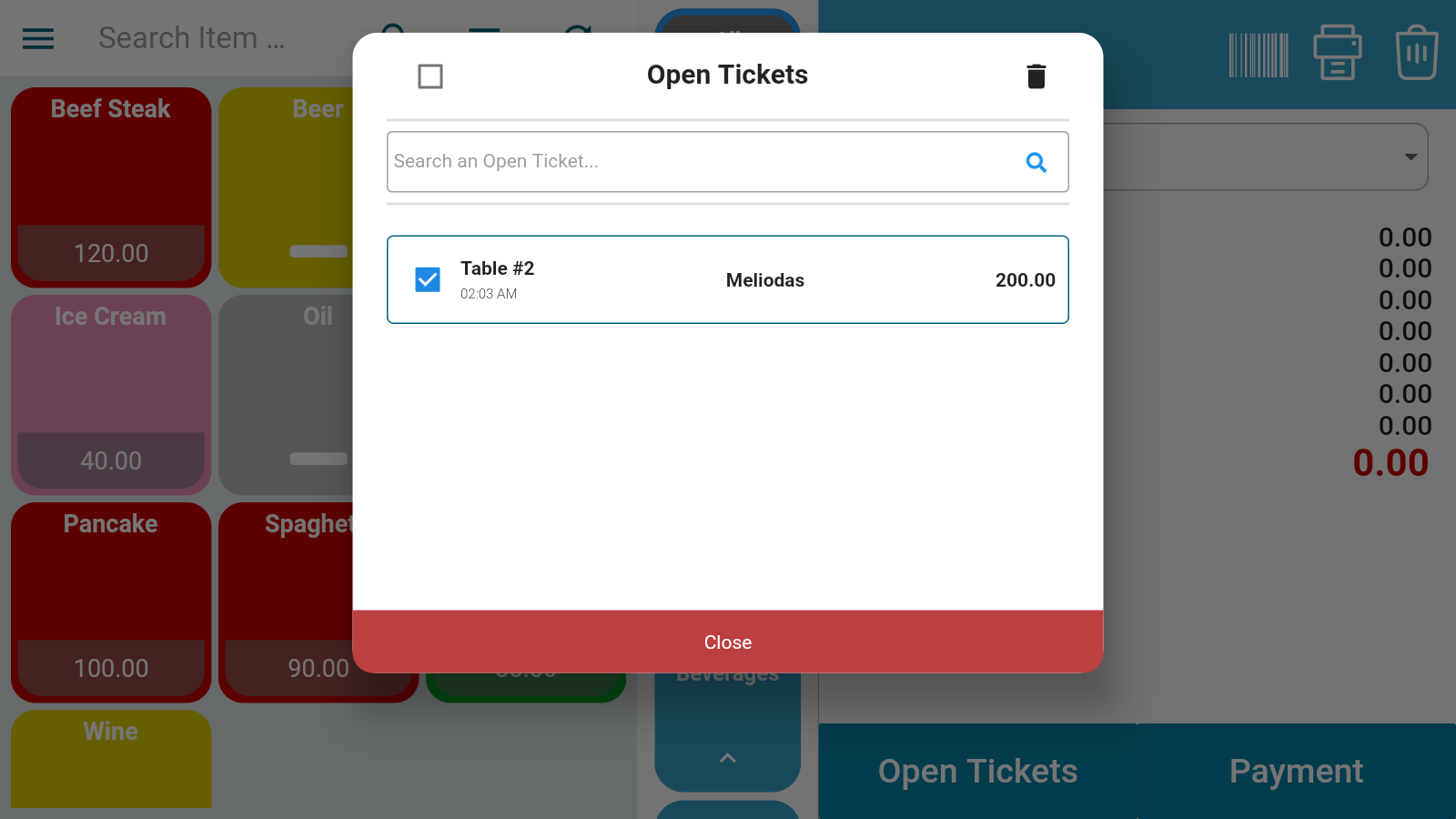
Non-admin user is sent to this window.
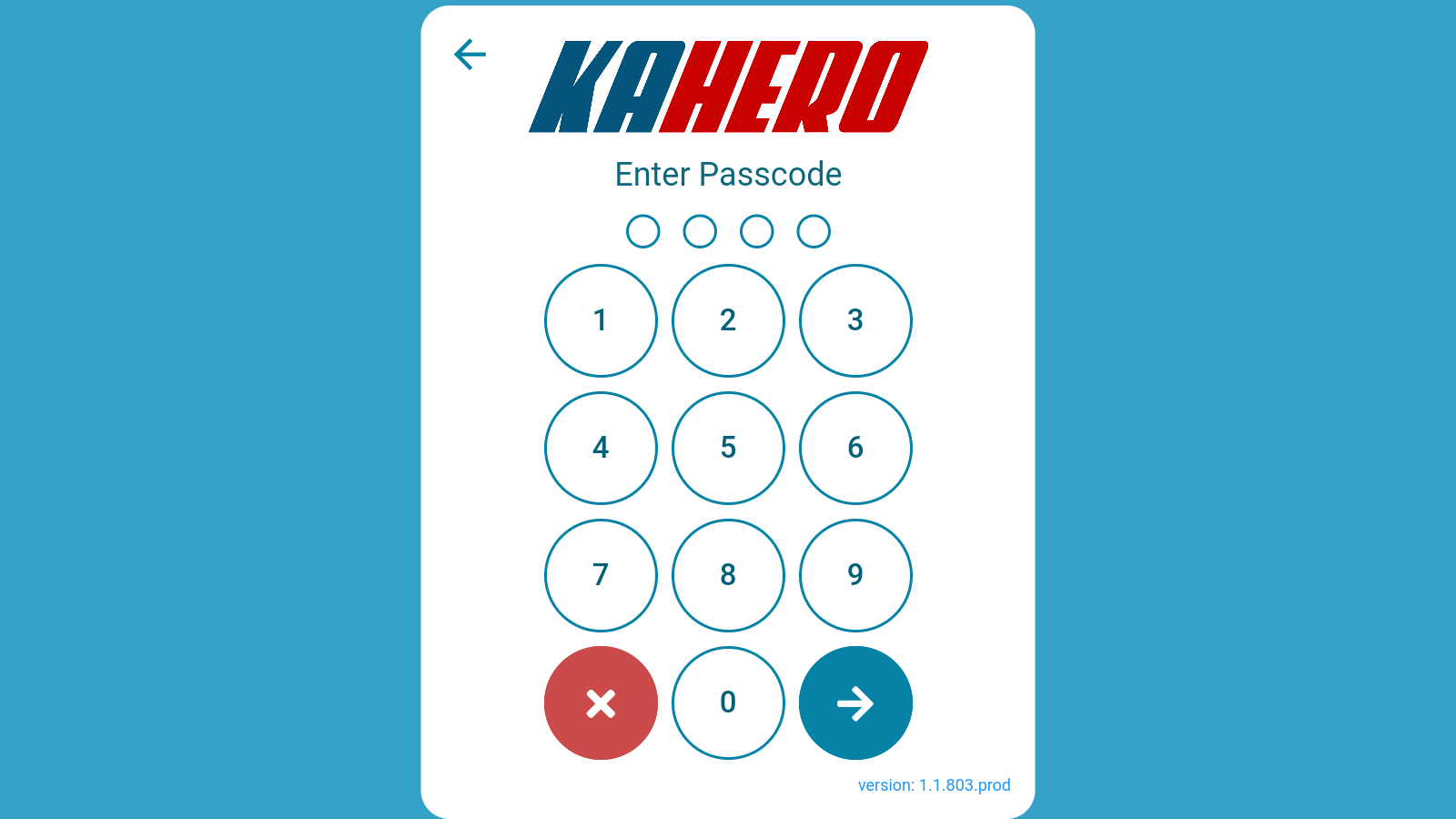
You can view your deleted tickets in Open Tickets Archived under Settings in the Back Office.

If you want to delete the tickets permanently or restore the ticket, just check box of that ticket and click delete or restore.

