Download and install KaHero POS
Download and install KaHero from the Play Store (Android) or App Store (iOS).
⚠️
To use KaHero POS, you'll need to have at least Android 8+ or iOS 12+.
Setting up your account
- After downloading KaHero POS, open the app and you will see the Sign In screen.
- If you have an existing account, enter your Email and Password, and tap Sign In.
- For new users, tap Sign Up Now to create a new account.
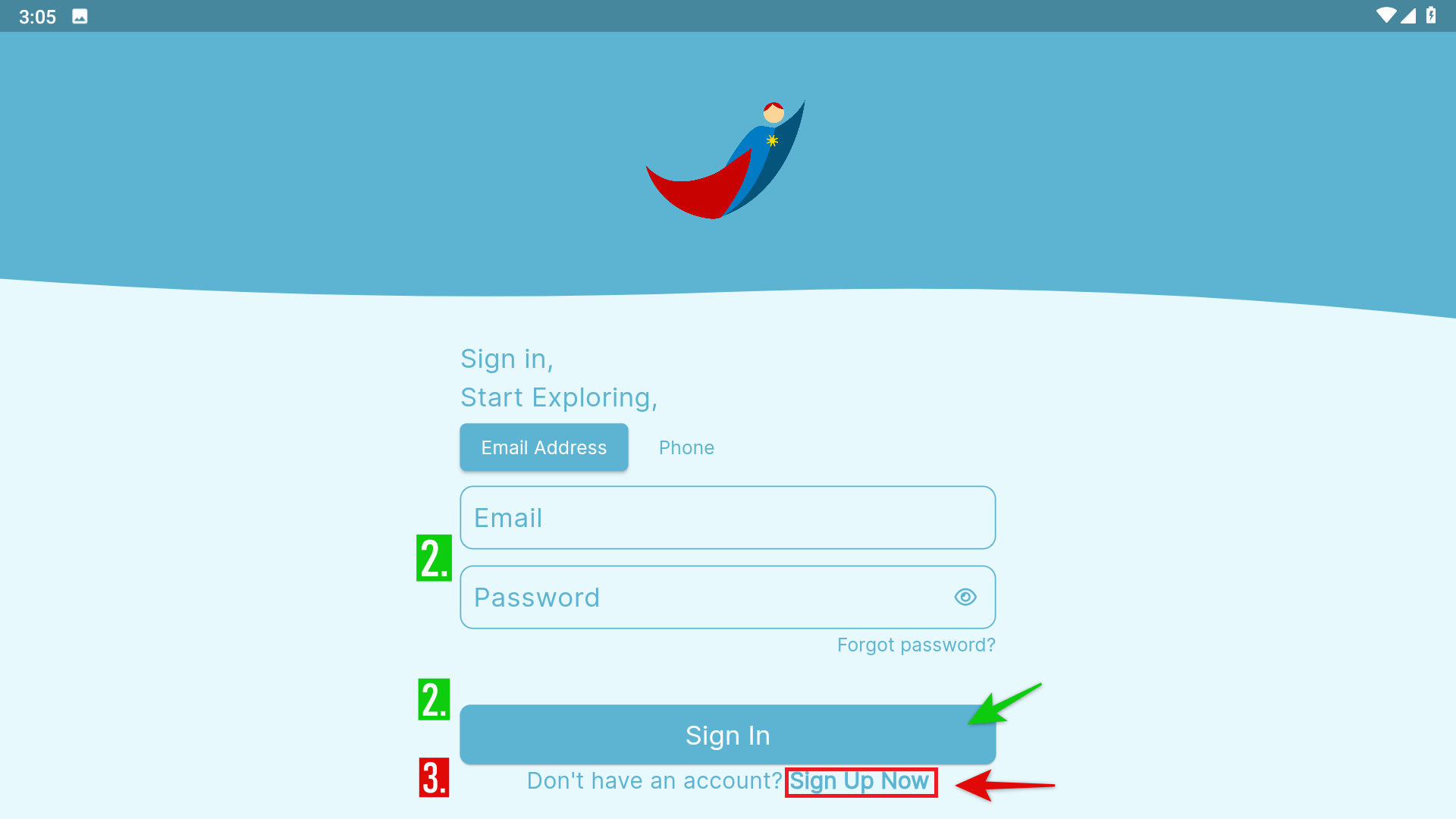
- Enter your Email, Password, and Confirm your Password.
- Tap Sign Up to proceed.
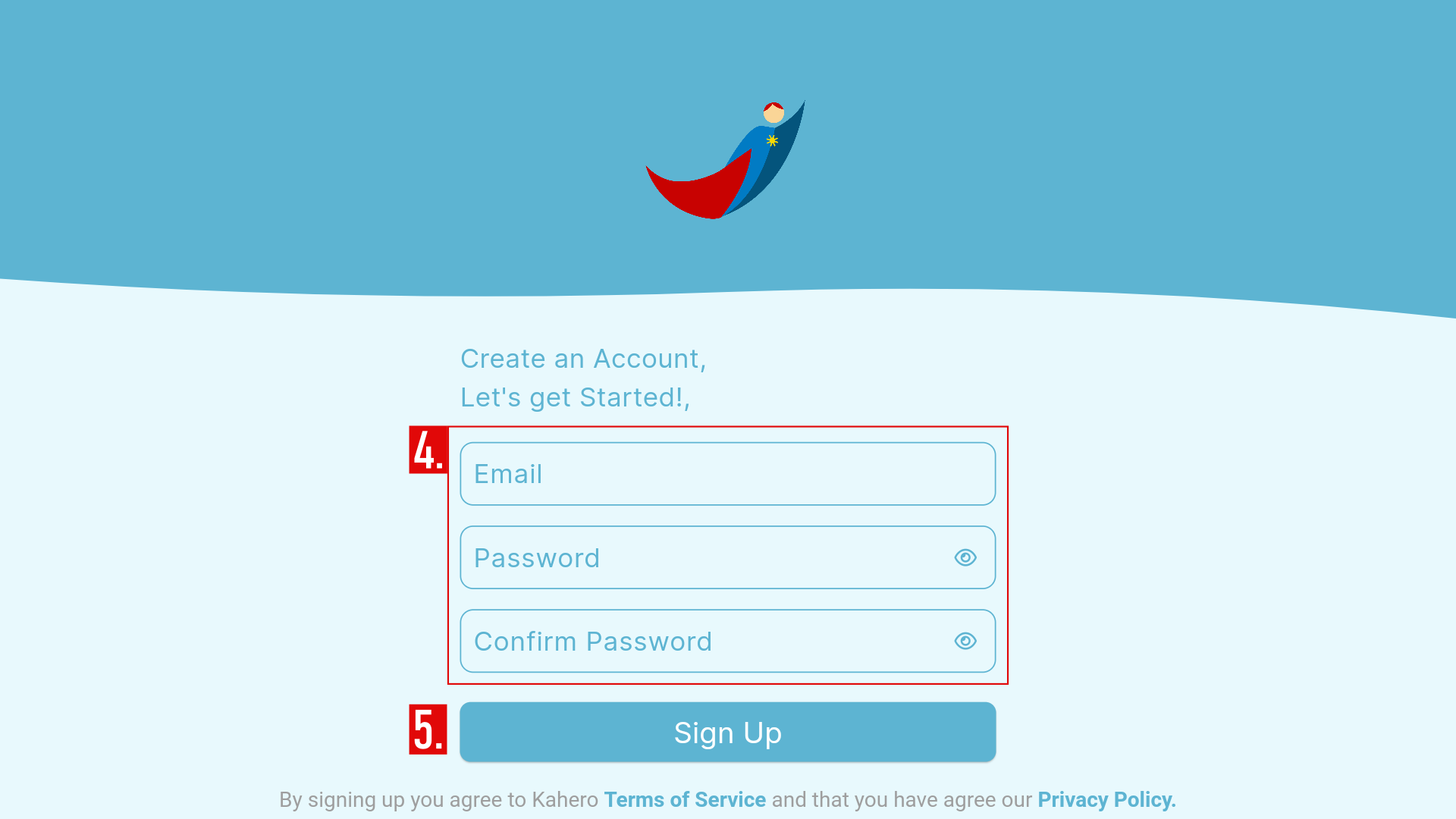
Setting up your Store
To set-up your basic Store's Information:
- Enter your Store's Name and your Store's Number of Branches.
- Tap Next to proceed.
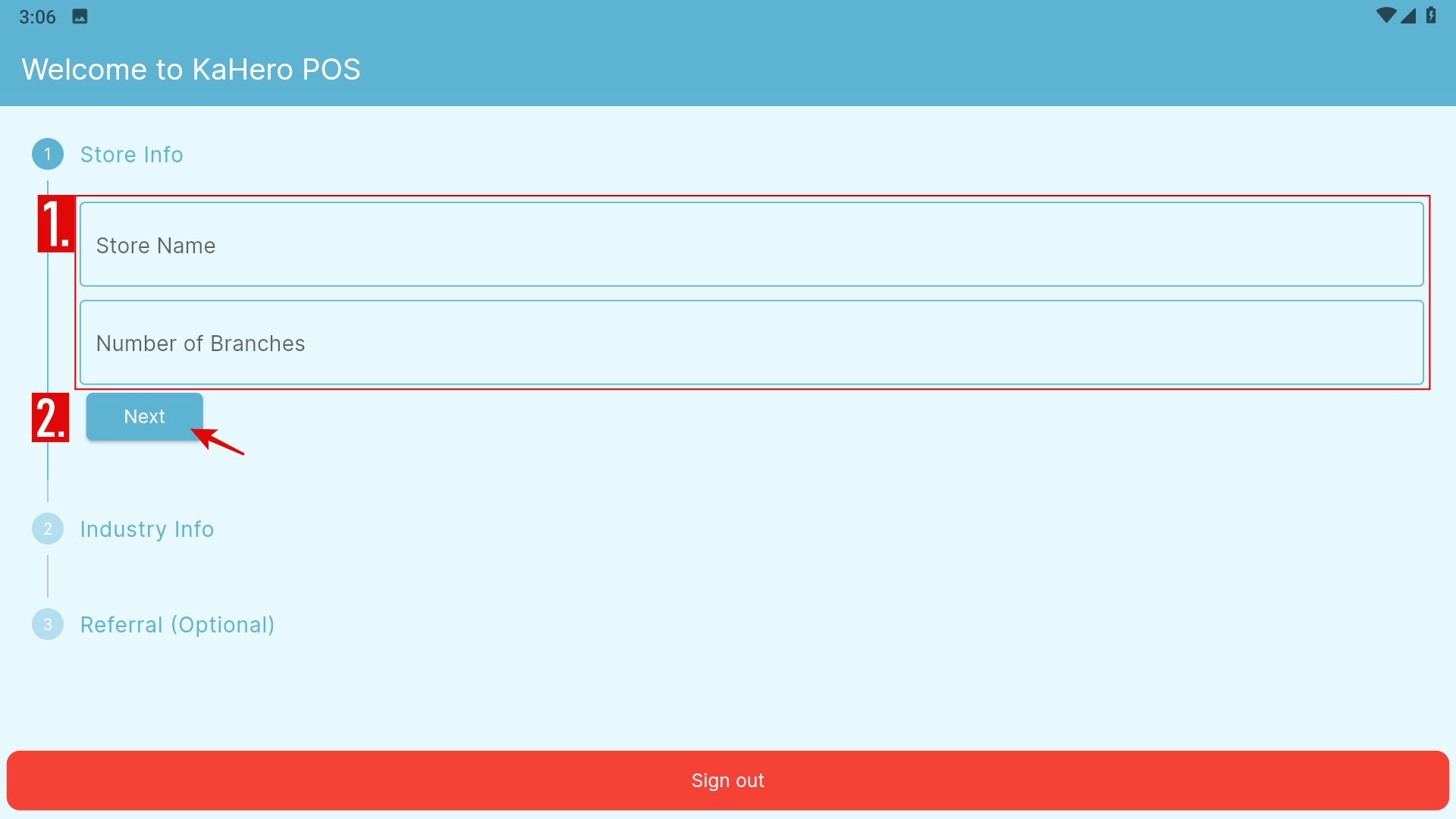
To set-up your Store's Industry Information:
- Select the industry that fits your store.
- If none of the available choices describes your store, select Others.
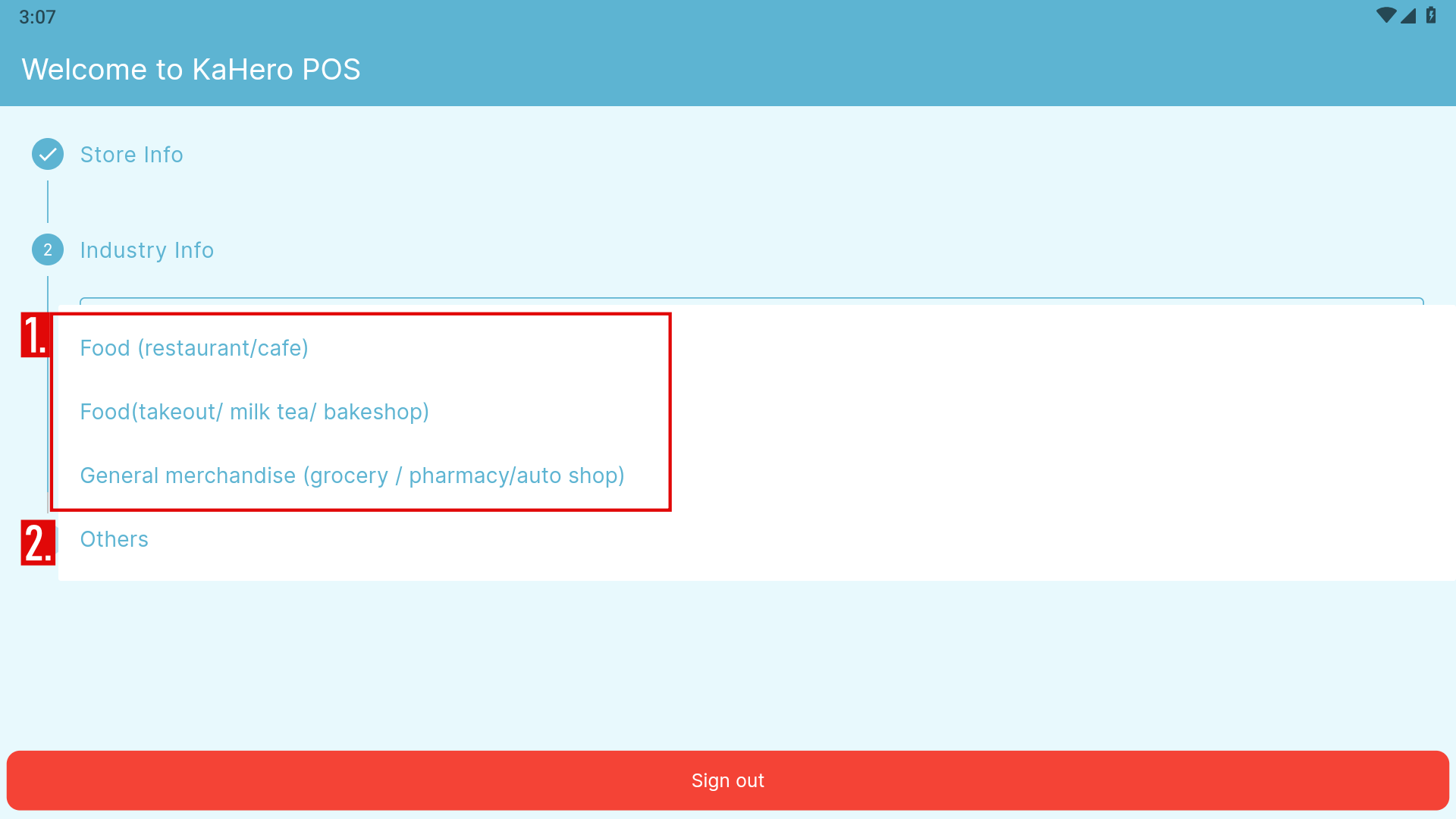
3. Specify your store's industry.
- Tap Next to continue.
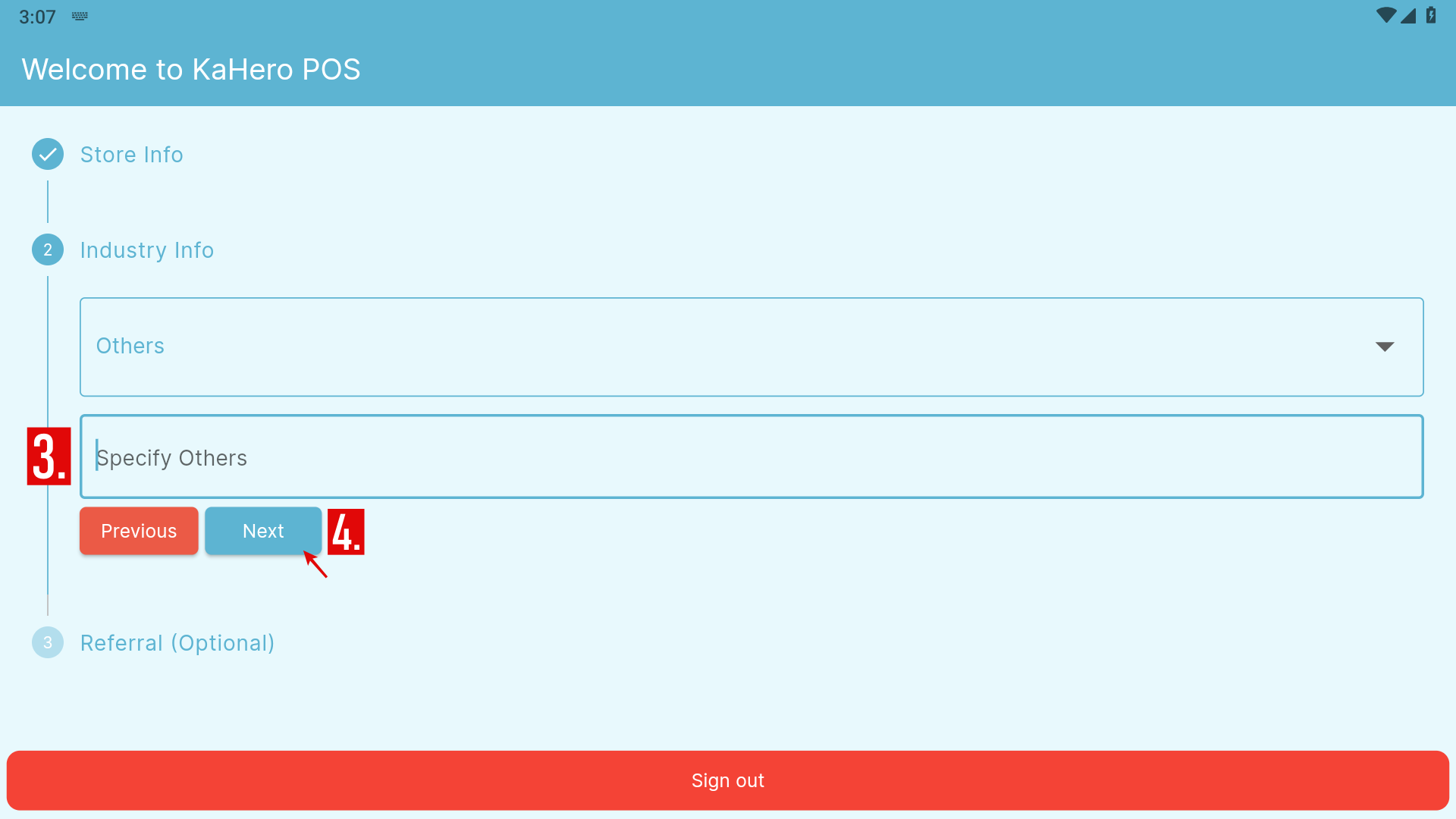
- You can choose to whether input a referral code or not since it's optional.
- Tap Save to finish creating your new account.
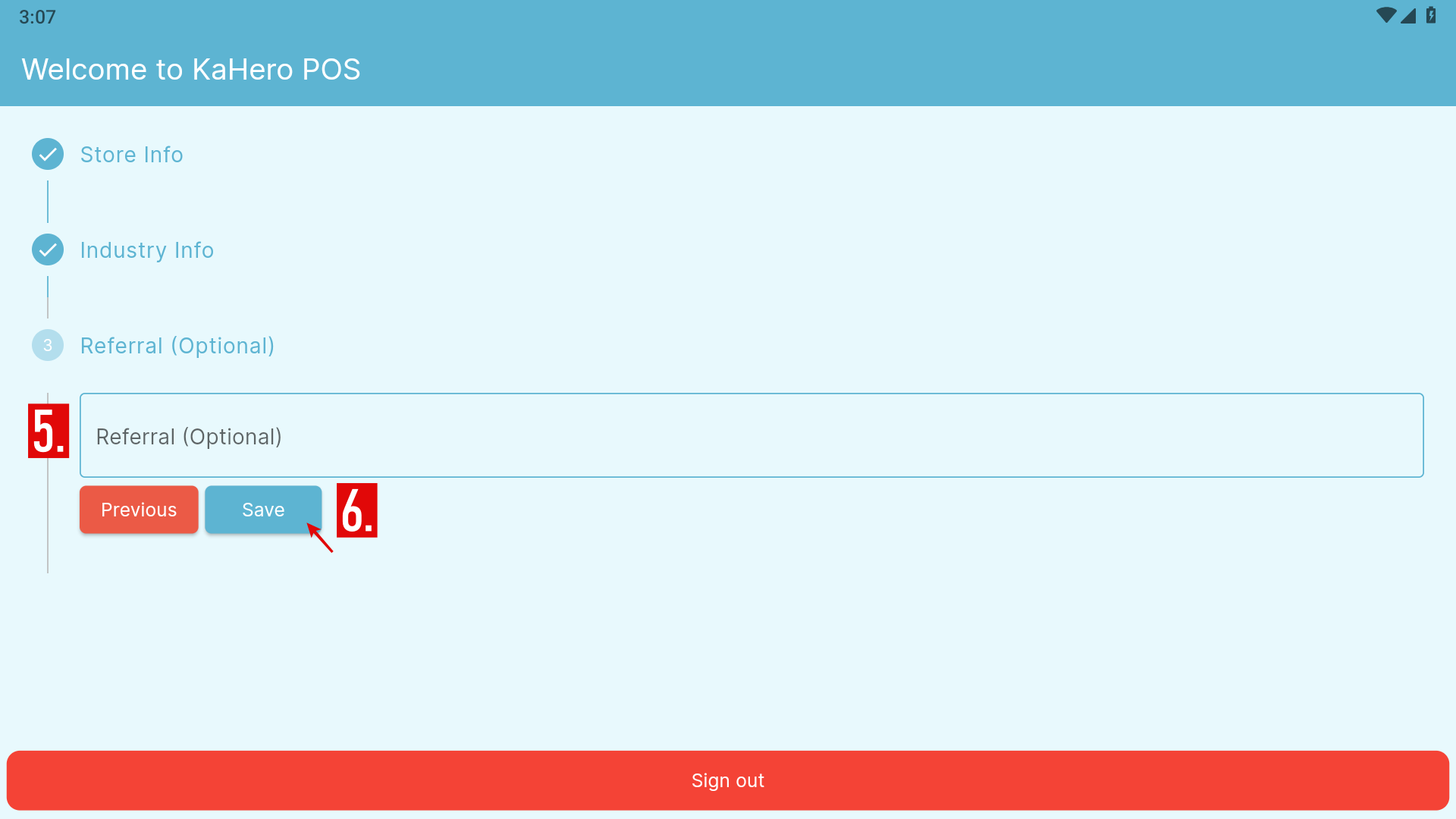
🥳
Hooray! You have now created your account.
- You will automatically be redirected to the Register screen.
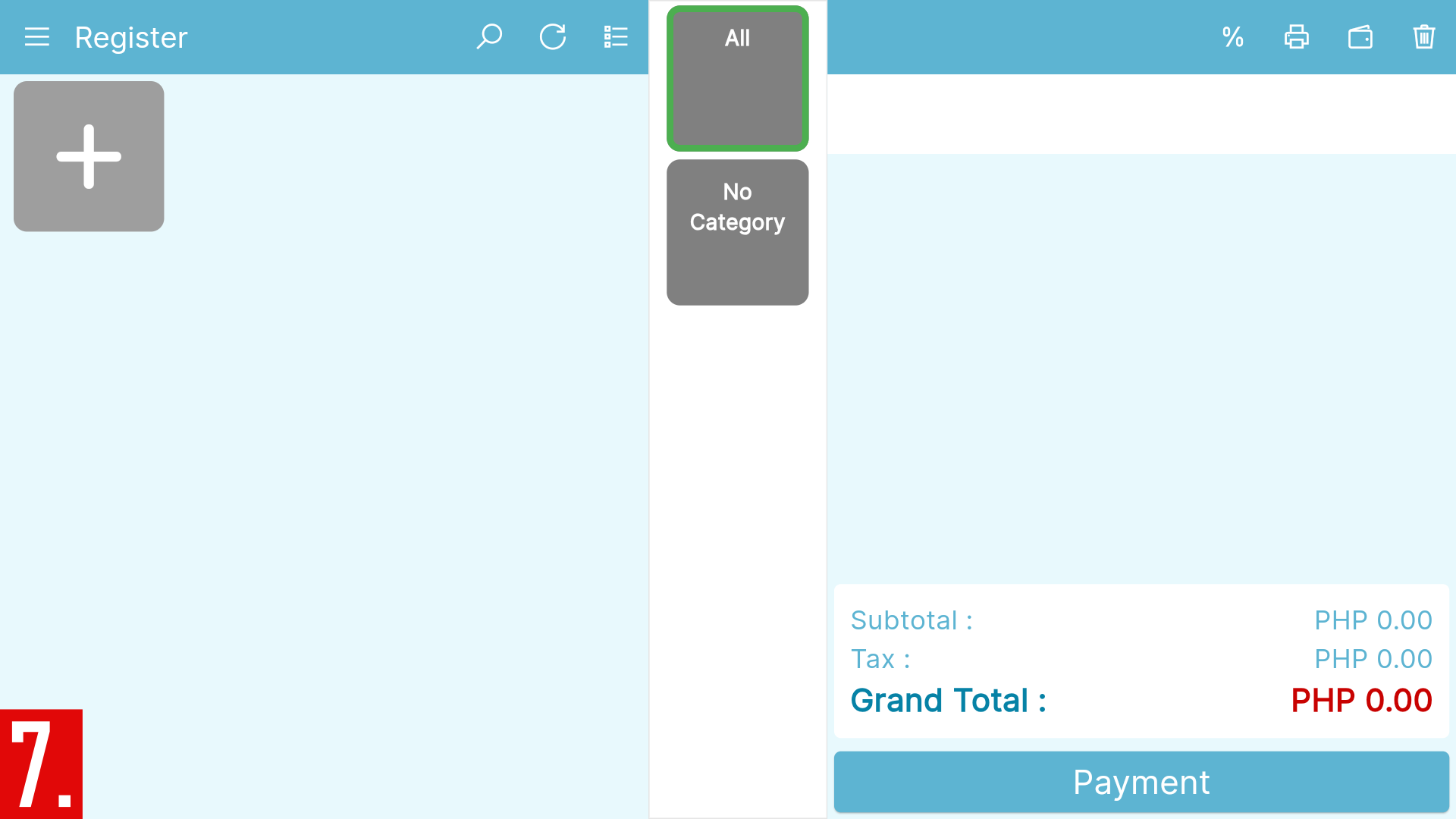
😍
Experience the full power of our POS with a complimentary seven-(7) day trial when you sign up for a new account, absolutely free of charge!
Verify your account
⚠️
Don't forget to Verify your account!
To verify your account:
- Tap the Menu icon or the Navigation Menu.
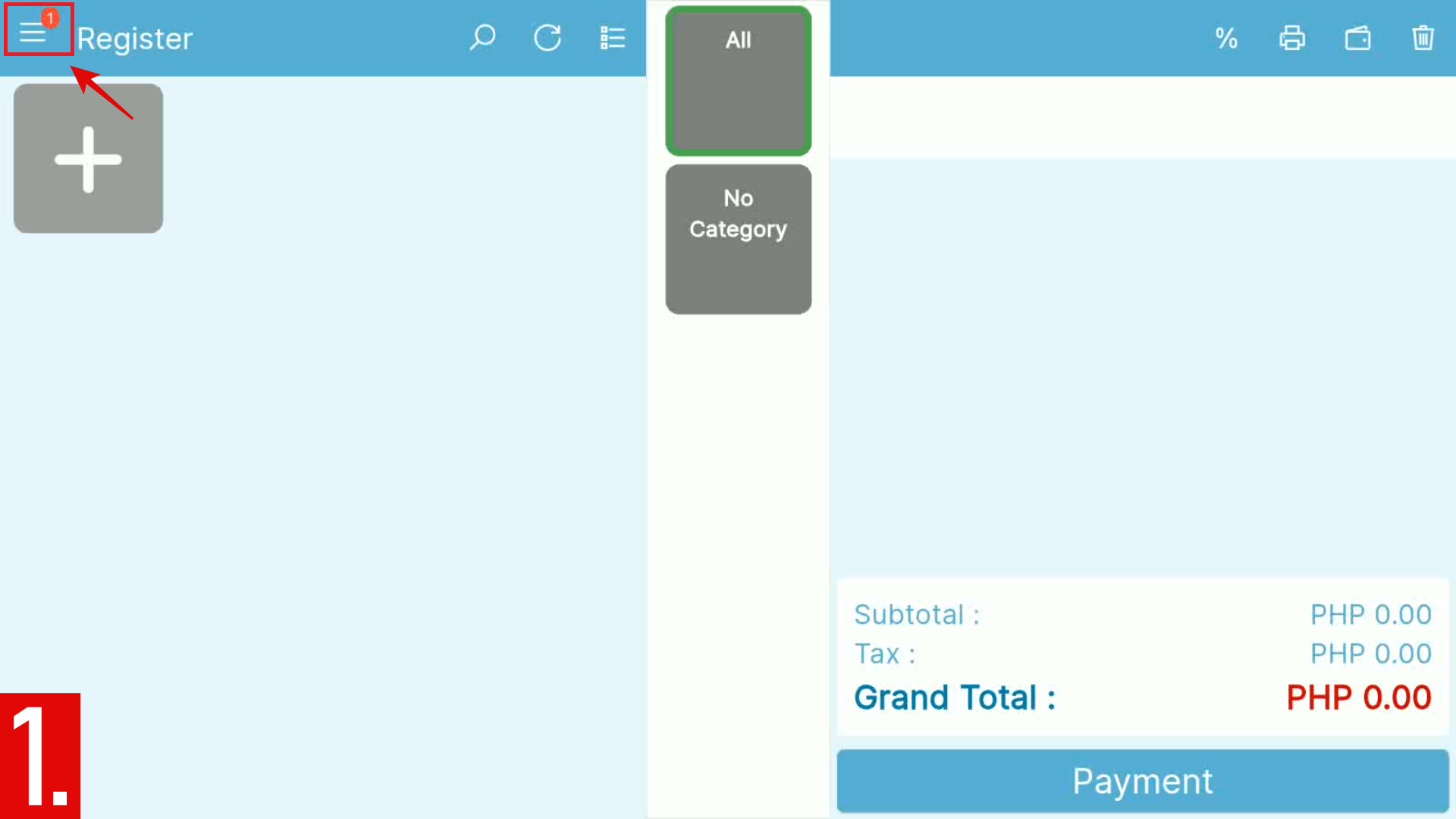
- Tap the Bell icon or the Notification Menu.
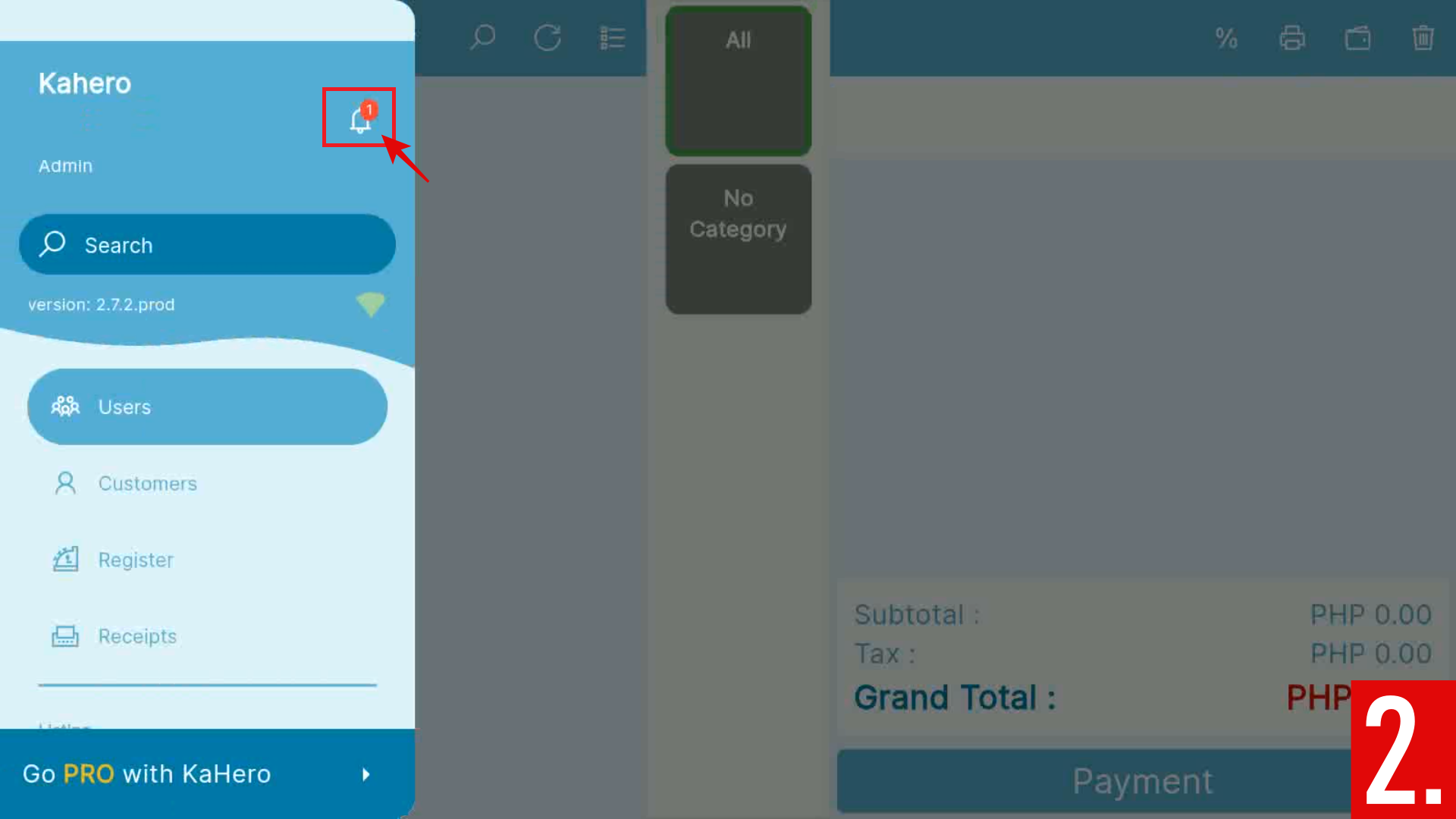
- You will see this message after opening the Notifications.
Tap the message to proceed.
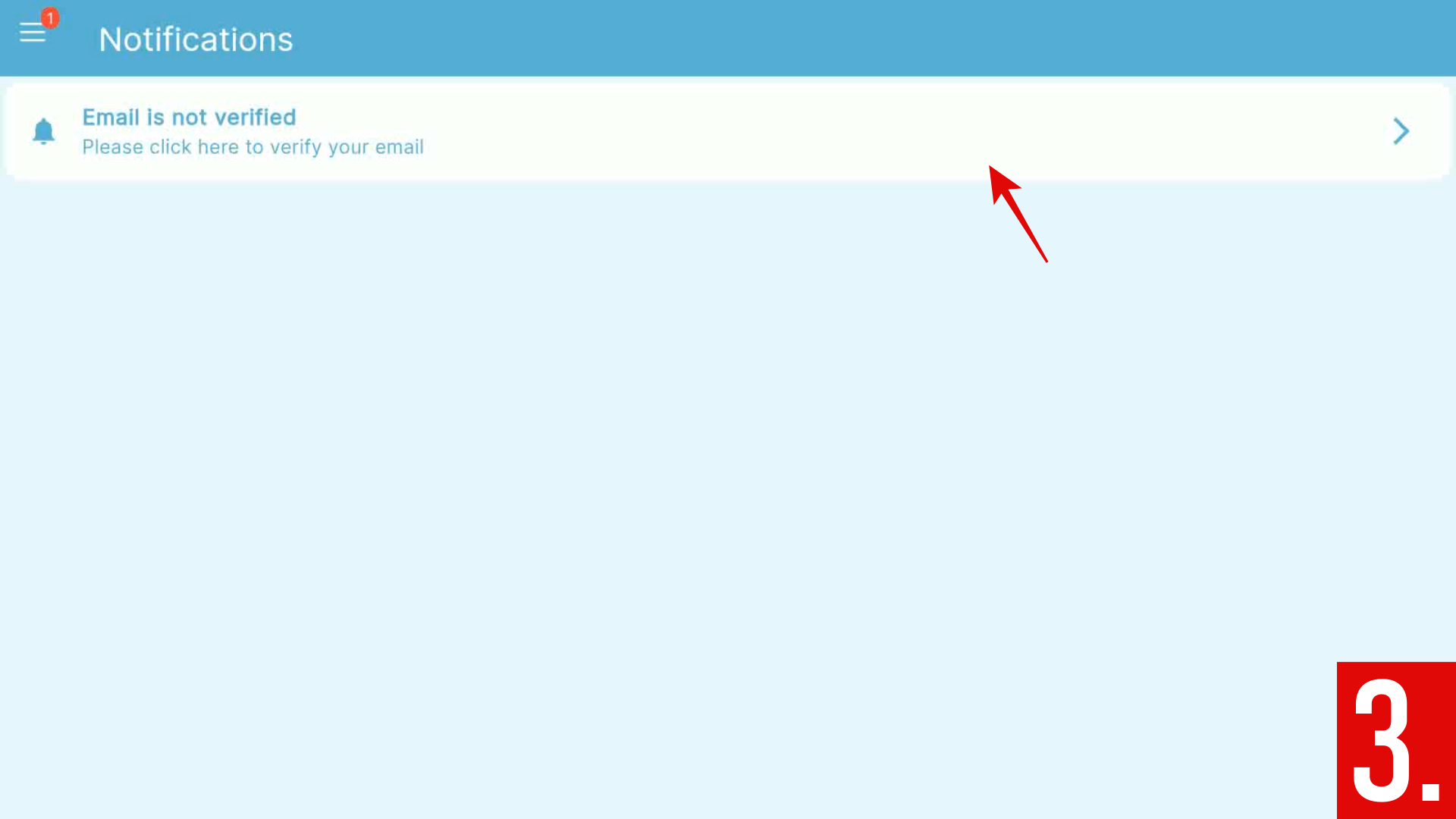
- You will then see this message. Tap the Resend Email to send verification link to your email address.
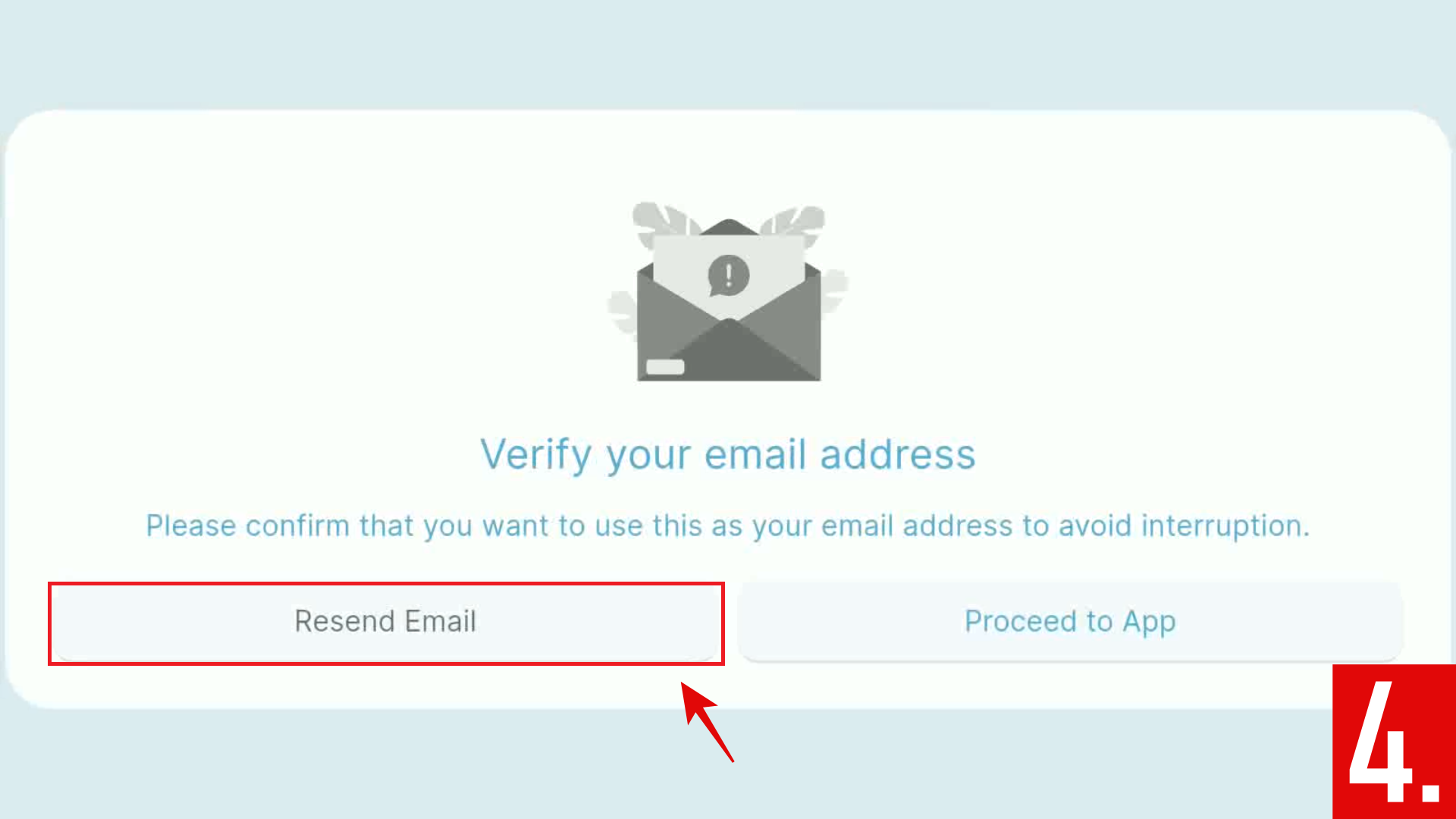
- You will receive this message on your Email. Click or tap the link to Verify your email.
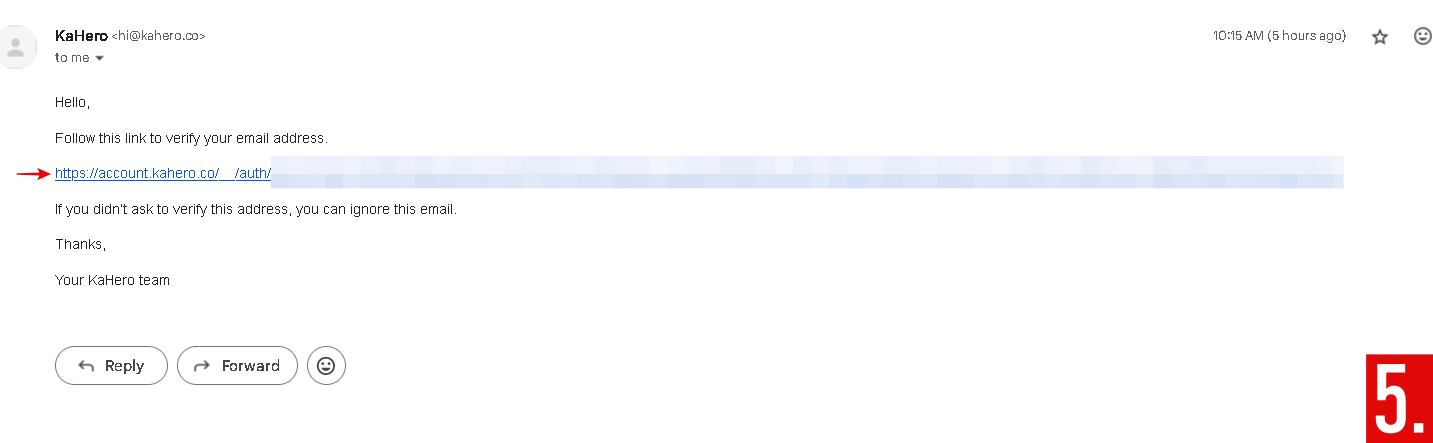
🥳
Wohoo! Your email is now verified!
Logout your account
To log out your account:
- Open the Navigation Menu.
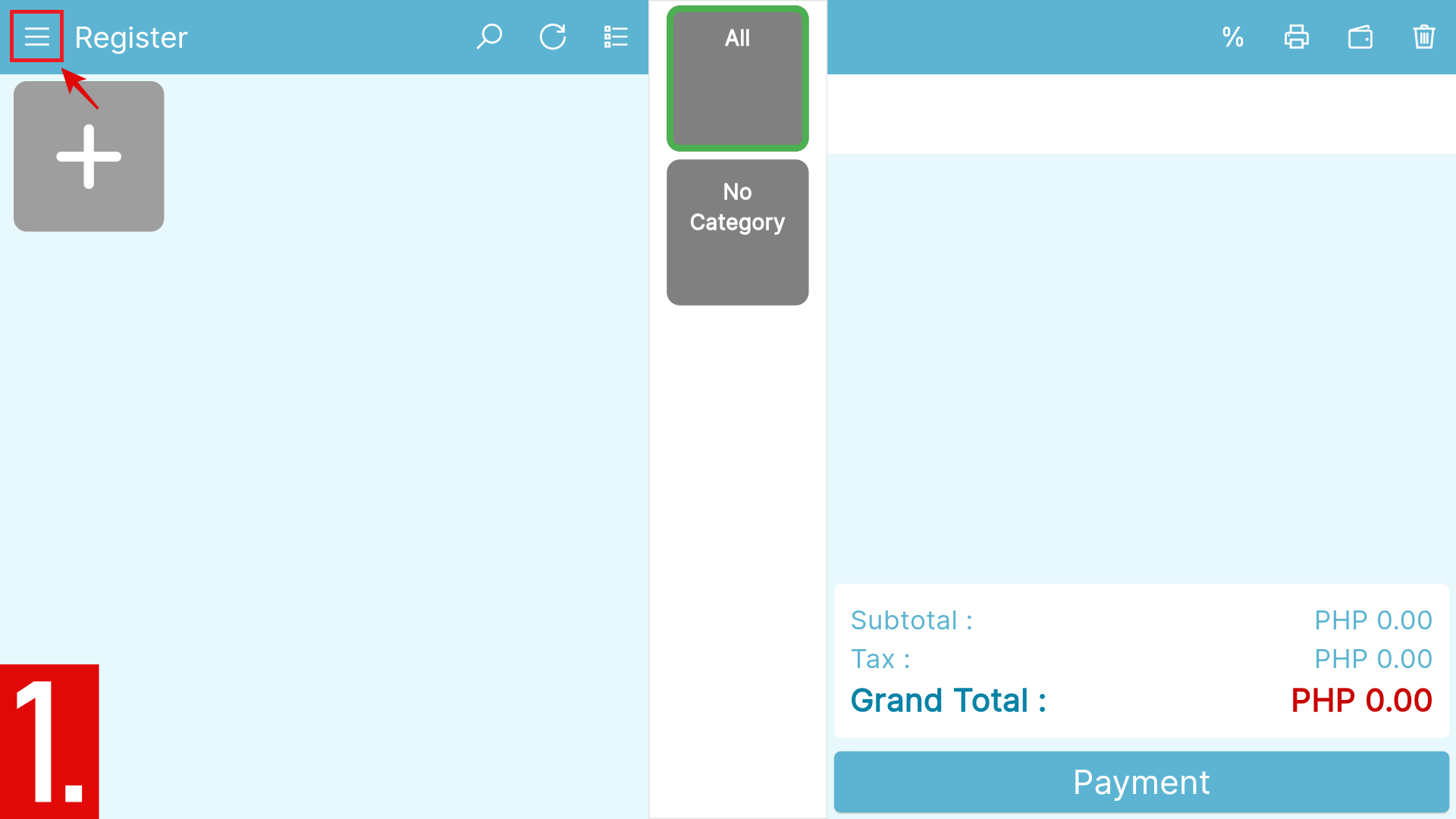
- Scroll all the way down until Settings menu.
- Tap Logout.
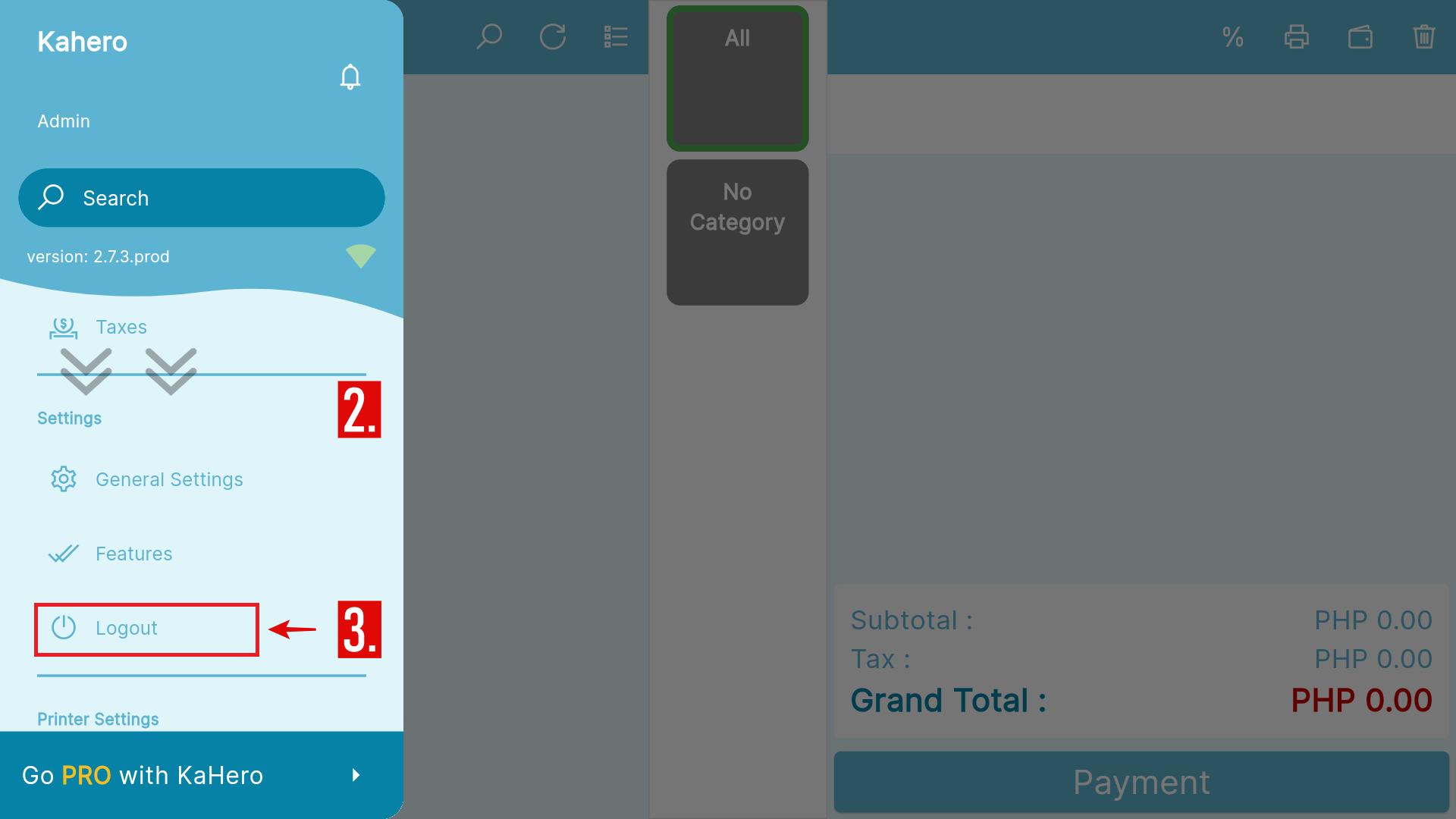
🥳
You're good to go!
