The item ledger tracks the all the movements of your items around your inventory and sales such as items being sold and items being transferred from one warehouse to another.
Item Ledger in KaHero App
Let's get started:
- On the Navigation Menu under Inventory Management, tap on Item Ledger.
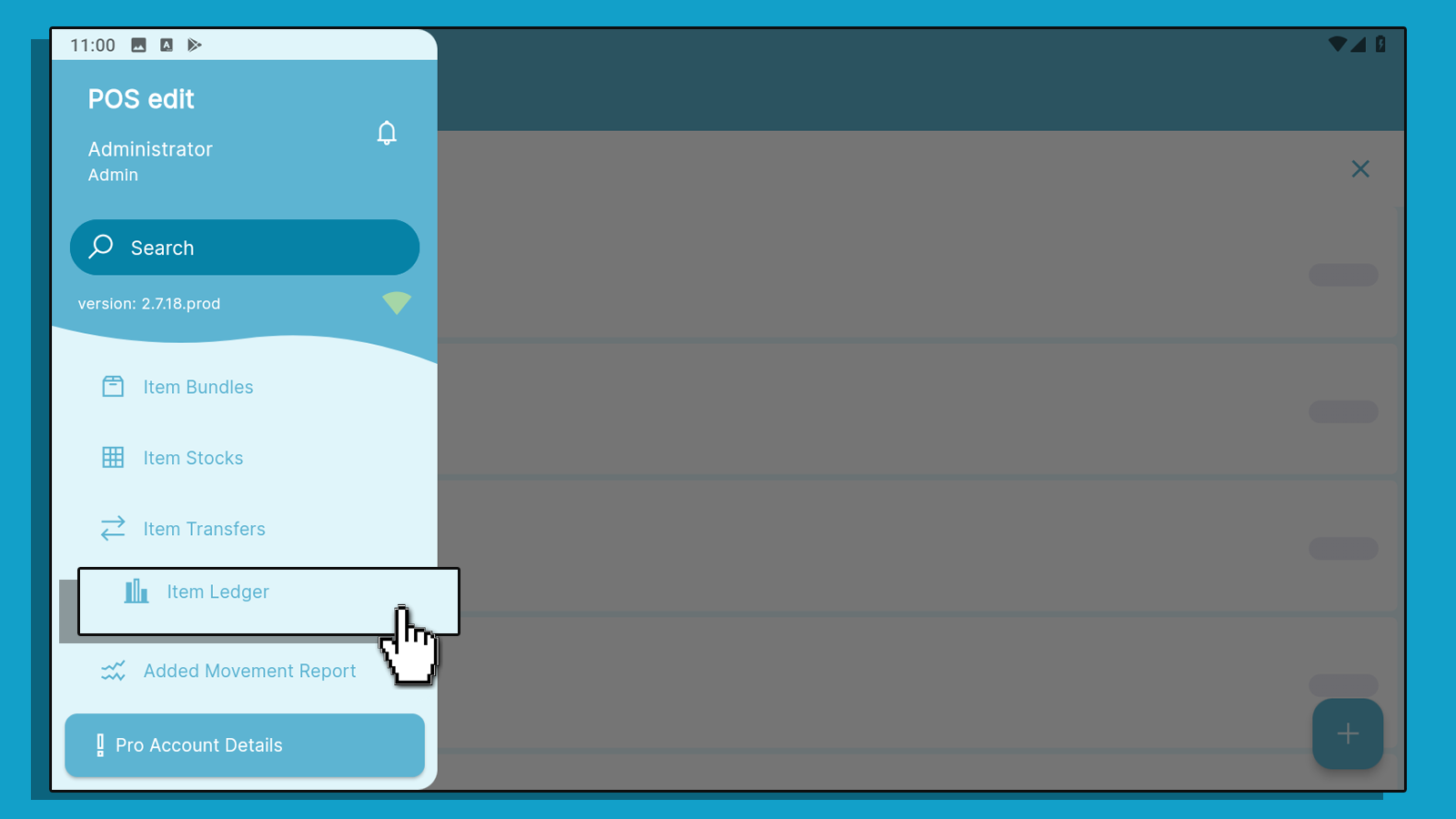
- This is your item ledger screen. Select which item's movement report you would like to see.
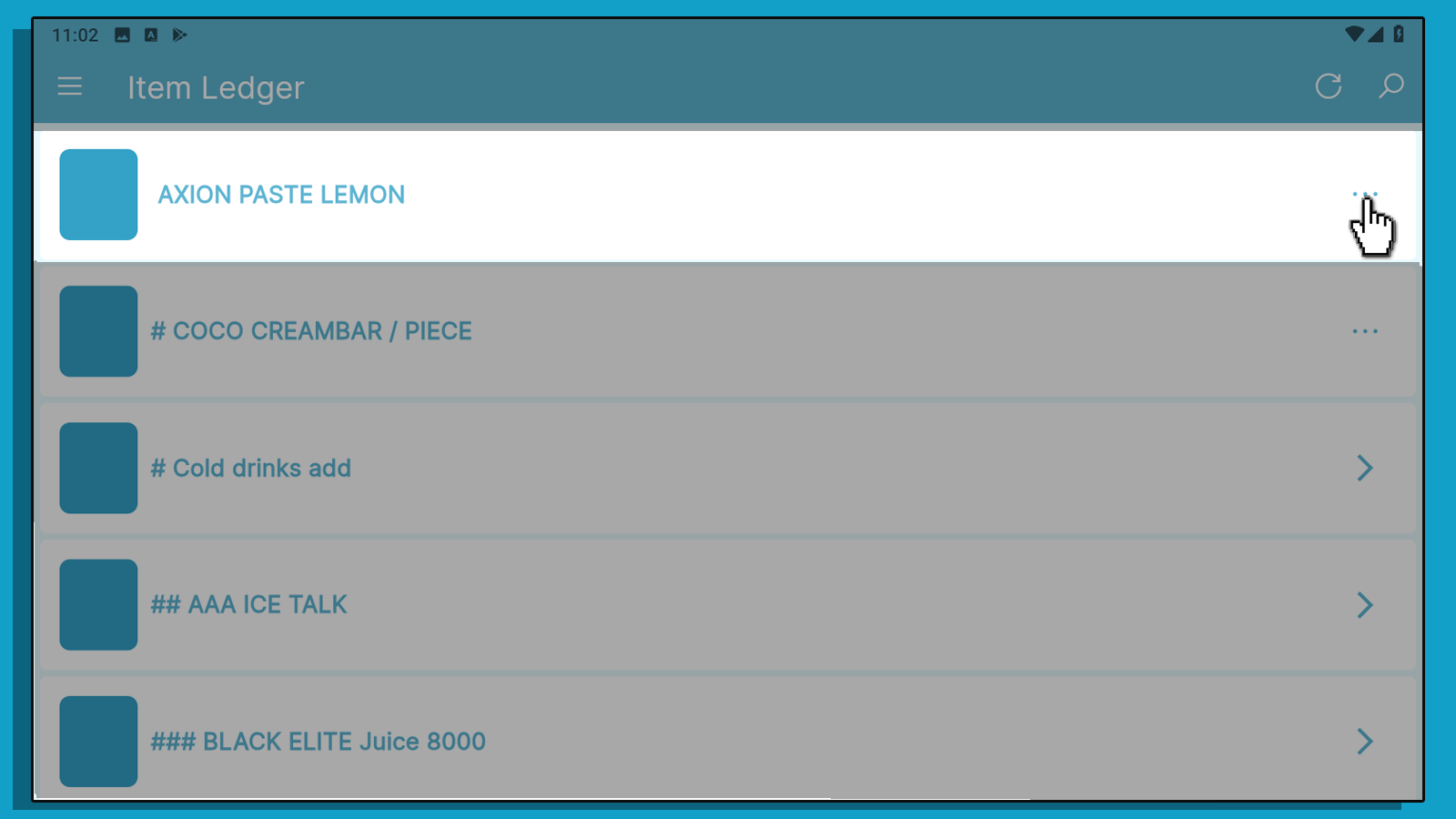
- This is a list of all the movements of your items. You will find stock adjustments, sold items, and refunds of your item here.
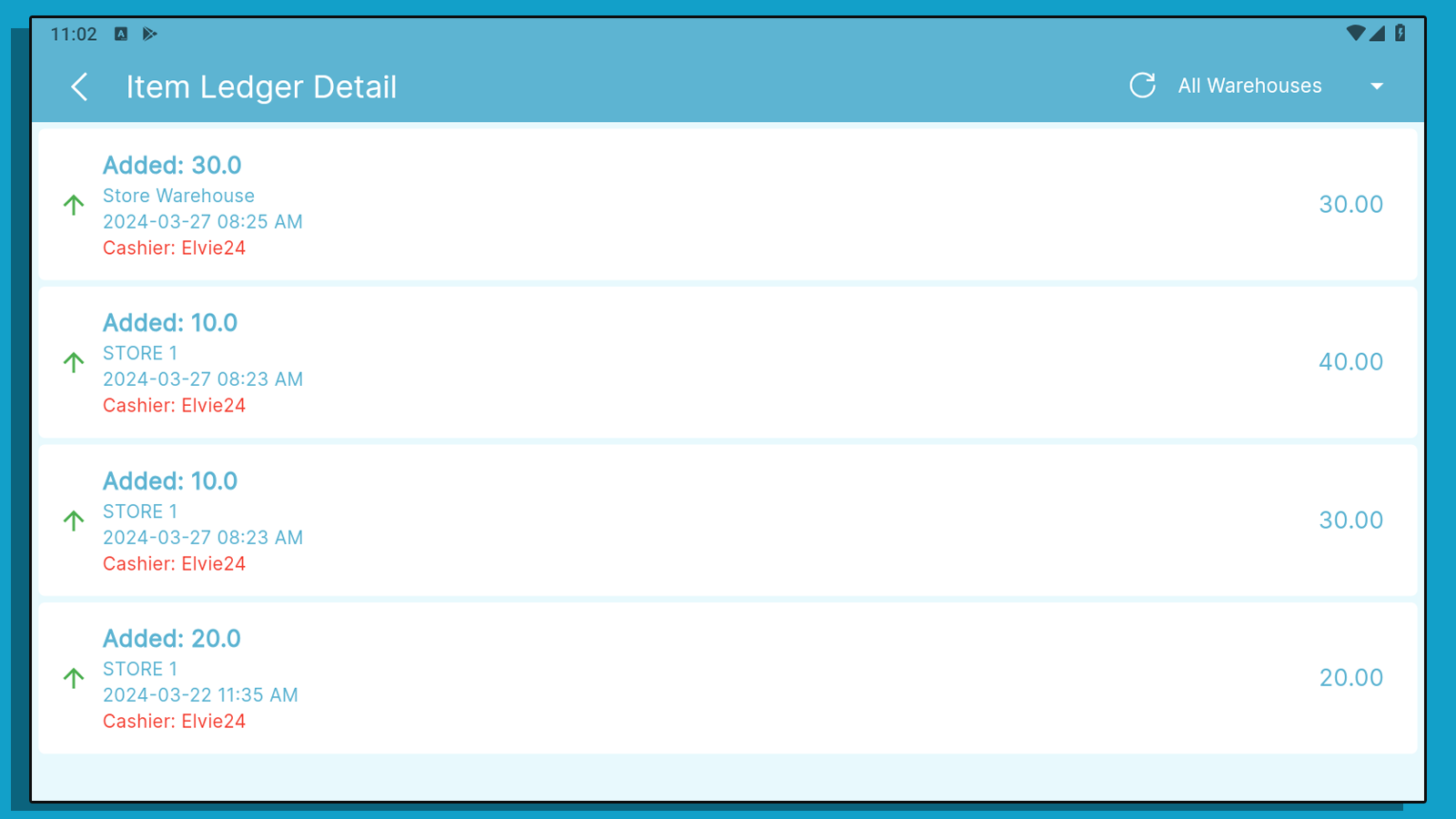
- Select which warehouse you would like to view from by clicking the drop-down button on the upper right of your screen.
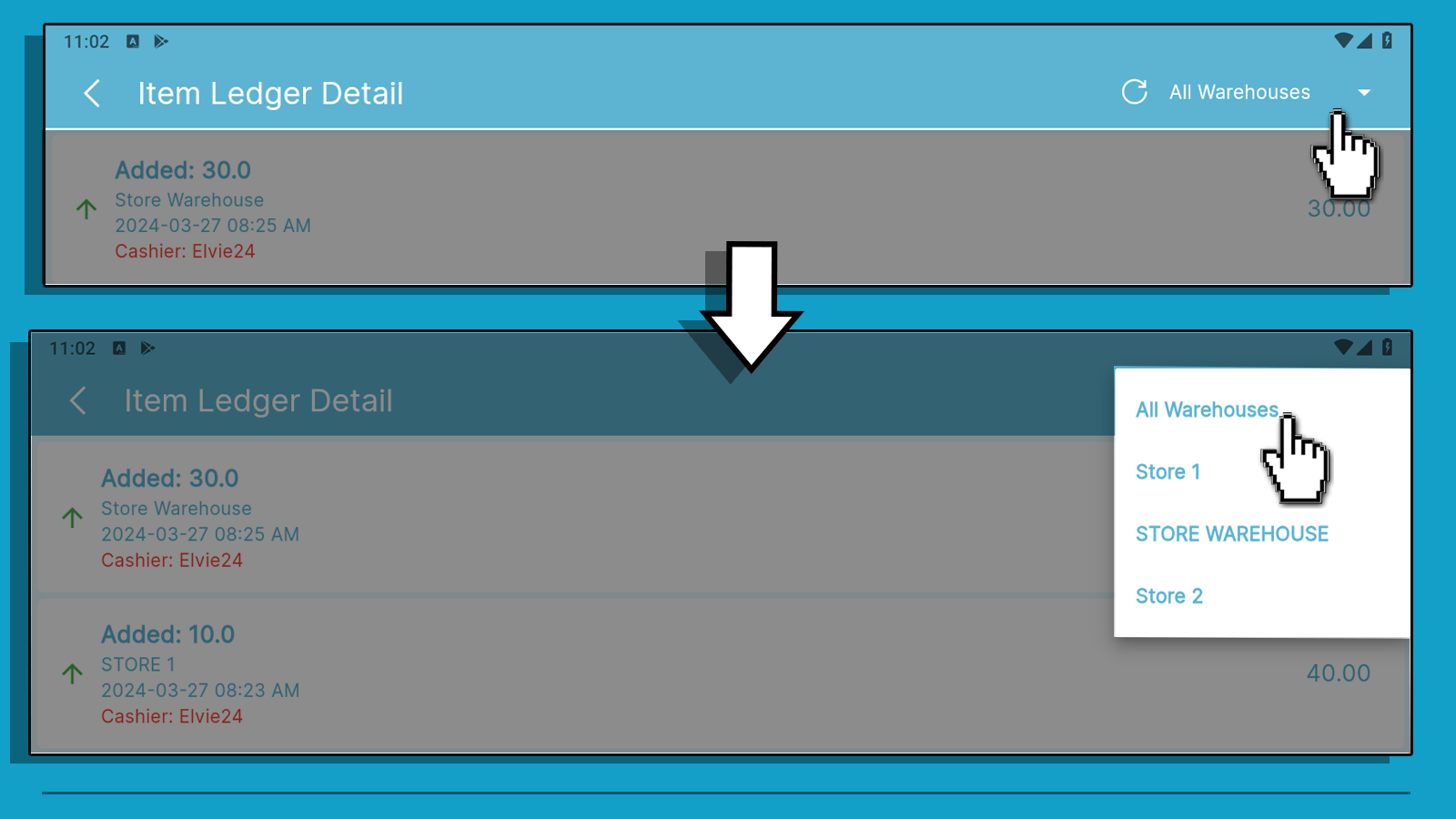
Item Ledger in Back Office
You can access the back office through KaHero POS app or app.kahero.co.
Let's get started:
1. On the Navigation Menu, hover or click the box icon or Inventory Management > Item Ledger.
0:00
/0:22
Redirecting to Item Ledger page
- Click the magnifying glass icon to search for a specific item > View Movement. A pop-up window will then appear.
0:00
/0:17
Viewing Item Movement
- Under the pop-up window, you can:
A. Select which warehouse you would like to view from.
B. View all the movements of your item. You will find stock adjustments, sold items, and refunds of your item here.
B. View all the movements of your item. You will find stock adjustments, sold items, and refunds of your item here.
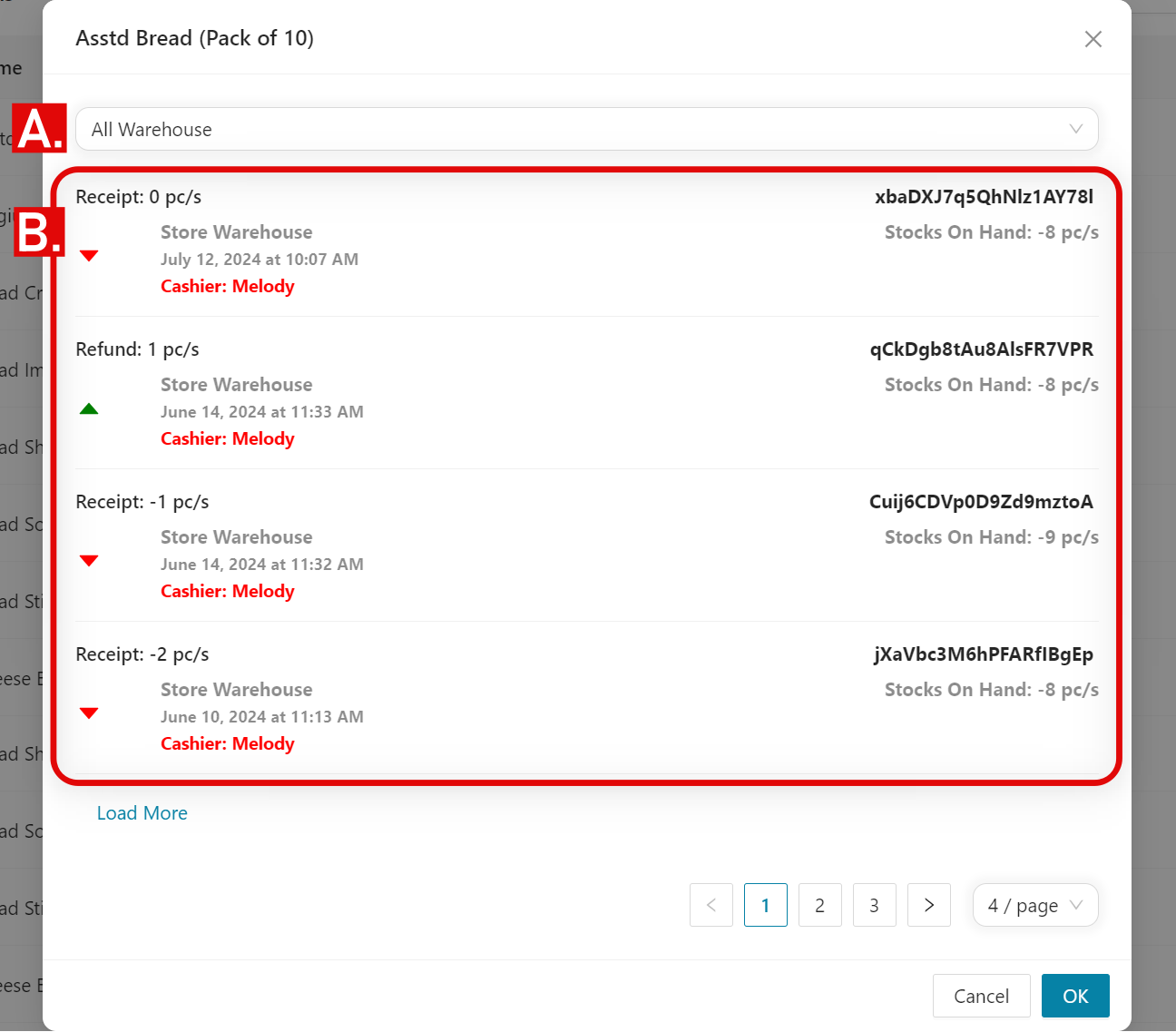
🥳
Great! You have learned about how to view the movements of your items.
