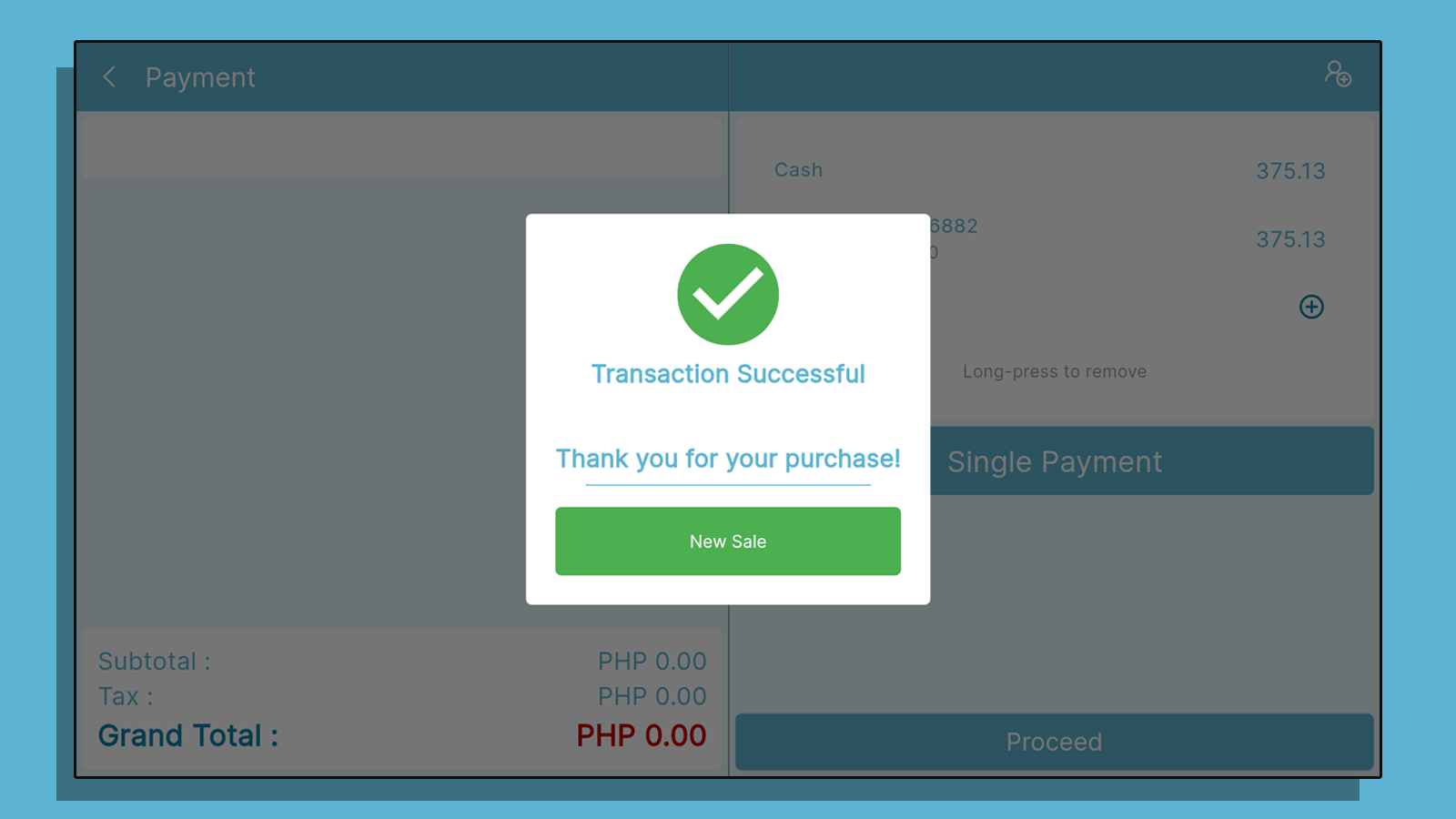Split Payment allows a customer to use multiple payment sources to settle the whole cost of a single transaction.
Split Payment
To use the Split Payment you must first make a transaction, then click payment.
Click the Split Payment
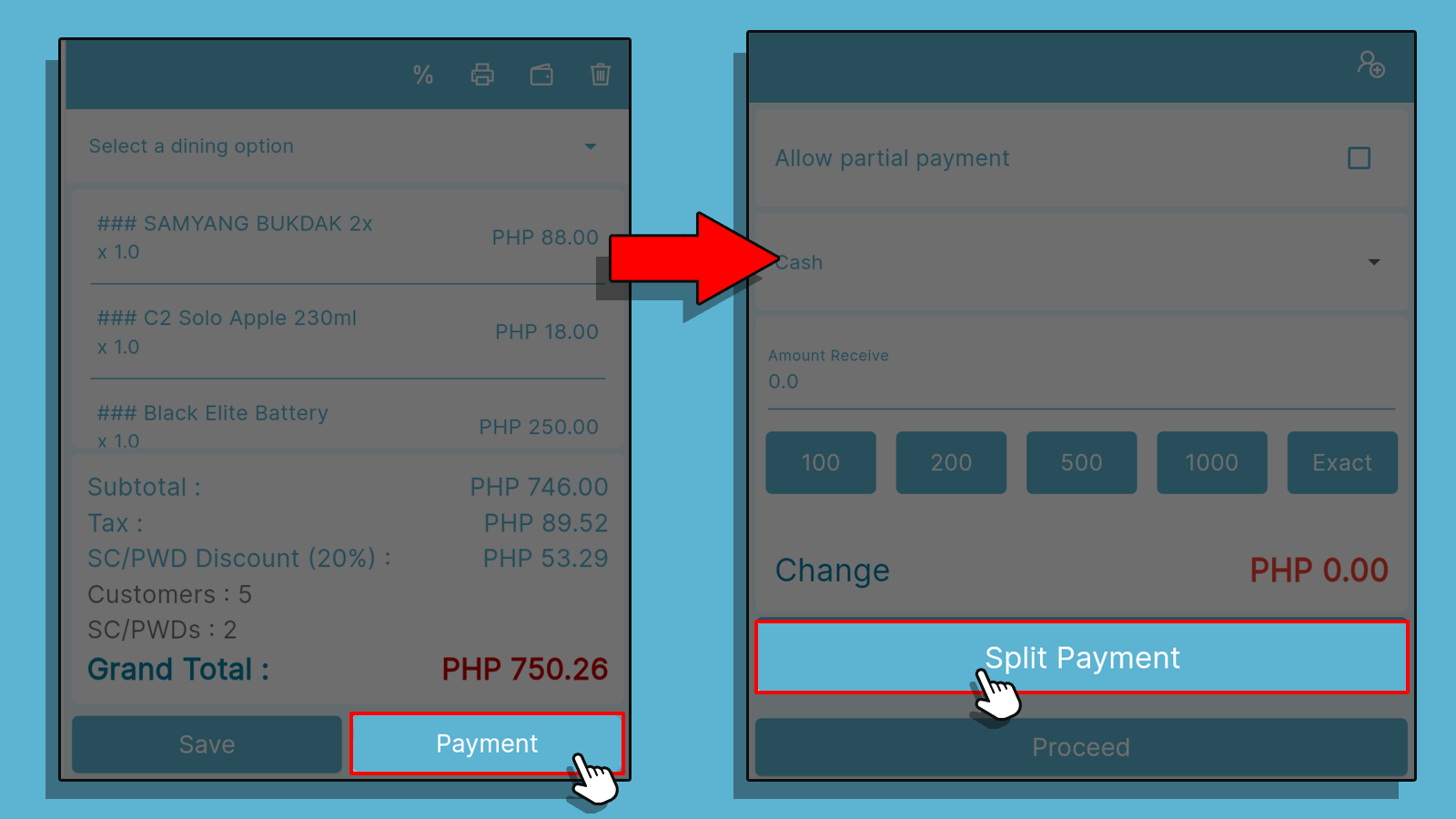
- Click the Plus(+) Icon to add payment Method
- Select two Payment method
Note: you can only add a type of payments once. Every time you add payments it will automatically divide the price your going to pay.
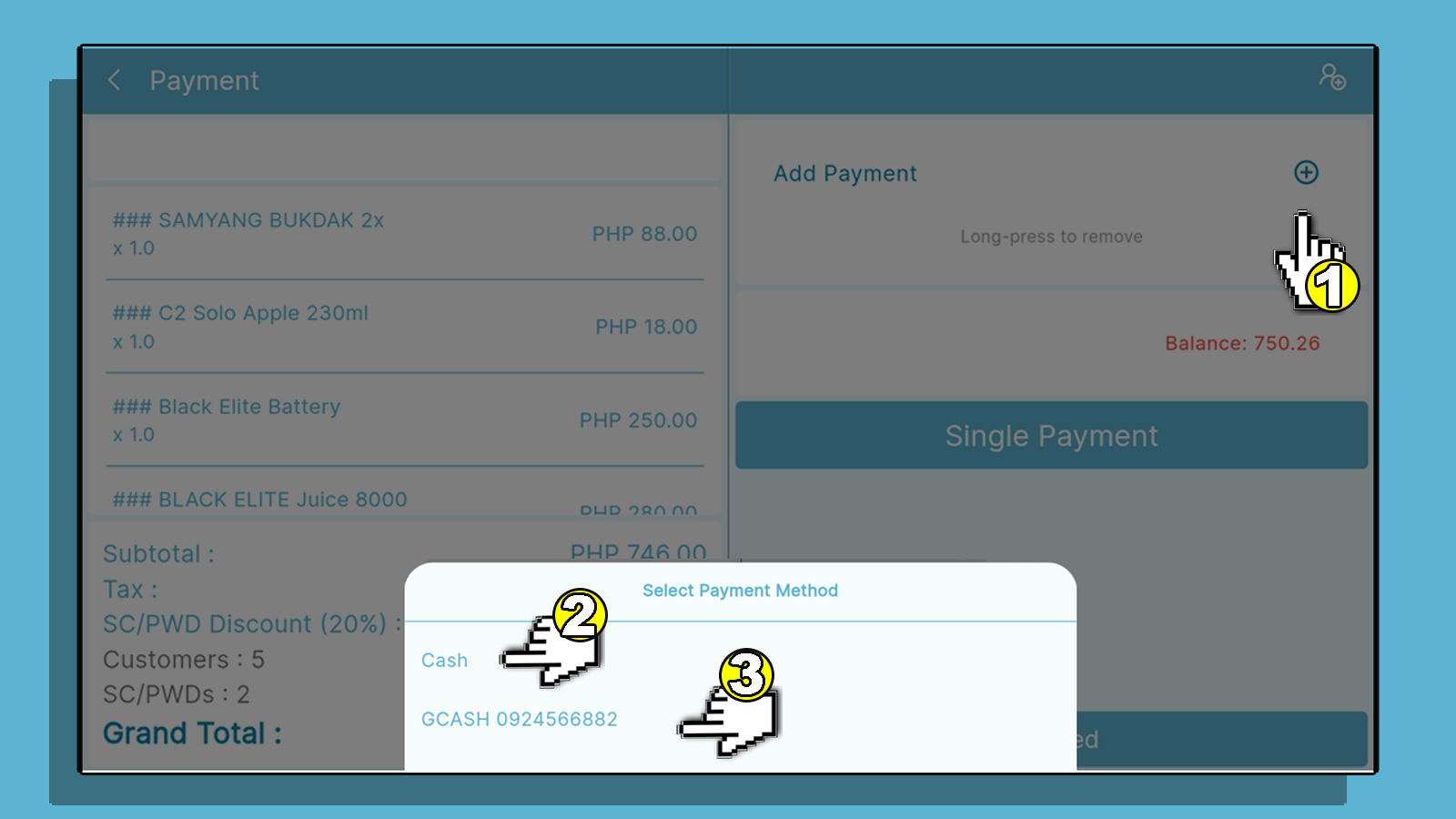
If your type of payment is credit/mobile wallet, you need to input a reference number like the example picture below.
- To input the reference number, click the payment method
- After clicking the amount a new window will appear, input the reference number then click save.
- Click save to proceed.
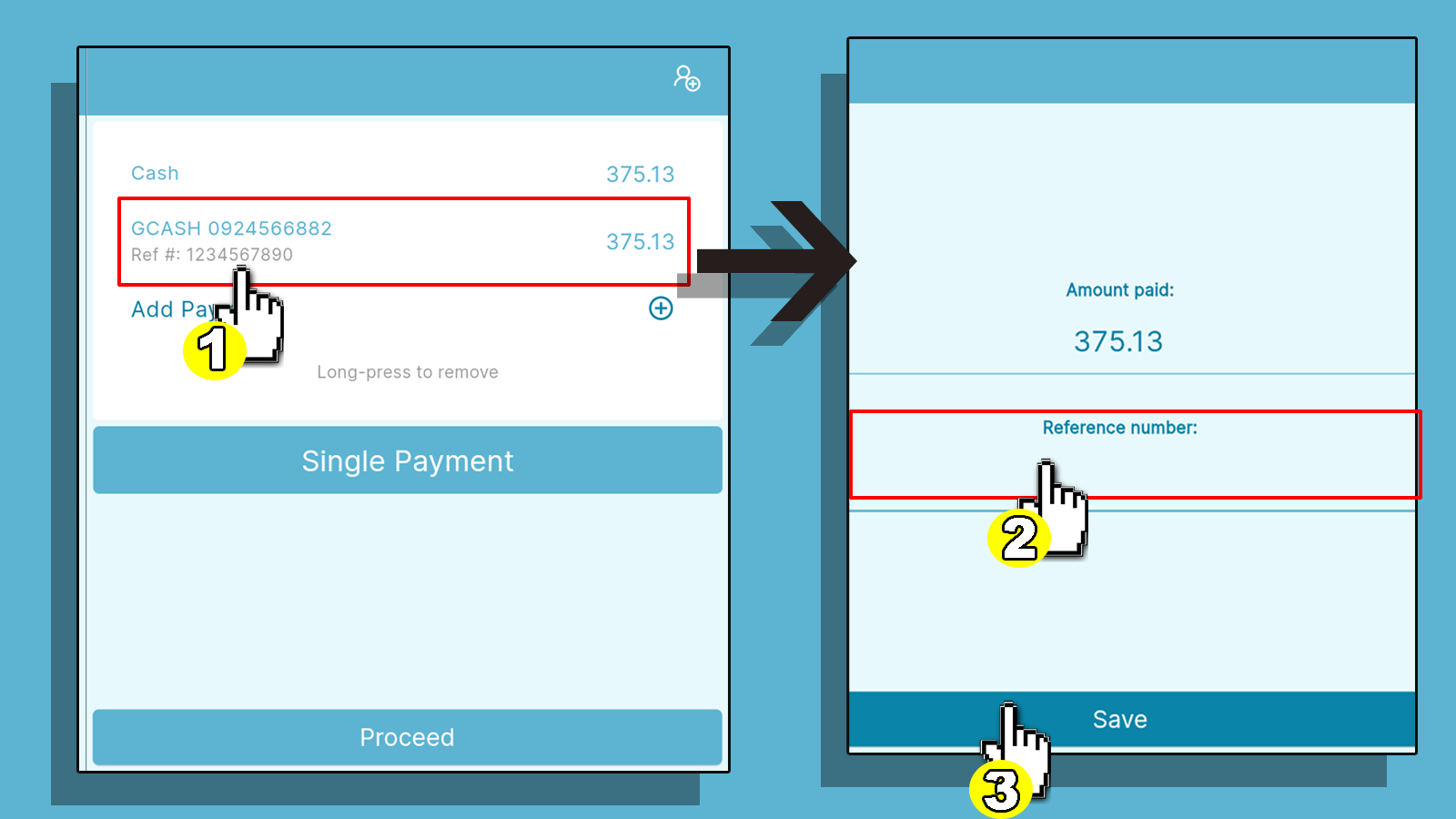
Once done, click proceed and confirm your payment.